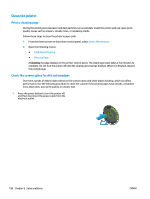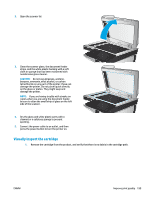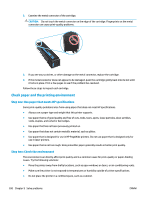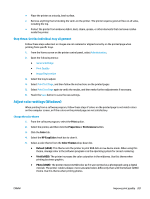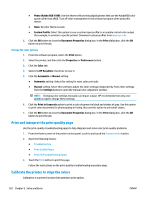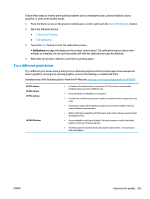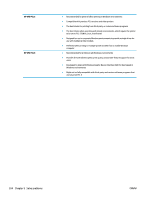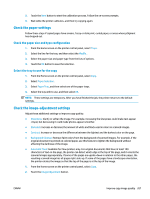HP PageWide Enterprise Color MFP 586 User Guide - Page 216
Print and interpret the print quality Calibrate the printer to align the colors
 |
View all HP PageWide Enterprise Color MFP 586 manuals
Add to My Manuals
Save this manual to your list of manuals |
Page 216 highlights
● Photo (Adobe RGB 1998): Use this theme with printing digital photos that use the AdobeRGB color space rather than sRGB. Turn off color management in the software program when using this theme. ● None: No color theme is used. ● Custom Profile: Select this option to use a custom input profile to accurately control color output (for example, to emulate a specific printer). Download custom profiles from www.hp.com. 6. Click the OK button to close the Document Properties dialog box. In the Print dialog box, click the OK button to print the job. Change the color options 1. From the software program, select the Print option. 2. Select the printer, and then click the Properties or Preferences button. 3. Click the Color tab. 4. Select the HP EasyColor check box to clear it. 5. Click the Automatic or Manual setting. ● Automatic setting: Select this setting for most color print jobs ● Manual setting: Select this setting to adjust the color settings independently from other settings. Click the Settings button to open the manual color-adjusment window. NOTE: Changing color settings manually can impact output. HP recommends that only color graphics experts change these settings. 6. Click the Print in Grayscale option to print a color document in black and shades of gray. Use this option to print color documents for photocopying or faxing. Also use this option to print draft copies. 7. Click the OK button to close the Document Properties dialog box. In the Print dialog box, click the OK button to print the job. Print and interpret the print quality page Use the print-quality-troubleshooting pages to help diagnose and solve color print-quality problems. 1. From the Home screen on the printer control panel, scroll to and touch the Administration button. 2. Open the following menus: ● Troubleshooting ● Print Quality Pages ● Print PQ Troubleshooting Pages 3. Touch the Print button to print the page. Follow the instructions on the print-quality troubleshooting procedure page. Calibrate the printer to align the colors Calibration is a printer function that optimizes print quality. 202 Chapter 9 Solve problems ENWW