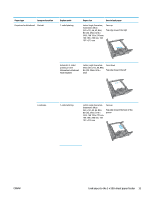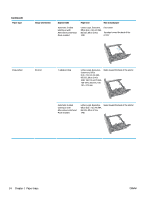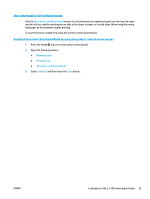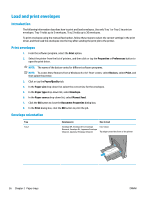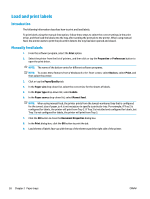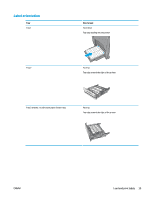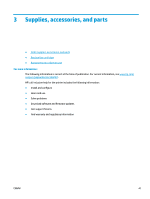HP PageWide Enterprise Color MFP 586 User Guide - Page 50
Load and print envelopes, Introduction, Print envelopes, Envelope orientation
 |
View all HP PageWide Enterprise Color MFP 586 manuals
Add to My Manuals
Save this manual to your list of manuals |
Page 50 highlights
Load and print envelopes Introduction The following information describes how to print and load envelopes. Use only Tray 1 or Tray 2 to print on envelopes. Tray 1 holds up to 5 envelopes. Tray 2 holds up to 30 envelopes. To print envelopes using the manual feed option, follow these steps to select the correct settings in the print driver, and then load the envelopes into the tray after sending the print job to the printer. Print envelopes 1. From the software program, select the Print option. 2. Select the printer from the list of printers, and then click or tap the Properties or Preferences button to open the print driver. NOTE: The name of the button varies for different software programs. NOTE: To access these features from a Windows 8 or 8.1 Start screen, select Devices, select Print, and then select the printer. 3. Click or tap the Paper/Quality tab. 4. In the Paper size drop-down list, select the correct size for the envelopes. 5. In the Paper type drop-down list, select Envelope. 6. In the Paper source drop-down list, select Manual feed. 7. Click the OK button to close the Document Properties dialog box. 8. In the Print dialog box, click the OK button to print the job. Envelope orientation Tray Tray 1 Envelope size How to load Envelope #9, Envelope #10, Envelope Monarch, Envelope DL, Japanese Envelope Chou #3, Japanese Envelope Chou #4 Face-down Top edge toward the front of the printer 36 Chapter 2 Paper trays ENWW