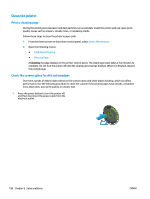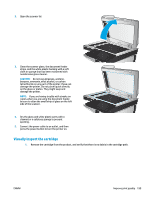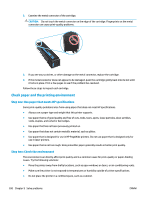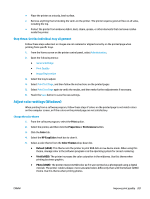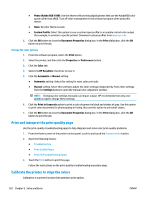HP PageWide Enterprise Color MFP 586 User Guide - Page 211
Check the paper type setting (OS X), Check cartridge status
 |
View all HP PageWide Enterprise Color MFP 586 manuals
Add to My Manuals
Save this manual to your list of manuals |
Page 211 highlights
Check the paper type setting (OS X) 1. Click the File menu, and then click the Print option. 2. In the Printer menu, select the printer. 3. By default, the print driver displays the Copies & Pages menu. Open the menus drop-down list, and then click the Finishing menu. 4. Select a type from the Media Type drop-down list. 5. Click the Print button. Check cartridge status Follow these steps to check the estimated life remaining in the cartridges and if applicable, the status of other replaceable maintenance parts. Step one: Print the supplies status page 1. From the Home screen on the printer control panel, select Supplies. 2. The status of all supply items is listed on the screen. 3. To print or view a report of the status of all supply items, including the genuine HP part number for reordering the supply, select Manage Supplies. Select Supplies Status, and then select either Print or View. Step two: Check supplies status 1. Look at the supplies status report to check the percent of life remaining for the cartridges and if applicable, the status of other replaceable maintenance parts. Print quality problems can occur when using a cartridge that is at its estimated end of life. The supplies status page indicates when a supply level is very low. After an HP supply has reached the very low threshold, HP's premium protection warranty on that supply has ended. The cartridge does not need to be replaced now unless the print quality is no longer acceptable. Consider having a replacement available to install when print quality is no longer acceptable. If you determine that you need to replace a cartridge or other replaceable maintenance parts, the supplies status page lists the genuine HP part numbers. 2. Check to see if you are using a genuine HP cartridge. A genuine HP cartridge has the words "HP" on it, or has the HP logo on it. For more information on identifying HP cartridges go to www.hp.com/go/learnaboutsupplies. ENWW Improve print quality 197