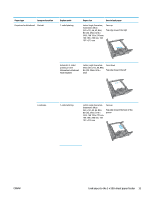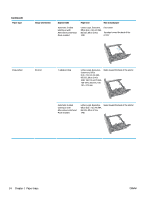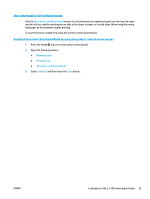HP PageWide Enterprise Color MFP 586 User Guide - Page 44
Alternative Letterhead Mode, Administration, Manage Trays, Enabled, Press the Home
 |
View all HP PageWide Enterprise Color MFP 586 manuals
Add to My Manuals
Save this manual to your list of manuals |
Page 44 highlights
Paper type Prepunched Image Orientation Portrait and landscape Duplex mode 1-sided printing Paper size Letter, Legal, Executive, Statement, Oficio (8.5 x 13), A4, A5, RA4, B5 (JIS), Oficio (216 x 340), 16K 195 x 270 mm, 16K 184 x 260 mm, 16K 197 x 273 mm How to load paper Holes toward the back of the printer Automatic 2-sided printing or with Alternative Letterhead Mode enabled Letter, Legal, Executive, Oficio (8.5 x 13), A4, RA4, B5 (JIS), Oficio (216 x 340) Holes toward the back of the printer Use alternative letterhead mode Use the Alternative Letterhead Mode feature to load letterhead or preprinted paper into the tray the same way for all jobs, whether printing to one side of the sheet of paper or to both sides. When using this mode, load paper as for automatic duplex printing. To use the feature, enable it by using the printer control-panel menus. Enable Alternative Letterhead Mode by using the printer control-panel menus 1. Press the Home button on the product control panel. 2. Open the following menus: ● Administration ● Manage Trays ● Alternative Letterhead Mode 3. Select Enabled, and then touch the Save button. 30 Chapter 2 Paper trays ENWW