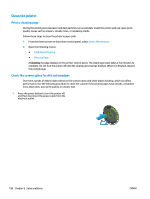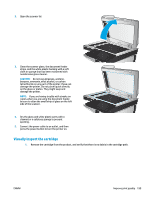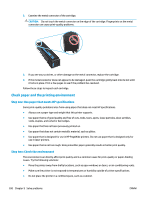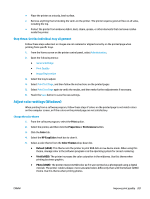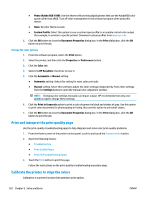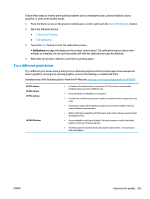HP PageWide Enterprise Color MFP 586 User Guide - Page 212
Clean the printer, Print a cleaning Check the scanner glass for dirt and smudges
 |
View all HP PageWide Enterprise Color MFP 586 manuals
Add to My Manuals
Save this manual to your list of manuals |
Page 212 highlights
Clean the printer Print a cleaning page During the printing process paper and dust particles can accumulate inside the printer and can cause printquality issues such as smears, streaks, lines, or repeating marks. Follow these steps to clean the printer's paper path. 1. From the Home screen on the printer control panel, select Device Maintenance 2. Open the following menus: ● Calibration/Cleaning ● Cleaning Page A Cleaning message displays on the printer control panel. The cleaning process takes a few minutes to complete. Do not turn the printer off until the cleaning process has finished. When it is finished, discard the printed page. Check the scanner glass for dirt and smudges Over time, specks of debris might collect on the scanner glass and white plastic backing, which can affect performance. Use the following procedure to clean the scanner if the printed pages have streaks, unwanted lines, black dots, poor print quality, or unclear text. 1. Press the power button to turn the printer off, and then disconnect the power cable from the electrical outlet. 198 Chapter 9 Solve problems ENWW