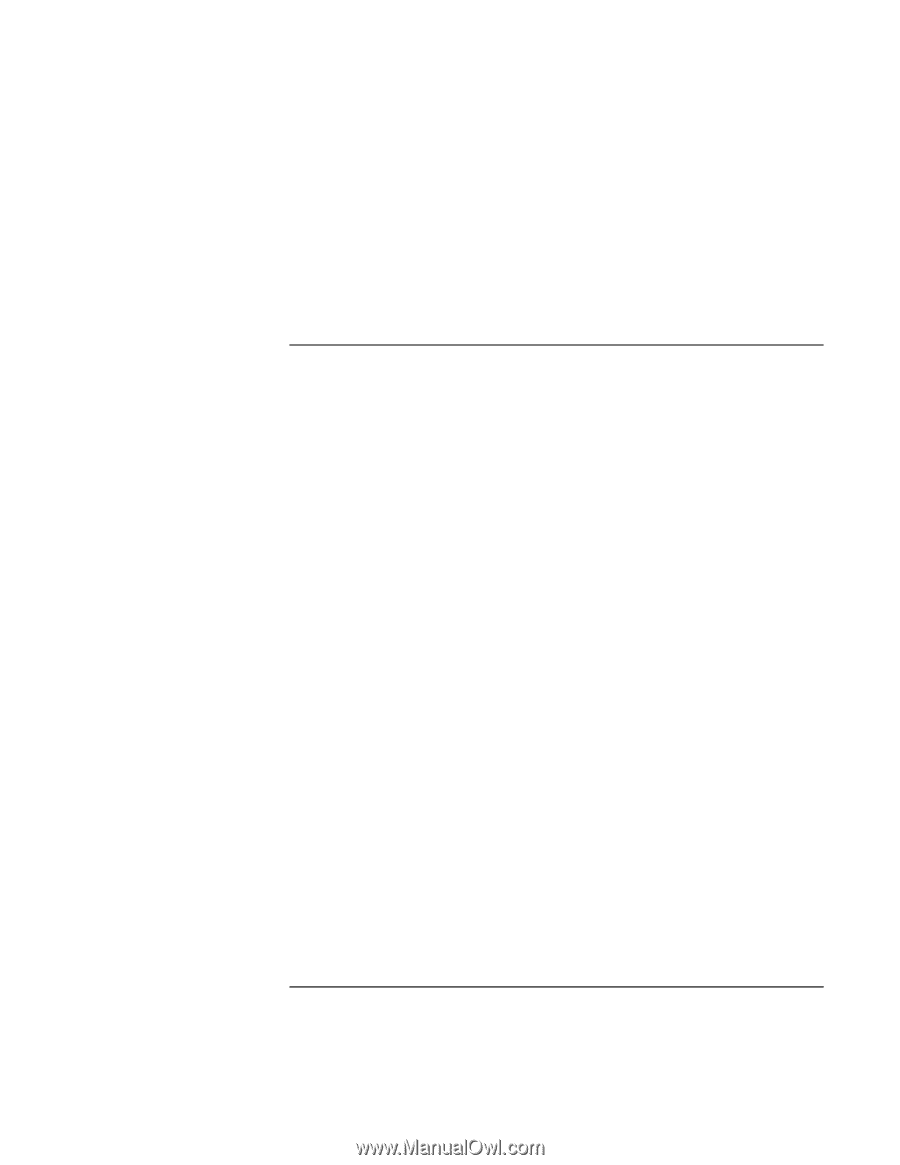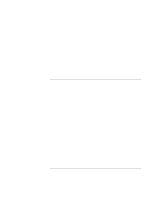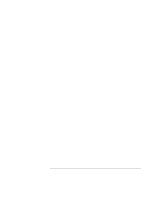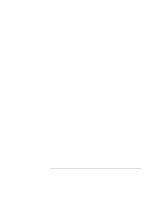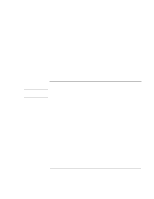HP Pavilion xt100 HP Pavilion Notebook PC - ze4100 and xt100 Series (KA, KB) - - Page 107
PC Card PCMCIA Problems
 |
View all HP Pavilion xt100 manuals
Add to My Manuals
Save this manual to your list of manuals |
Page 107 highlights
Troubleshooting and Maintenance Troubleshooting Your Computer If the modem clicks repeatedly but doesn't connect • Make sure you're using an analog telephone line (2, 3, or 4 wires). You must not use a digital line. In a hotel, ask for a data line. • Check all cables and connections. PC Card (PCMCIA) Problems If the notebook doesn't recognize a PC Card • Remove and reinsert the PC Card. • If your model has two PC Card slots and two eject buttons, insert the PC Card in a different slot. • Press the power button to suspend the computer, and then press it again to resume. • Restart the computer: click Start, Turn Off Computer, Restart. • Try the card in another computer to see whether the card functions properly. • Zoomed Video is not supported. • If the card requires an IRQ, make sure one is available. Open the hardware Device Manager: click Start, Control Panel, Performance and Maintenance, System. • Test the PC card with the e-Diagtools diagnostics. See "Testing the Hardware" on page 115. If an I/O card stops communicating properly • The card may have been reset if the computer suspended or turned off. Exit any applications, and then remove and reinsert the card. If a PC card modem is not working • Disable the internal modem: 1. Open the hardware Device Manager: click Start, Control Panel, Performance and Maintenance, System. 2. Double-click Modem to list the current modem devices. 3. Double-click the internal modem, and then select the option to disable the modem. Reference Guide 107