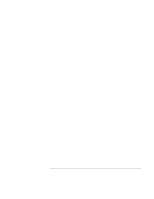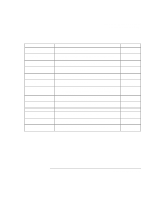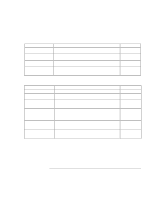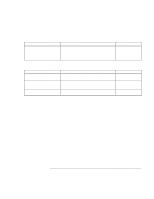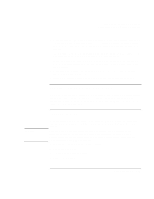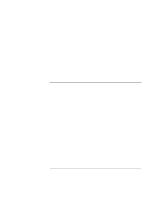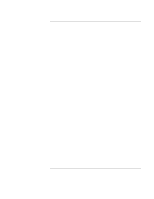HP Pavilion xt100 HP Pavilion Notebook PC - ze4100 and xt100 Series (KA, KB) - - Page 120
System Devices Menu, Security Menu
 |
View all HP Pavilion xt100 manuals
Add to My Manuals
Save this manual to your list of manuals |
Page 120 highlights
Troubleshooting and Maintenance Configuring the Computer System Devices Menu Setting Description Video Display Device Sets whether the built-in display automatically switches to an external display, if one is detected. External Pointing Device Disables the internal pointing devices when an external pointing device is connected. Legacy USB Support Enables BIOS support for USB mouse, keyboard, and floppy disk drive during startup. Wake On LAN from Power Off Lets the computer be turned on via the LAN port. If this option is enabled, the computer uses increased power while it is shut down. Default Auto Auto Enabled Disabled Security Menu Setting Description User Password is Shows if a user password is set. Administrator Password is Shows if an administrator password is set. Set User Password Press ENTER to set, change, or clear the user password. The password can have no more than 8 characters (0-9, A-Z), and cannot include special or accented characters. Set Administrator Password Press ENTER to set, change, or clear the administrator password, which protects BIOS Setup settings. The password can have no more than 8 characters (0-9, A-Z), and cannot include special or accented characters. Require Password on Boot Sets whether a user password is required when the computer boots. Requires the administrator password for changes. Internal hard disk drive lock Only if the Boot password option is enabled, encodes the current user password (or administrator password if that is the only password set) on the hard disk drive. Default Clear Clear Enter Enter Disabled Disabled 120 Reference Guide