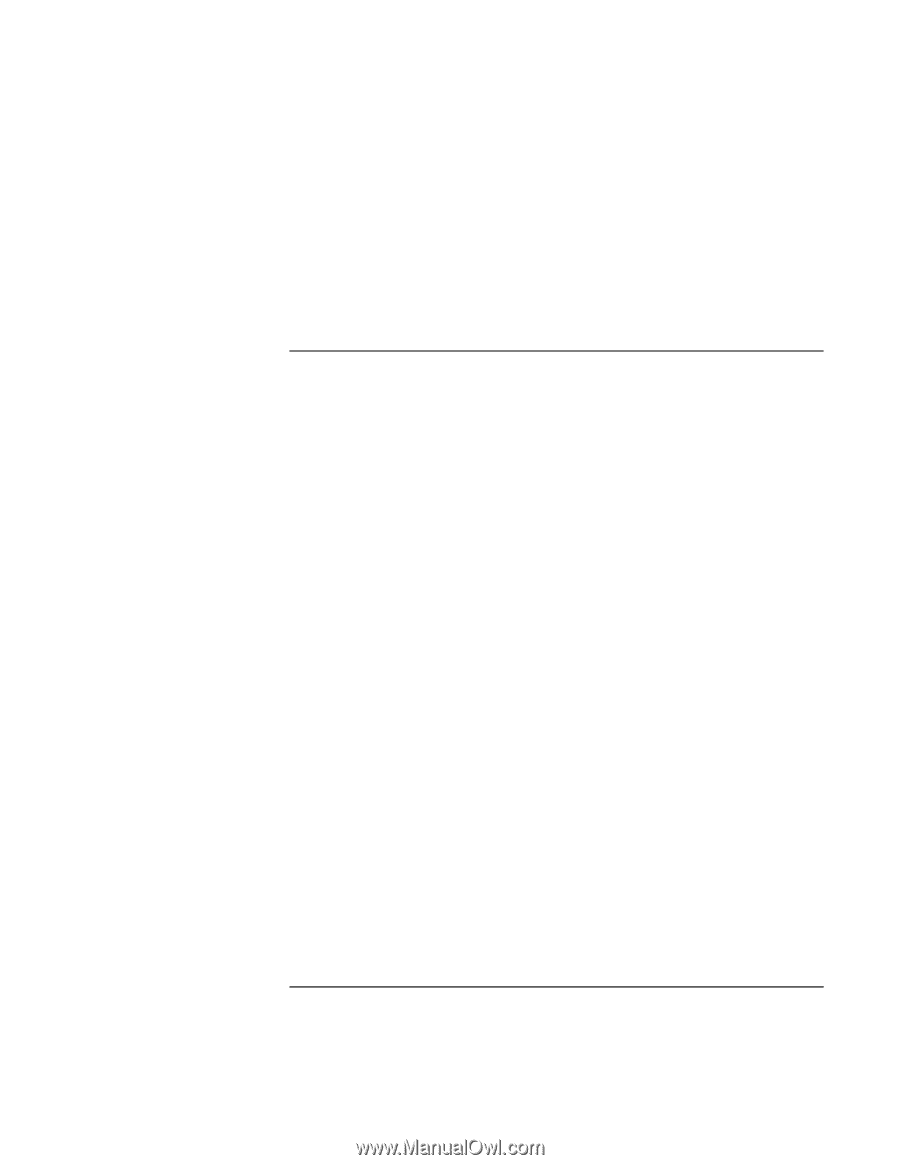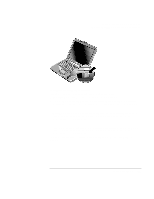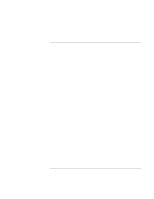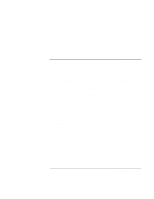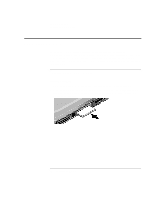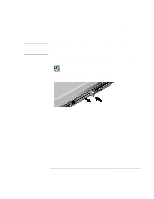HP Pavilion xt100 HP Pavilion Notebook PC - ze4100 and xt100 Series (KA, KB) - - Page 73
To make a dial-up connection viaBluetooth phone
 |
View all HP Pavilion xt100 manuals
Add to My Manuals
Save this manual to your list of manuals |
Page 73 highlights
Modem and Network Connections Making Wireless Bluetooth Connections 12. Double-click the printer icon for the Bluetooth printer you want to use, then doubleclick the serial port icon that is shown. When you see a message confirming this printer will use the Bluetooth COM port, click OK. Whenever you print to this printer, it will use the Bluetooth connection you established. To make a dial-up connection via a Bluetooth phone If you have a Bluetooth cellular phone, you can use it with your computer to make a dialup connection to your Internet service provider. 1. Make sure your Bluetooth phone is available for connection-see the manufacturer's instructions. Some phones must be set for detection and may be detectable by other Bluetooth devices for only a short time. 2. On the computer, double-click the Bluetooth icon in the taskbar, then select Entire Bluetooth Neighborhood. 3. In the menu bar, click Bluetooth, Search For Devices. 4. In the left half of the window, double-click the Bluetooth phone to discover its available services. 5. Optional: In the left half of the window, right-click the Bluetooth phone and select Pair Devices, then type a passkey on the computer and phone when prompted. Some phones may require this step. For others, this keeps the phone on your list of Bluetooth devices for future use. 6. In the right half of the window, double-click Dial-Up Networking. 7. When prompted, type your user name, password, and phone number to dial., then click Dial. To close the dial-up connection, click the Bluetooth phone in the left side of the Windows Explorer window, then in the right half of the window right-click Dial-Up Networking and select the option to disconnect. Reference Guide 73