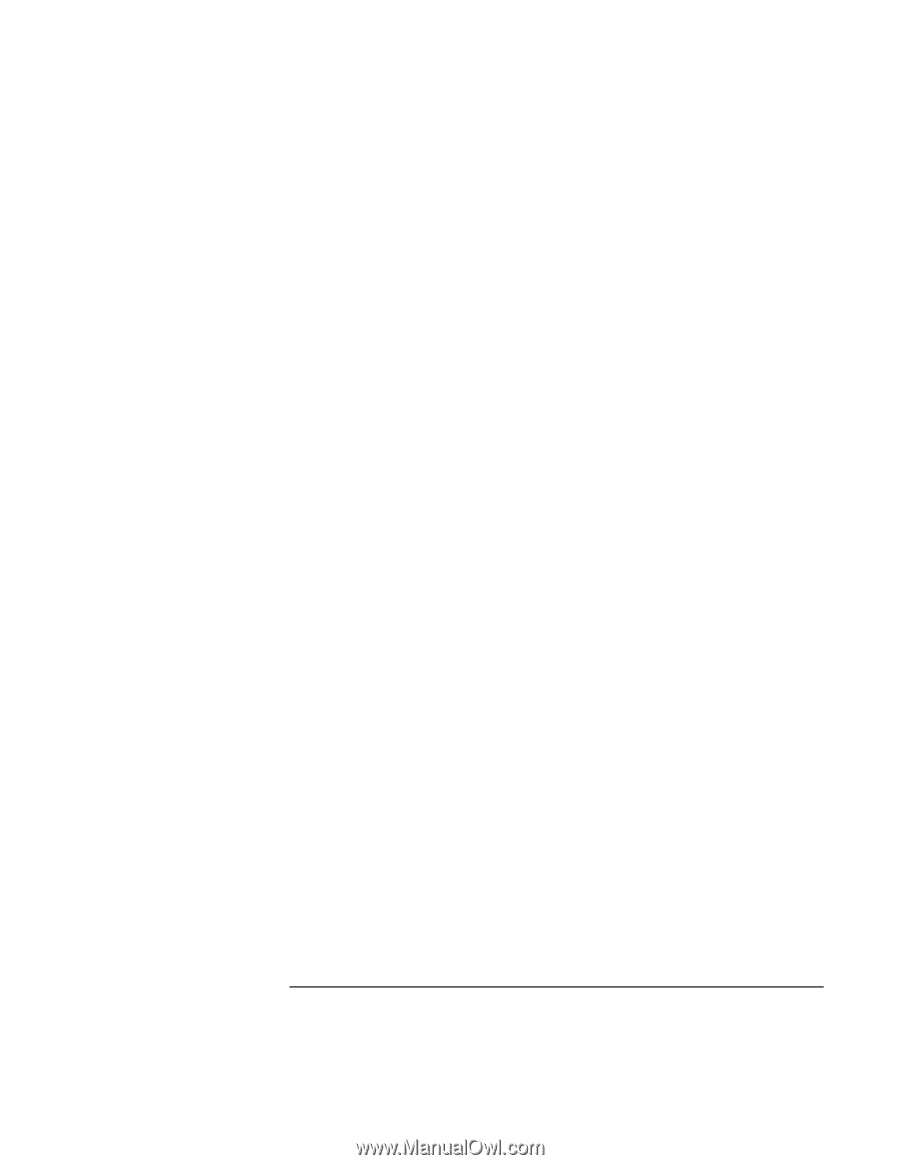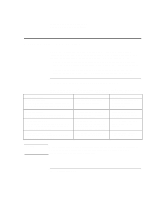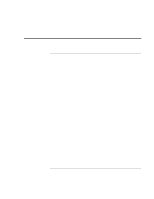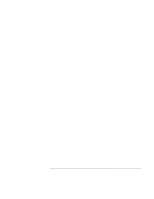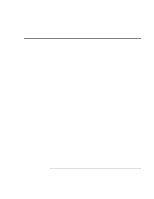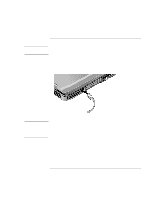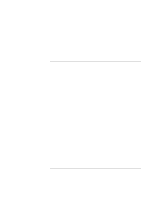HP Pavilion xt100 HP Pavilion Notebook PC - ze4100 and xt100 Series (KA, KB) - - Page 53
Batteries and Power Management, Reference Guide
 |
View all HP Pavilion xt100 manuals
Add to My Manuals
Save this manual to your list of manuals |
Page 53 highlights
Batteries and Power Management Using Battery Power • Put the computer in Standby mode whenever you are not using it for a short while: press the power button, or click Start, Turn Off Computer, Standby. • Put the computer in Hibernate mode whenever you want to save your current session, but will not be using the computer for a day or more: press Fn+F12. • Set the automatic timeout settings to emphasize saving power. If your computer has a multispeed processor, use the lower speed on battery power (the default settings conserve battery power)-see "How the computer manages power automatically" on page 48. • If your computer has a wireless on-off button, turn off the wireless function when you're not using it. Press the wireless on-off button so the light turns off. • If your model has technology code KB (shown on the serial number label), check that the display is using the Powerplay option. In Control Panel Display, on the Settings tab click Advanced, and then on the Powerplay tab check whether Powerplay is enabled. This allows the computer to save power when it's not needed by the display. • If you have an I/O PC Card-that is, a PC Card having an external connection, such as a network card-remove it when you're not using it. Some I/O cards use significant power even while they're inactive. • If you work with an application that uses the serial port or an I/O PC Card, exit the application when you finish using it. In addition, follow these suggestions to extend the life of your batteries. • Do not leave batteries unused for long periods. If you have more than one, rotate them. • If you normally use AC power, make a practice of using the battery as your power source at least once a week. • Unplug the AC adapter when the computer is not in use. • To preserve the life of a battery, be sure to charge it regularly. • For long-term storage, the battery must be charged 20-50% to minimize capacity loss by self-discharge and to avoid deterioration of battery performance. • To maintain maximum battery capacity and accuracy of the battery gauge, perform this calibration procedure every few months: 1. Click Start, All Programs, Hewlett-Packard, Notebook, HP Battery Optimizer. 2. Follow the displayed instructions to test and condition your battery. The process could take 4-6 hours or more per battery. You can use the computer during the process. If you interrupt the process, the battery might be left with a low charge. Reference Guide 53