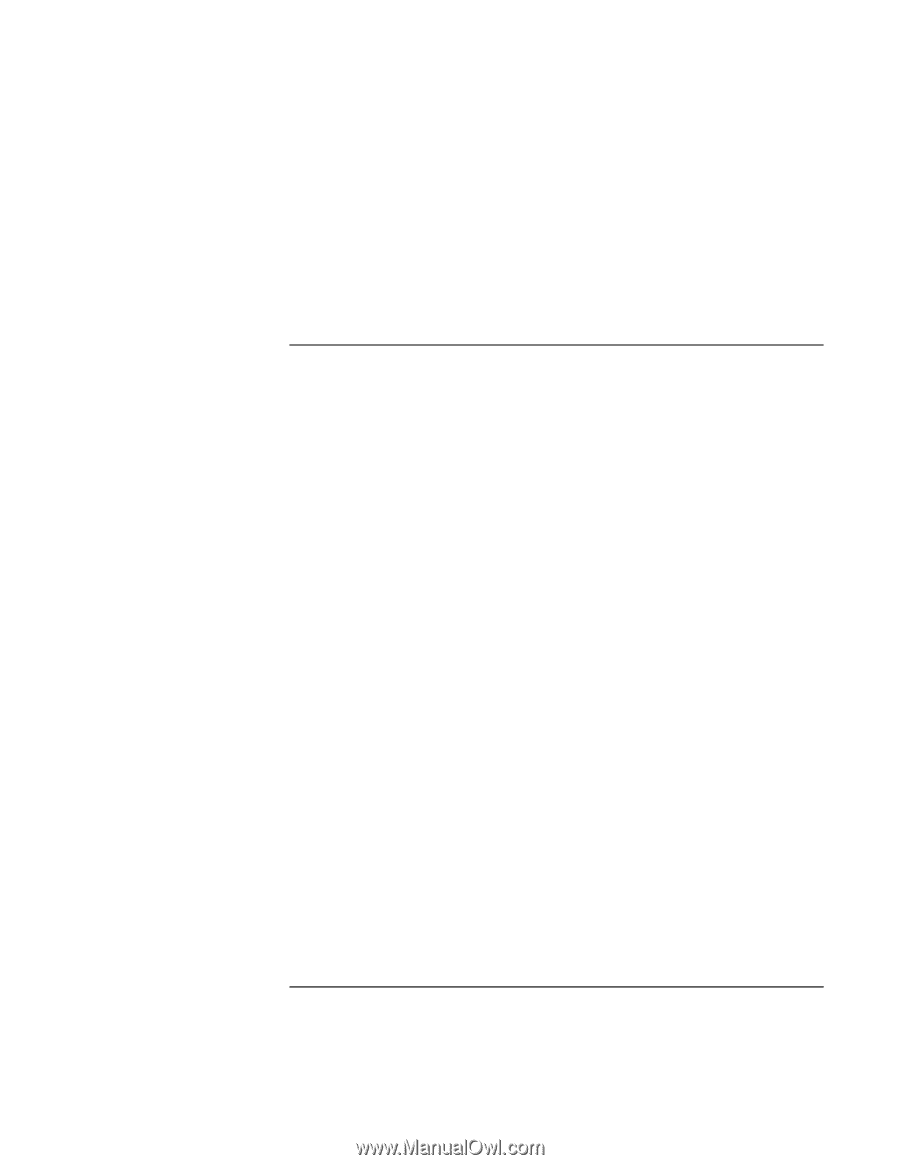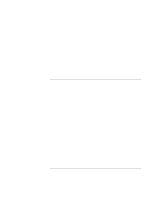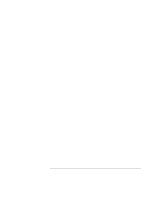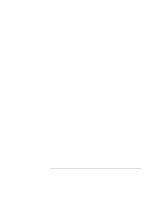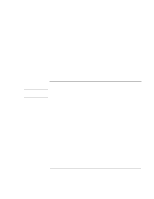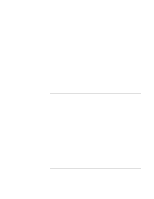HP Pavilion xt100 HP Pavilion Notebook PC - ze4100 and xt100 Series (KA, KB) - - Page 108
Performance Problems
 |
View all HP Pavilion xt100 manuals
Add to My Manuals
Save this manual to your list of manuals |
Page 108 highlights
Troubleshooting and Maintenance Troubleshooting Your Computer If an I/O card stops communicating properly • Exit and restart the application. The card may have been reset if the computer suspended or turned off. • Check settings in Control Panel. Performance Problems For best performance, your computer should have at least 128 MB of memory (RAM). If the computer pauses or runs sluggishly • This may be normal Windows behavior. Background processing can affect response time. • Certain background operations (such as a virus-scanning program) can affect performance. • Press CTRL+ALT+DEL and use Task Manager to see if an application is not responding. • Restart the computer: click Start, Turn Off Computer, Restart. • Some file browsers respond slowly while processing graphics or waiting for broken network connections to time out. • If the computer's hard disk drive frequently runs (as indicated by the hard drive light on the front of the computer) while the computer appears to be paused or running slowly, Windows is likely spending excess time writing to its swap file on the computer's hard disk. If this occurs frequently, consider installing additional memory. • Check the amount of available free disk space. Delete temporary and unneeded files. If the computer stops responding • Press CTRL+ALT+DEL and use Task Manager to end the application that is not responding. • Press the power button for at least 4 seconds to turn off and reset the computer. Then press the power button again to turn the computer back on. • If nothing happens, insert the tip of a ballpoint pen into the reset button on the bottom of the computer. Then press the power button to turn the computer back on. 108 Reference Guide