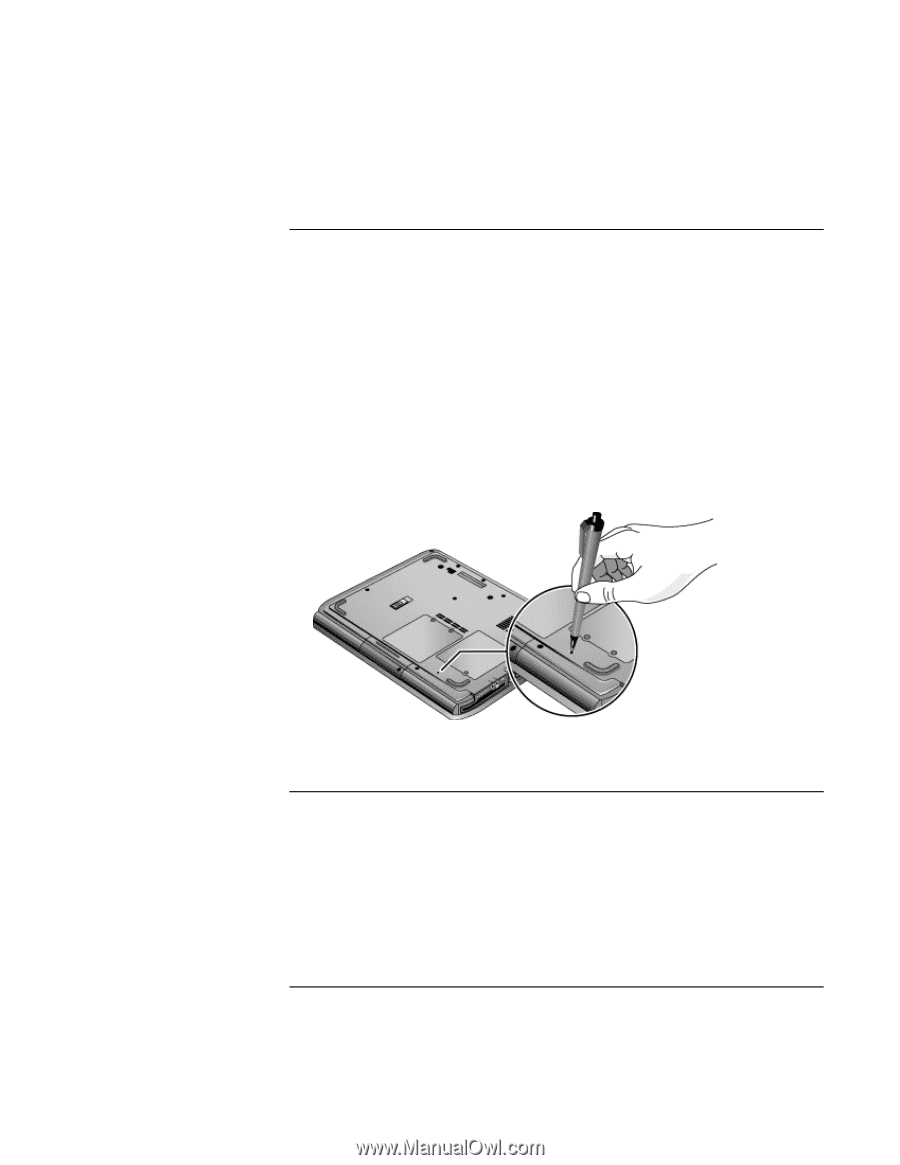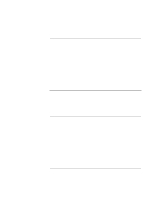HP Pavilion xt100 HP Pavilion Notebook PC - ze4100 and xt100 Series (KA, KB) - - Page 27
To reset the computer, To change the boot device
 |
View all HP Pavilion xt100 manuals
Add to My Manuals
Save this manual to your list of manuals |
Page 27 highlights
Basic Operation Operating Your Computer To reset the computer Occasionally, you may find that Windows or the computer has stopped responding, and will not let you turn the computer off. If this happens, try the following in the order listed. • If possible, shut down Windows: press CTRL+ALT+DEL, and then click Shut Down, Restart. -or, if this fails- • Press the power button for 4 seconds until the display shuts down, and then press the power button again to restart. -or, if this fails- • Insert the tip of a ballpoint pen into the reset button on the bottom of the computer, and then press the power button to restart. To reset the computer while it's docked in a port replicator, you can press the reset button on the left side of the port replicator. To change the boot device The computer normally boots from its internal hard disk. You can also boot the computer from a floppy disk drive, a CD-ROM drive, or an internal network interface card. 1. Click Start, Turn Off Computer, Restart. 2. When the HP logo appears, press ESC to display the Boot menu. Reference Guide 27