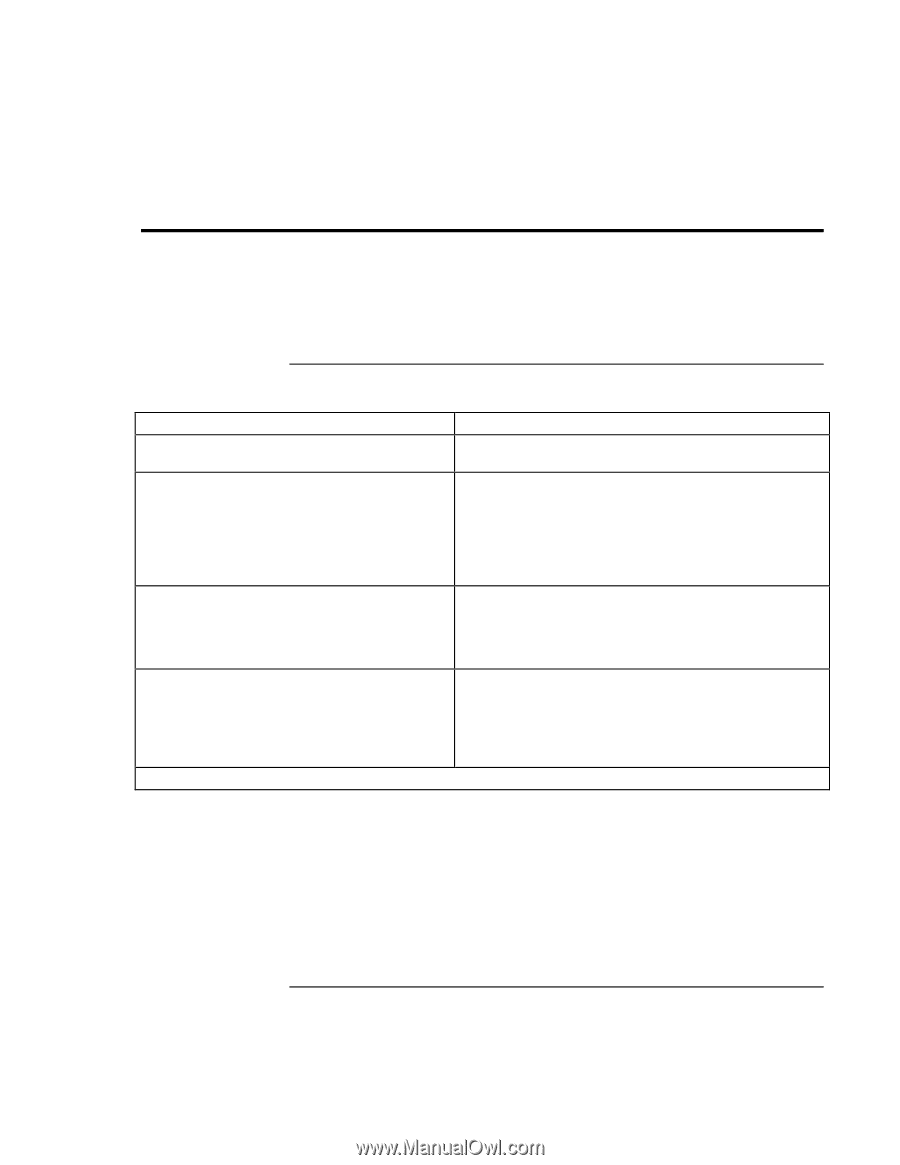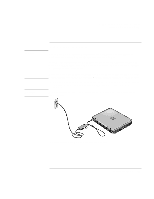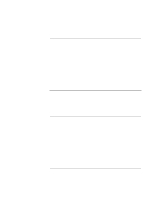HP Pavilion xt100 HP Pavilion Notebook PC - ze4100 and xt100 Series (KA, KB) - - Page 26
Operating Your Computer
 |
View all HP Pavilion xt100 manuals
Add to My Manuals
Save this manual to your list of manuals |
Page 26 highlights
Basic Operation Operating Your Computer Operating Your Computer You can start and stop your computer using its power button. However, at certain times you may want to use other methods to start or stop the computer-depending on power considerations, types of active connections, and start-up time. To turn the computer on and off Power mode To enter this mode On mode Power mode status light is on. Press the power button. Standby mode Saves significant power. Turns off the display and other components. Maintains current session in RAM. Restarts quickly. Restores network connections. Power mode status light is blinking. Press the power button -or- click Start, Turn Off Computer, Stand By -or- allow timeout. Hibernate mode Saves maximum power. Saves current session to disk, then shuts down. Restores network connections. Power mode status light is off. Press Fn+F12 -or- allow timeout. Shut down (off) Saves maximum power. Turns off without saving current session. At startup, resets everything, starts a new session, and restores network connections. Power mode status light is off. Click Start, Turn Off Computer, Turn Off -or- press the power button for 4 seconds (only if the Start menu procedure doesn't work). To turn on: Press the power button to restart, or to resume your session from Standby or Hibernate mode. You can also customize the way these power modes work. See "How the computer manages power automatically" on page 48. 26 Reference Guide