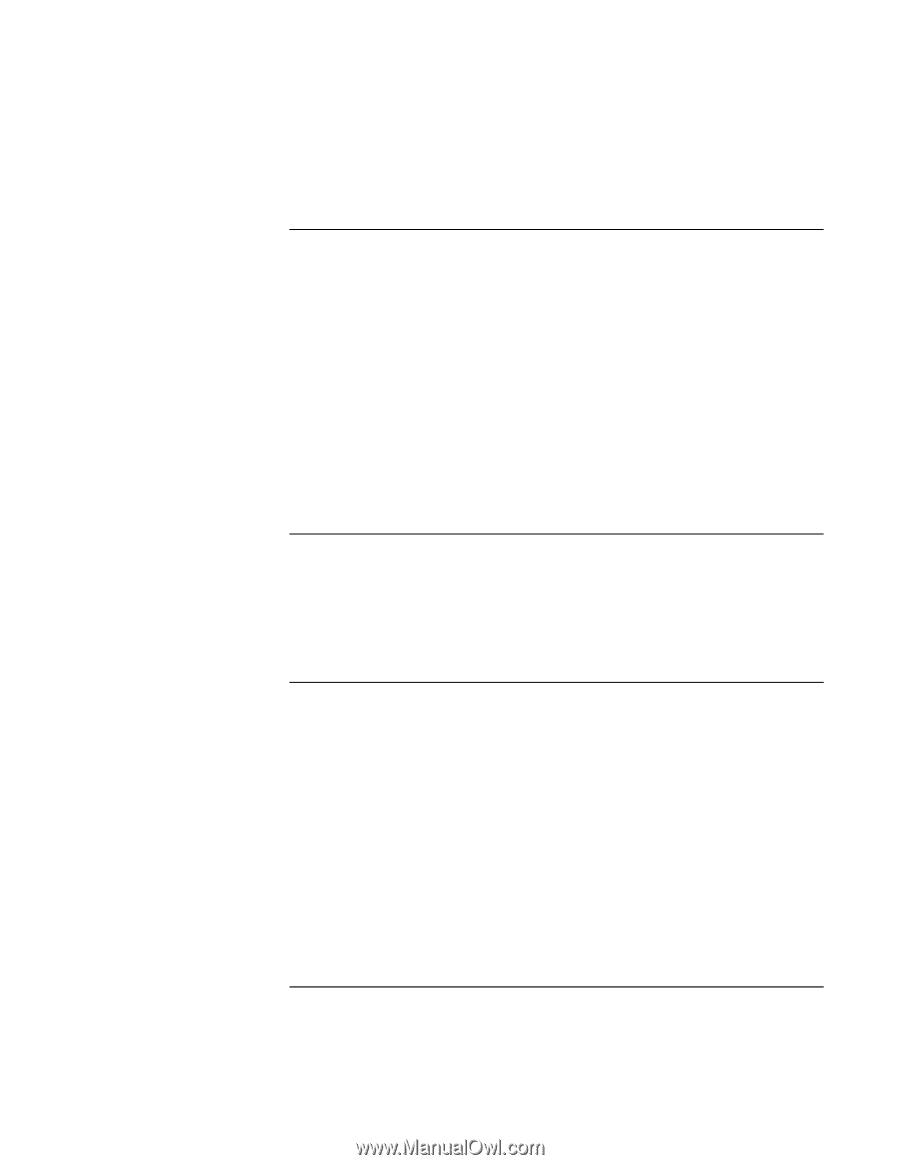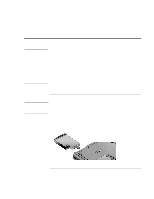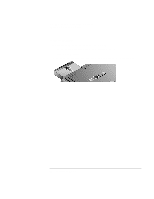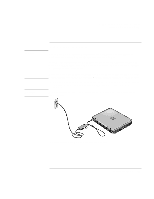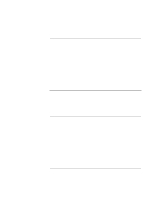HP Pavilion xt100 HP Pavilion Notebook PC - ze4100 and xt100 Series (KA, KB) - - Page 24
Step 6: Register your notebook, To connect to the Internet, What to do next
 |
View all HP Pavilion xt100 manuals
Add to My Manuals
Save this manual to your list of manuals |
Page 24 highlights
Getting Started with Your HP Notebook Setting Up Your Computer Step 6: Register your notebook Be sure to register your computer. Registering is free and fast, and ensures you will receive quicker, more personalized support. The information you provide during registration allows us to provide you with better products and services. Registering your computer does the following: • Records your ownership of the computer with Hewlett-Packard and provides access to service, support, and information. • Records your ownership of the Windows XP operating system with Microsoft. If you decide not to register during Windows setup, choose the option to print the registration form, and then fax it to HP at the fax number on the form. Or you can register by calling HP Customer Care-see "To contact HP for support or service"on page 126 to find the phone number. To connect to the Internet If you are connected to a wired or wireless LAN with Internet access or your computer has a modem (built-in, PC Card, or external), you can connect to the Internet. For details, see "Using the Modem" on page 56, "Connecting to a LAN" on page 63, or "Making Wireless Network Connections" on page 64. What to do next • If you're not familiar with Windows XP, click Start, Tour Windows XP, or check the Windows manual to discover what's new. • See the online Reference Guide to learn more about using and maintaining your computer-click Start, Help and Support, HP Library. 24 Reference Guide