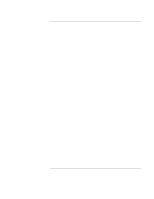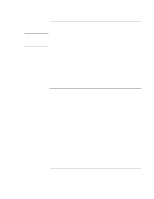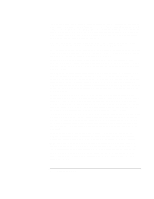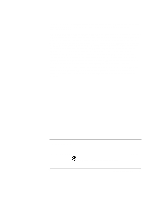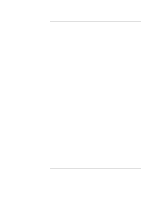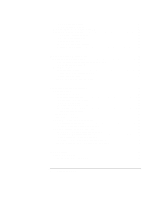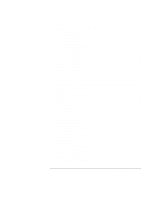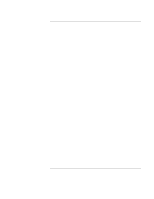Reference Guide
7
Contents
Getting Started with Your HP Notebook
.....................................................................
11
Taking Inventory
.........................................................................................................
12
What’s in the box?
................................................................................................
12
To buy accessories
................................................................................................
12
To find more information
......................................................................................
13
Identifying Parts of the Computer
...............................................................................
14
Front View
............................................................................................................
14
Back View
.............................................................................................................
15
Bottom View
.........................................................................................................
16
Status Lights
..........................................................................................................
17
Setting Up Your Computer
.........................................................................................
19
Step 1: Install the battery
......................................................................................
19
Step 2: Connect AC power
....................................................................................
21
Step 3: Connect a phone line
.................................................................................
22
Step 4: Turn on the computer
................................................................................
23
Step 5: Set up Windows
........................................................................................
23
Step 6: Register your notebook
.............................................................................
24
To connect to the Internet
.....................................................................................
24
What to do next
.....................................................................................................
24
Basic Operation
..............................................................................................................
25
Operating Your Computer
..........................................................................................
26
To turn the computer on and off
...........................................................................
26
To reset the computer
............................................................................................
27
To change the boot device
.....................................................................................
27
To use the touch pad
.............................................................................................
28
To use the Fn hot keys
..........................................................................................
30
To use the One-Touch buttons
..............................................................................
31
To use the Windows and Applications keys
.........................................................
32
To use the embedded keypad
................................................................................
33
To use the ALT GR key
........................................................................................
33
To adjust the display
.............................................................................................
34
To adjust the volume
.............................................................................................
35
To change computer settings for a presentation
....................................................
35
Using CDs or DVDs
...................................................................................................
37
To insert or remove a CD or DVD
........................................................................
37
To play DVD movies
............................................................................................
38
To create or copy CDs
..........................................................................................
38
Securing Your Computer
............................................................................................
39
To set up password protection
...............................................................................
39
To lock your computer
..........................................................................................
39
To attach a security cable
......................................................................................
40