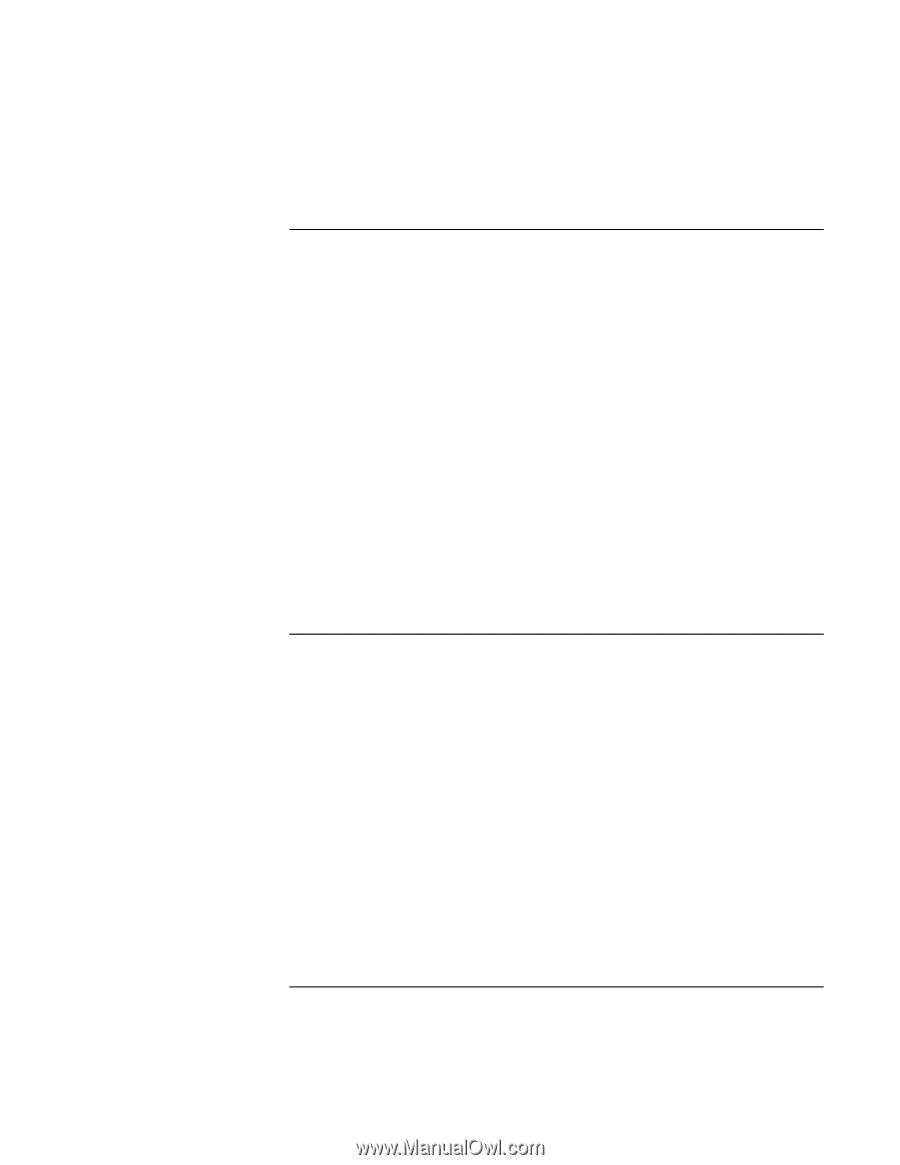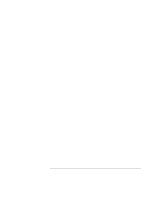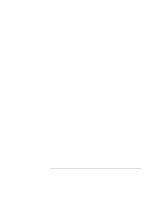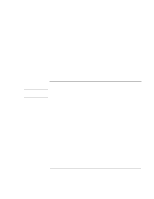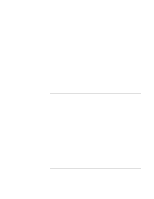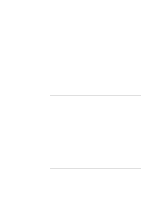HP Pavilion xt100 HP Pavilion Notebook PC - ze4100 and xt100 Series (KA, KB) - - Page 109
Port Replicator Problems, Power and Battery Problems
 |
View all HP Pavilion xt100 manuals
Add to My Manuals
Save this manual to your list of manuals |
Page 109 highlights
Troubleshooting and Maintenance Troubleshooting Your Computer Port Replicator Problems If a connection isn't working • Check that AC power is connected to the port replicator, that the computer is fully docked, and that the port replicator lights are on. • Make sure the peripheral device has power connected and is turned on. • Make sure the device's cable is connected properly. • The LAN port works only if the computer has a built-in LAN port. • Try using the corresponding port on the computer while undocked. • Make sure the computer is fully inserted into the port replicator. If the operating system hangs when you dock or undock • Your system may hang if you dock or undock your computer while you are suspending or resuming. Make sure your computer has completely suspended or resumed before you dock or undock it. Also, when you dock or undock, do not undock or dock immediately-wait a few moments while the computer updates its configuration. Power and Battery Problems If the computer turns off immediately after it turns on • Battery power is probably extremely low. Plug in the AC adapter or insert a charged battery. If the computer keeps beeping • The computer beeps repeatedly or displays a warning when battery power is low. Save your work, shut down Windows immediately, and insert a charged battery or plug in the AC adapter. If the battery doesn't charge • Make sure the AC adapter is fully plugged into the power source and the computer, and that the light on the adapter is on. Reference Guide 109