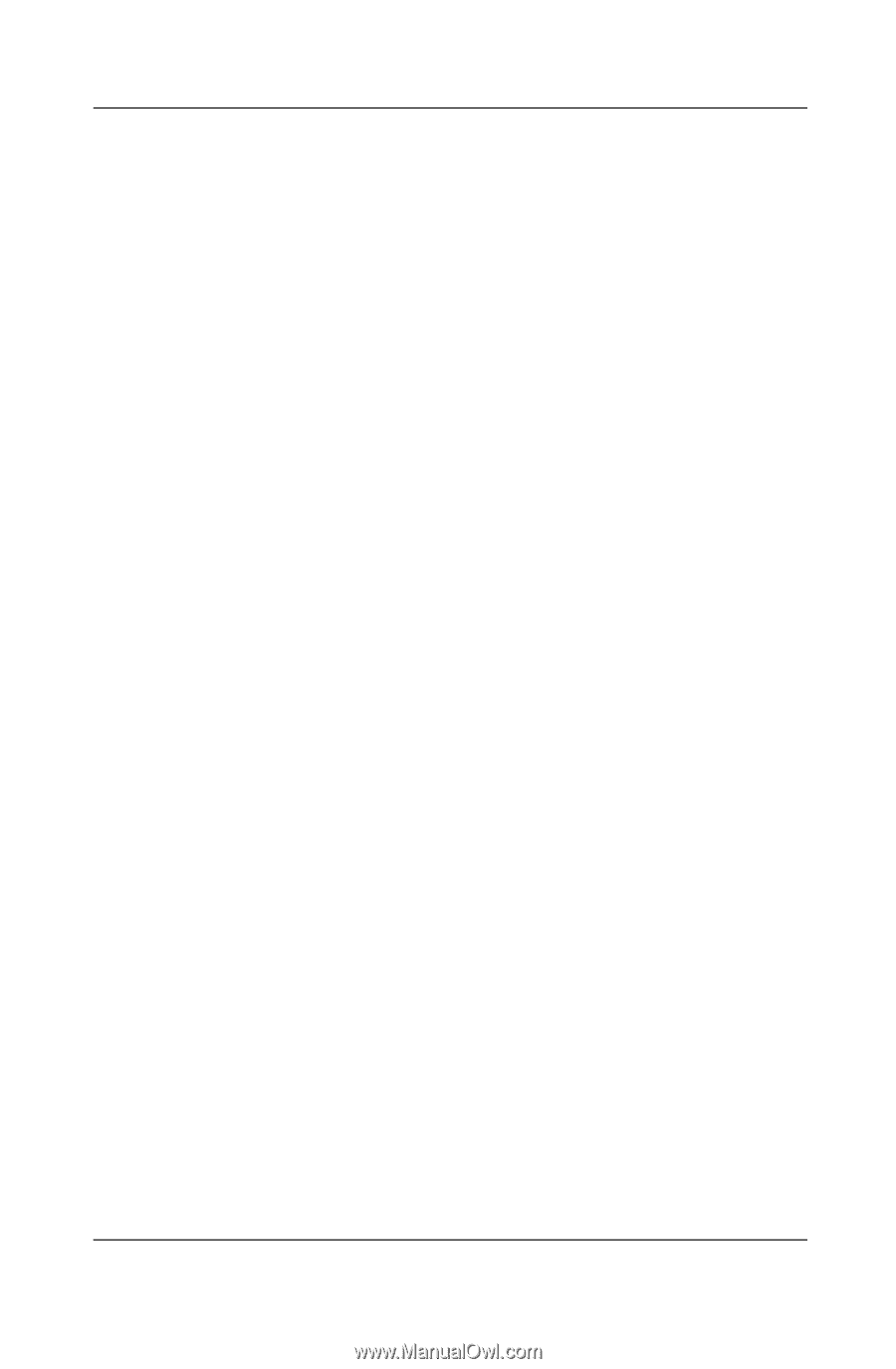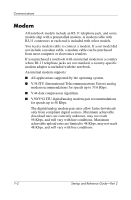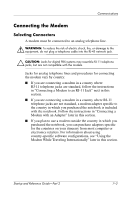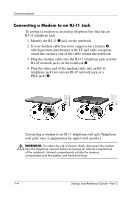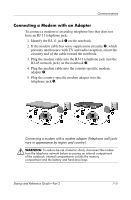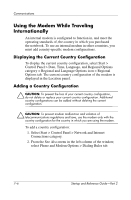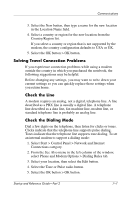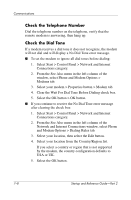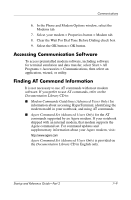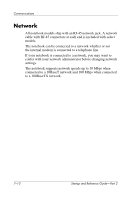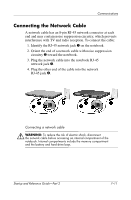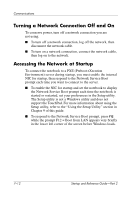HP Pavilion zt3100 HP Notebook Series - Startup and Reference Guide - Page 101
Solving Travel Connection Problems, Check the Line, Check the Dialing Mode
 |
View all HP Pavilion zt3100 manuals
Add to My Manuals
Save this manual to your list of manuals |
Page 101 highlights
Communications 3. Select the New button, then type a name for the new location in the Location Name field. 4. Select a country or region for the new location from the Country/Region list. If you select a country or region that is not supported by the modem, the country configuration defaults to USA or UK. 5. Select the OK button > OK button. Solving Travel Connection Problems If you experience connection problems while using a modem outside the country in which you purchased the notebook, the following suggestions may be helpful. Before changing any settings, you may want to write down your current settings so you can quickly replace those settings when you return home. Check the Line A modem requires an analog, not a digital, telephone line. A line described as a PBX line is usually a digital line. A telephone line described as a data line, fax machine line, modem line, or standard telephone line is probably an analog line. Check the Dialing Mode Dial a few digits on the telephone, then listen for clicks or tones. Clicks indicate that the telephone line supports pulse dialing. Tones indicate that the telephone line supports tone dialing. To set an internal modem to support a dialing mode: 1. Select Start > Control Panel > Network and Internet Connections category. 2. From the See Also menu in the left column of the window, select Phone and Modem Options > Dialing Rules tab. 3. Select your location, then select the Edit button. 4. Select the Tone or Pulse radio button. 5. Select the OK button > OK button. Startup and Reference Guide-Part 2 7-7