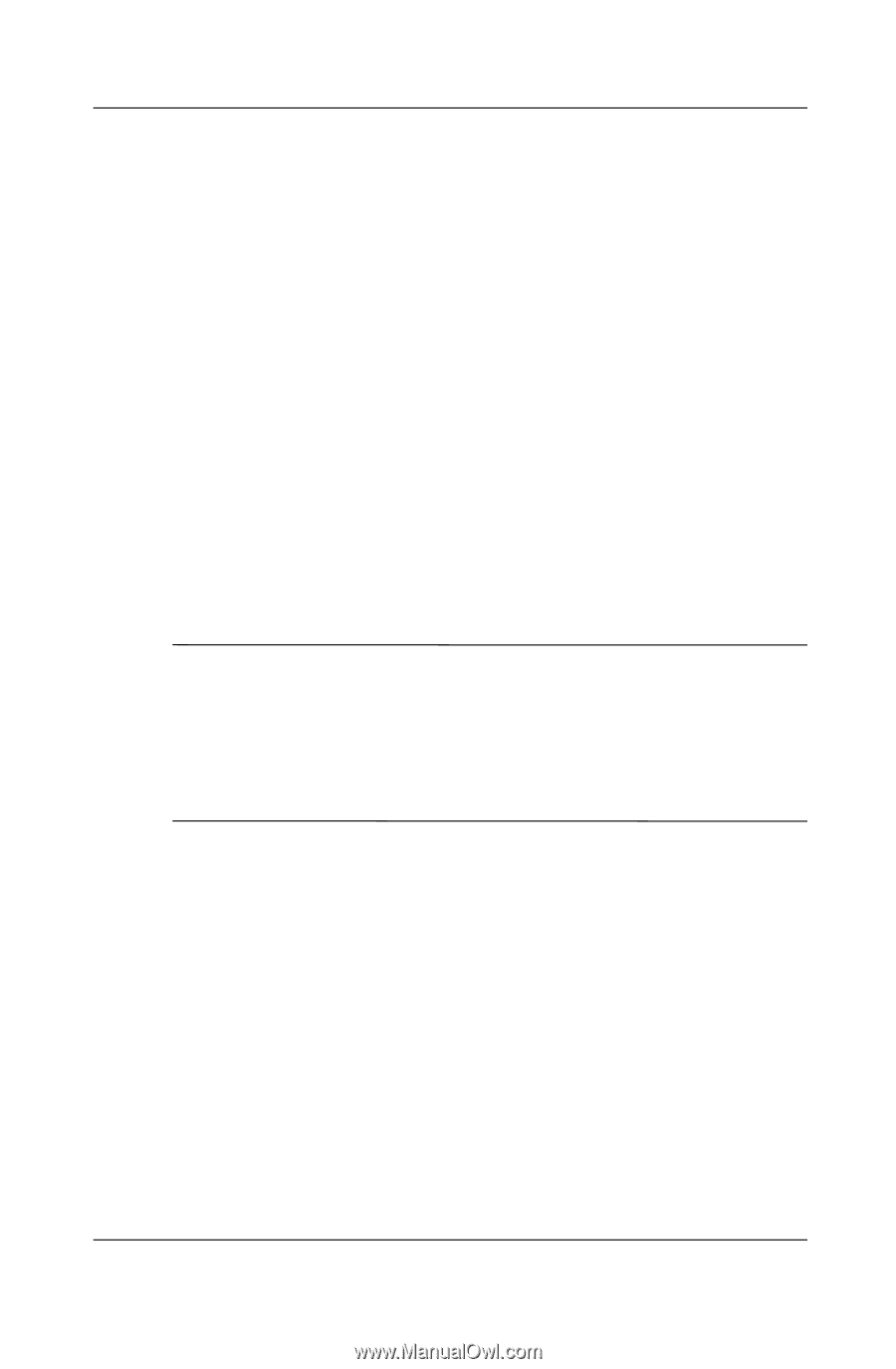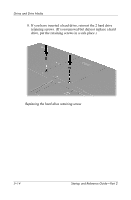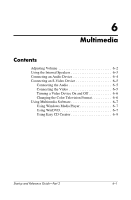HP Pavilion zt3100 HP Notebook Series - Startup and Reference Guide - Page 78
Setting the Boot Order, Replacing the Internal Hard Drive
 |
View all HP Pavilion zt3100 manuals
Add to My Manuals
Save this manual to your list of manuals |
Page 78 highlights
Drives and Drive Media Setting the Boot Order By default, the notebook starts up from the internal hard drive. You can set the notebook to start up from any bootable CD or DVD in the optical drive. A bootable CD or DVD contains files needed by the notebook to start up and operate properly. On some models, you can also start up from a drive connected to the notebook by USB. Startup preferences are set in the Setup utility. The Setup utility is not a Windows utility and does not support the TouchPad. For information about using the Setup utility, see the "Using the Setup Utility" section in Chapter 9. Replacing the Internal Hard Drive The hard drive in the hard drive bay is the internal hard drive. Remove the internal hard drive only for repair or replacement. Ä CAUTION: To prevent an unresponsive system and loss of work, do not begin this procedure until you have: ■ Saved your work, closed all open applications, and shut down the notebook. ■ Disconnected the notebook from external power and removed the battery pack. 1. Save your work and close all open applications. 2. Shut down the notebook and close the display. 3. Disconnect the notebook from external power. 4. Remove the battery pack. 5-10 Startup and Reference Guide-Part 2