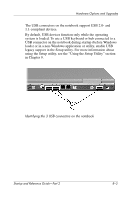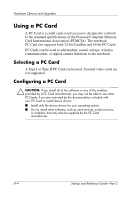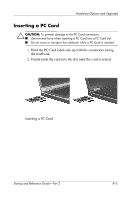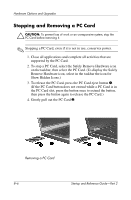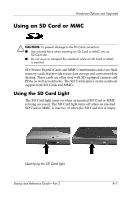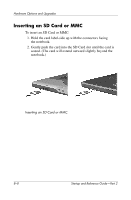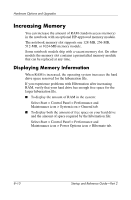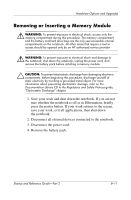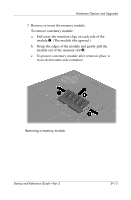HP Pavilion zt3100 HP Notebook Series - Startup and Reference Guide - Page 116
To insert an SD Card or MMC
 |
View all HP Pavilion zt3100 manuals
Add to My Manuals
Save this manual to your list of manuals |
Page 116 highlights
Hardware Options and Upgrades Inserting an SD Card or MMC To insert an SD Card or MMC: 1. Hold the card label-side up with the connectors facing the notebook. 2. Gently push the card into the SD Card slot until the card is seated. (The card will extend outward slightly beyond the notebook.) Inserting an SD Card or MMC 8-8 Startup and Reference Guide-Part 2
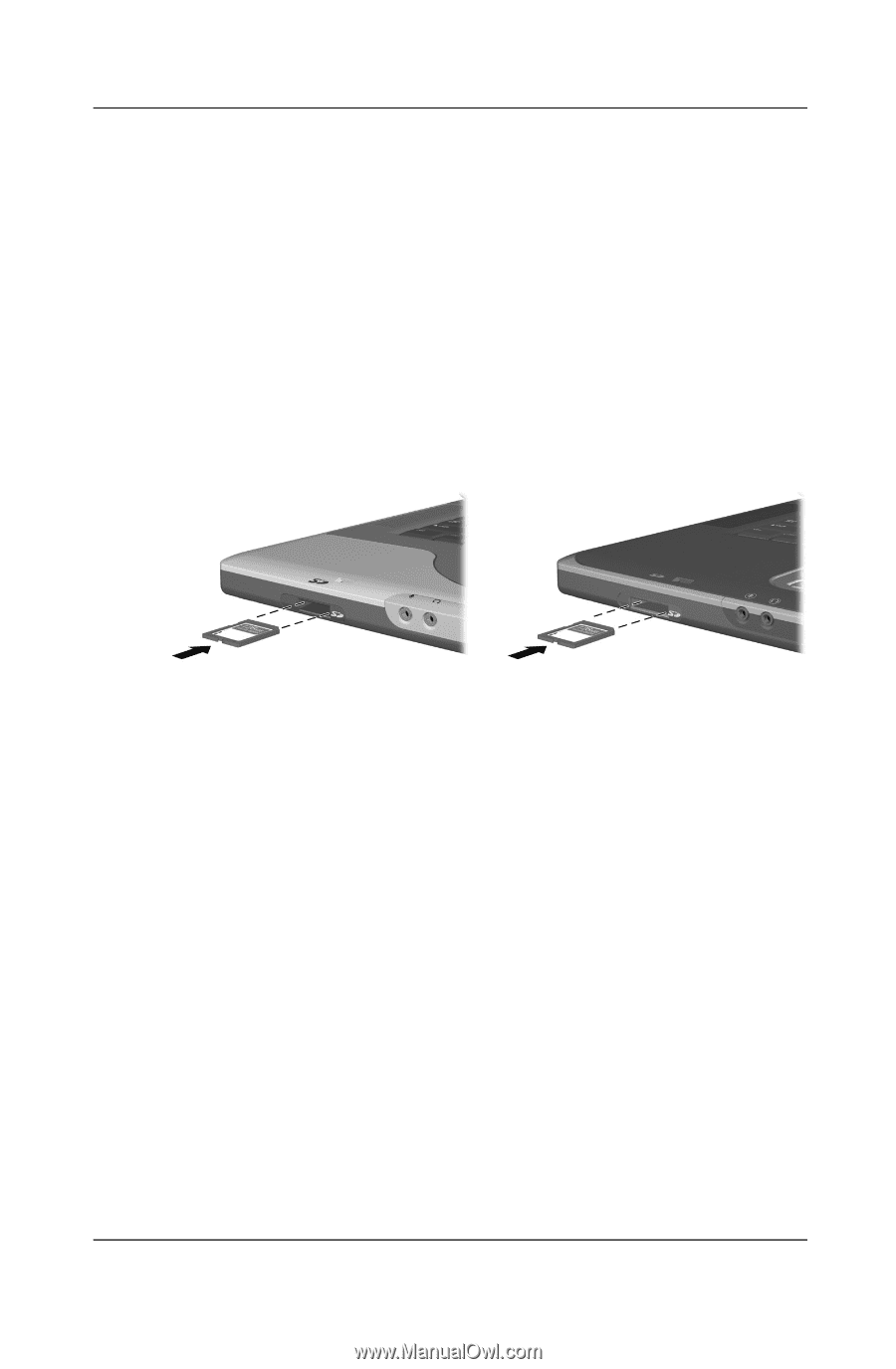
8–8
Startup and Reference Guide—Part 2
Hardware Options and Upgrades
Inserting an SD Card or MMC
To insert an SD Card or MMC:
1. Hold the card label-side up with the connectors facing
the notebook.
2. Gently push the card into the SD Card slot until the card is
seated. (The card will extend outward slightly beyond the
notebook.)
Inserting an SD Card or MMC