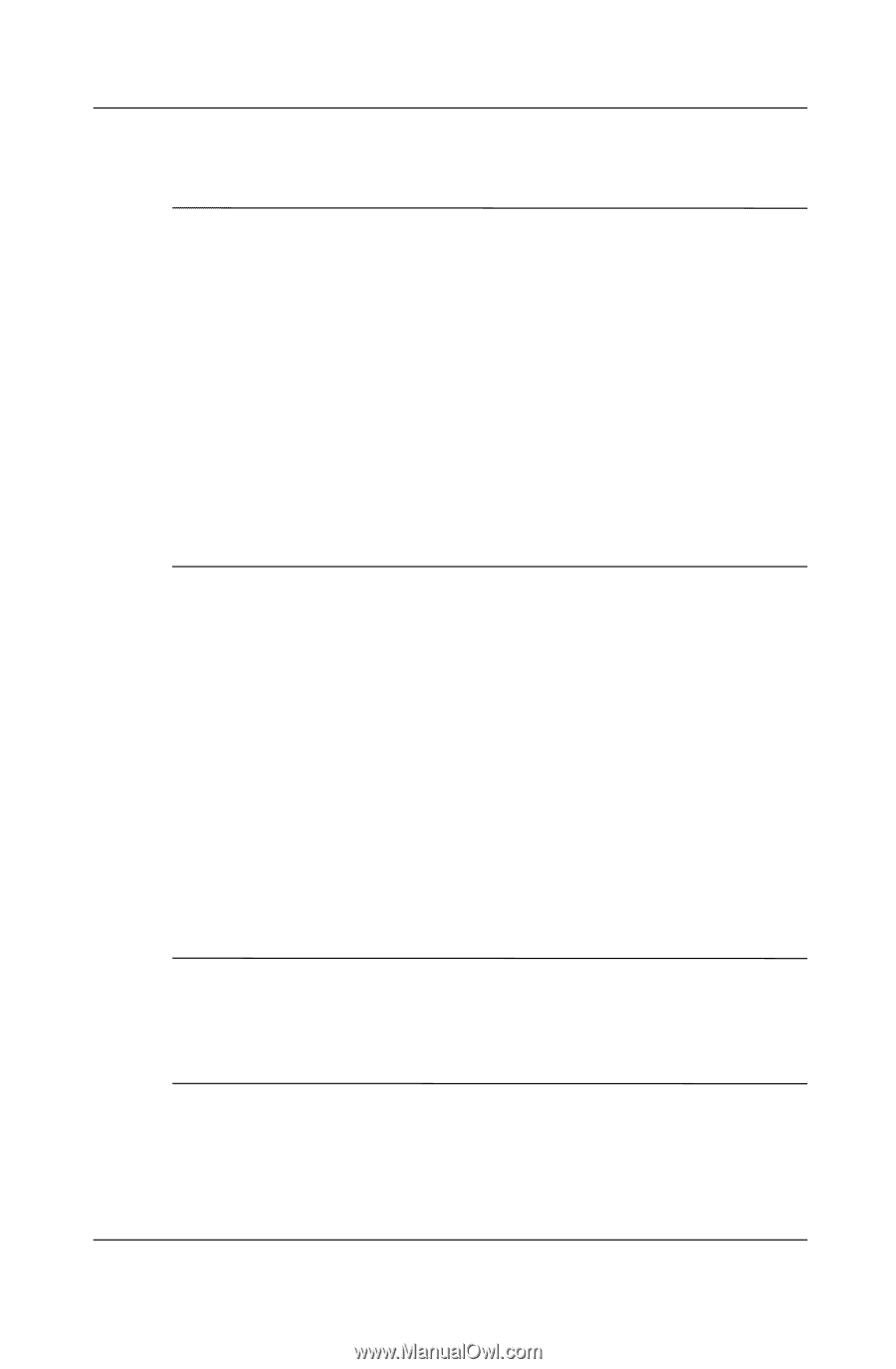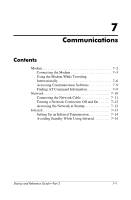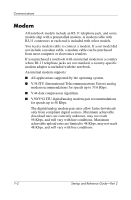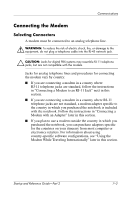HP Pavilion zt3100 HP Notebook Series - Startup and Reference Guide - Page 92
Preparing to Use Easy CD Creator, Choosing Recording Media, Responding to the UDF Prompt
 |
View all HP Pavilion zt3100 manuals
Add to My Manuals
Save this manual to your list of manuals |
Page 92 highlights
Multimedia Preparing to Use Easy CD Creator Ä CAUTION: To prevent loss of work and damage to a CD or DVD: ■ Before writing to a CD or DVD, connect the notebook to a reliable external power source. Do not write to a CD or DVD while the notebook is running on battery power. ■ Before writing to a CD or DVD, close all open applications (including screen savers and antivirus software) except Easy CD Creator Basic. ■ Do not copy directly from a CD or DVD to another CD or DVD or from a network drive to a CD or DVD. Instead, copy from a CD, DVD, or a network drive to your hard drive, then copy from your hard drive to the CD or DVD. ■ Do not type on the notebook keyboard or move the notebook while the notebook is writing to a CD or DVD. The write process is sensitive to vibration. Choosing Recording Media HP recommends using high-quality media that correspond to the maximum speed of the optical drive. The notebook can write or copy to CDs and DVDs which provide one-time, non-erasable recording or to CDs and DVDs which provide erasable recording. Responding to the UDF Prompt The first time you insert a CD or DVD into an optical drive, you may be prompted to install Universal Disk Format (UDF) Reader. When UDF Reader is installed, a CD or DVD created with DirectCD on your notebook can be used in another computer on which DirectCD is not installed. ✎ Even if UDF Reader is installed on your notebook, a CD or DVD created with DirectCD software can be used in a compatible optical drive only if you select the Rearrange the Files option as you create the CD or DVD. 6-10 Startup and Reference Guide-Part 2