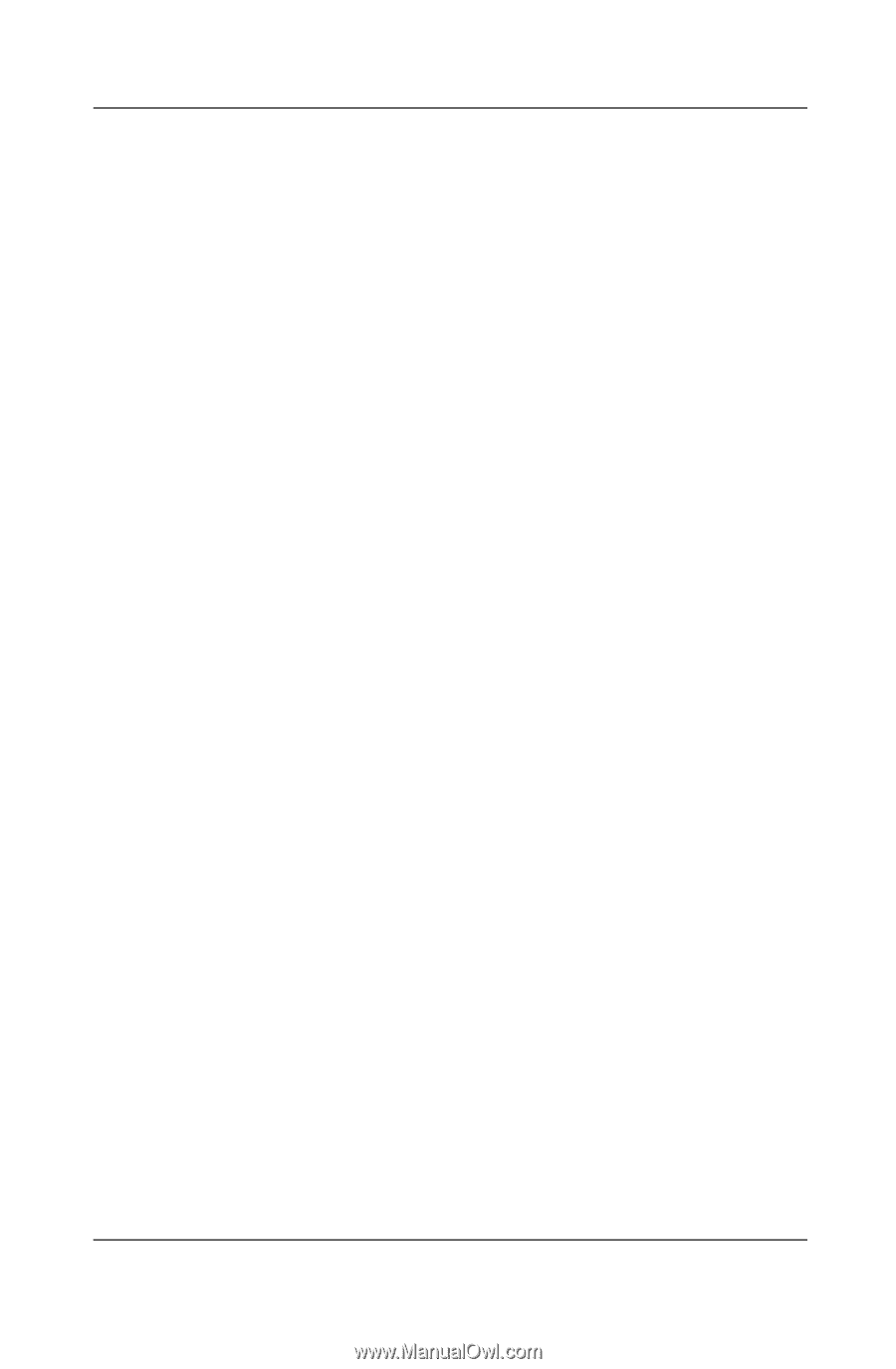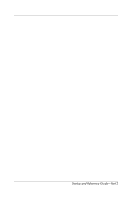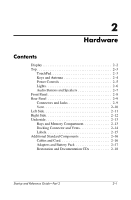HP Pavilion zt3100 HP Notebook Series - Startup and Reference Guide - Page 16
Protecting the Notebook from, Power Surges
 |
View all HP Pavilion zt3100 manuals
Add to My Manuals
Save this manual to your list of manuals |
Page 16 highlights
Startup 2. Press the wireless device button. (The wireless device light turns on.) 3. To install the HP setup and configuration utility: Select Start > All Programs > Software Setup > WLAN Utility Installer, then select OK. 4. To install and configure your wireless device, follow the installation and configuration instructions on the screen. Accessing Instructions for Using a Wireless Device Instructions for installing and using an Integrated Wireless LAN 54g Network Adapter are included with the Integrated Wireless LAN 54g Network Adapter SoftPaq available at the HP Web site at http://www.hp.com. Instructions for any other integrated wireless device included with your model are provided with your notebook. Depending on the wireless device, the instructions may be provided in a Help file within the device software or in documentation included with your notebook. Protecting the Notebook from Power Surges To protect the notebook from the power surges that may be caused by an uncertain power supply or an electrical storm: ■ Plug the notebook power cord into an optional, high-quality surge protector. Surge protectors are available from most computer or electronics retailers. ■ Provide surge protection on the cable that connects a modem to the telephone line. ■ During an electrical storm, run the notebook on battery power or shut down the notebook and disconnect the power cord. 1-14 Startup and Reference Guide-Part 1