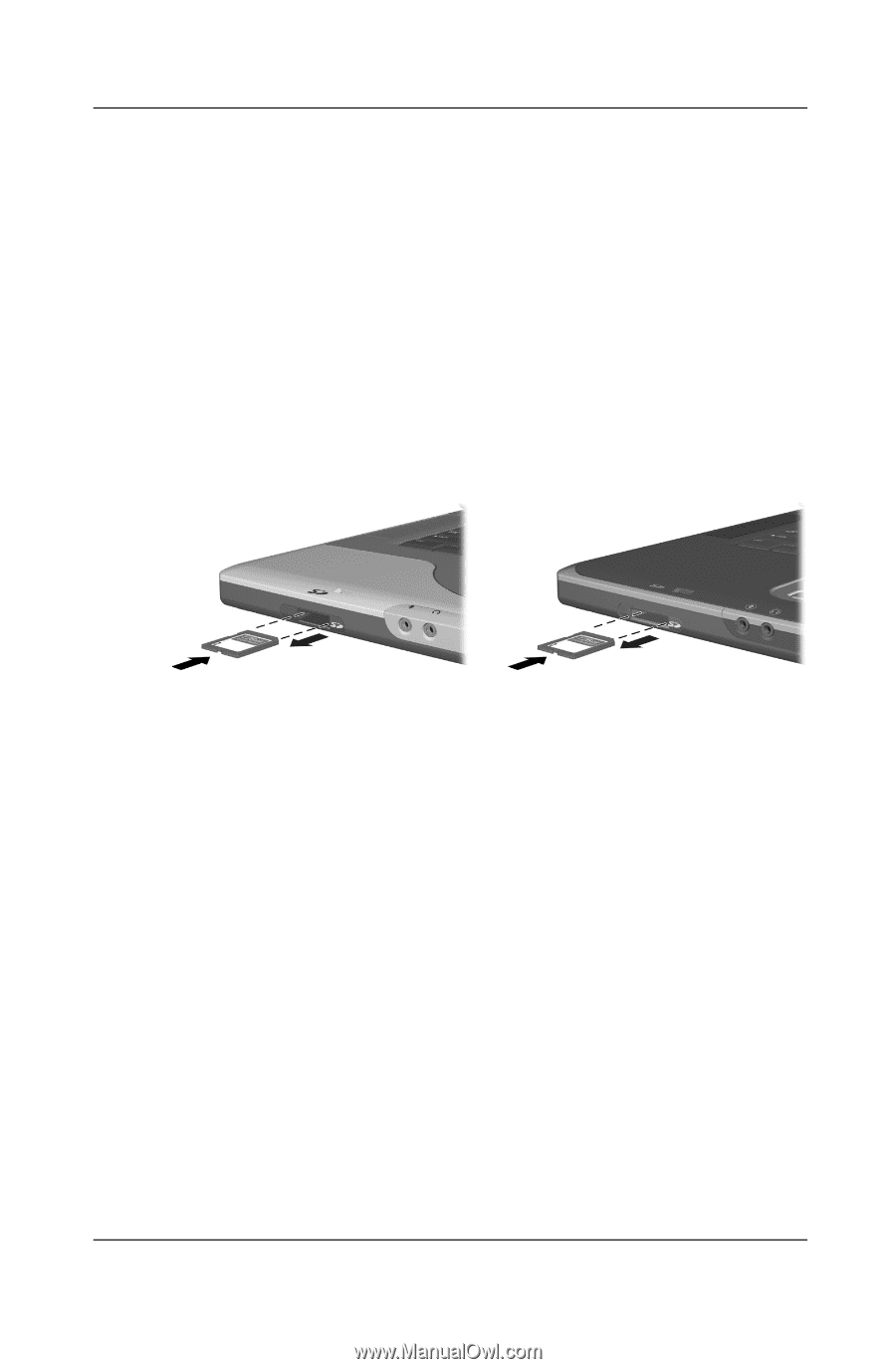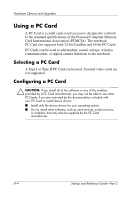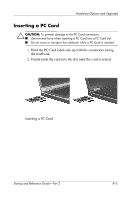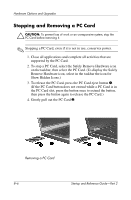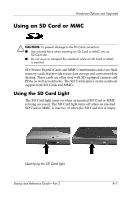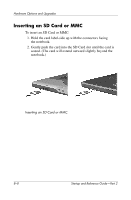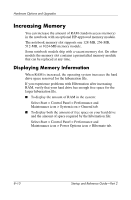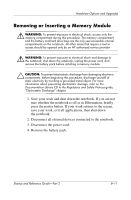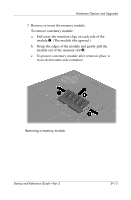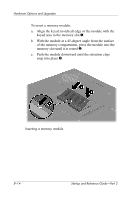HP Pavilion zt3100 HP Notebook Series - Startup and Reference Guide - Page 117
Removing an SD Card or MMC, Disabling or Restarting an SD Card or MMC
 |
View all HP Pavilion zt3100 manuals
Add to My Manuals
Save this manual to your list of manuals |
Page 117 highlights
Hardware Options and Upgrades Removing an SD Card or MMC To remove an SD Card or MMC: 1. Close all applications and complete all activities that are supported by the card. (To stop a data transfer, select the cancel button in the operating system Copying window.) 2. Push the card inward until it is released. 3. Pull the card out of the slot. Releasing and removing an SD Card or MMC Disabling or Restarting an SD Card or MMC An inserted SD Card or MMC uses power even when the card is not in use. Disabling the card conserves power. To disable an inserted SD Card or MMC, double-click the My Computer icon on the Windows Desktop, right-click the drive assigned to the card, then select Eject. (The card is stopped but is not released from the SD Card slot.) To restart the card, remove, then reinsert, the card. For instructions, see "Inserting an SD Card or MMC" and "Removing an SD Card or MMC" in this chapter. Startup and Reference Guide-Part 2 8-9