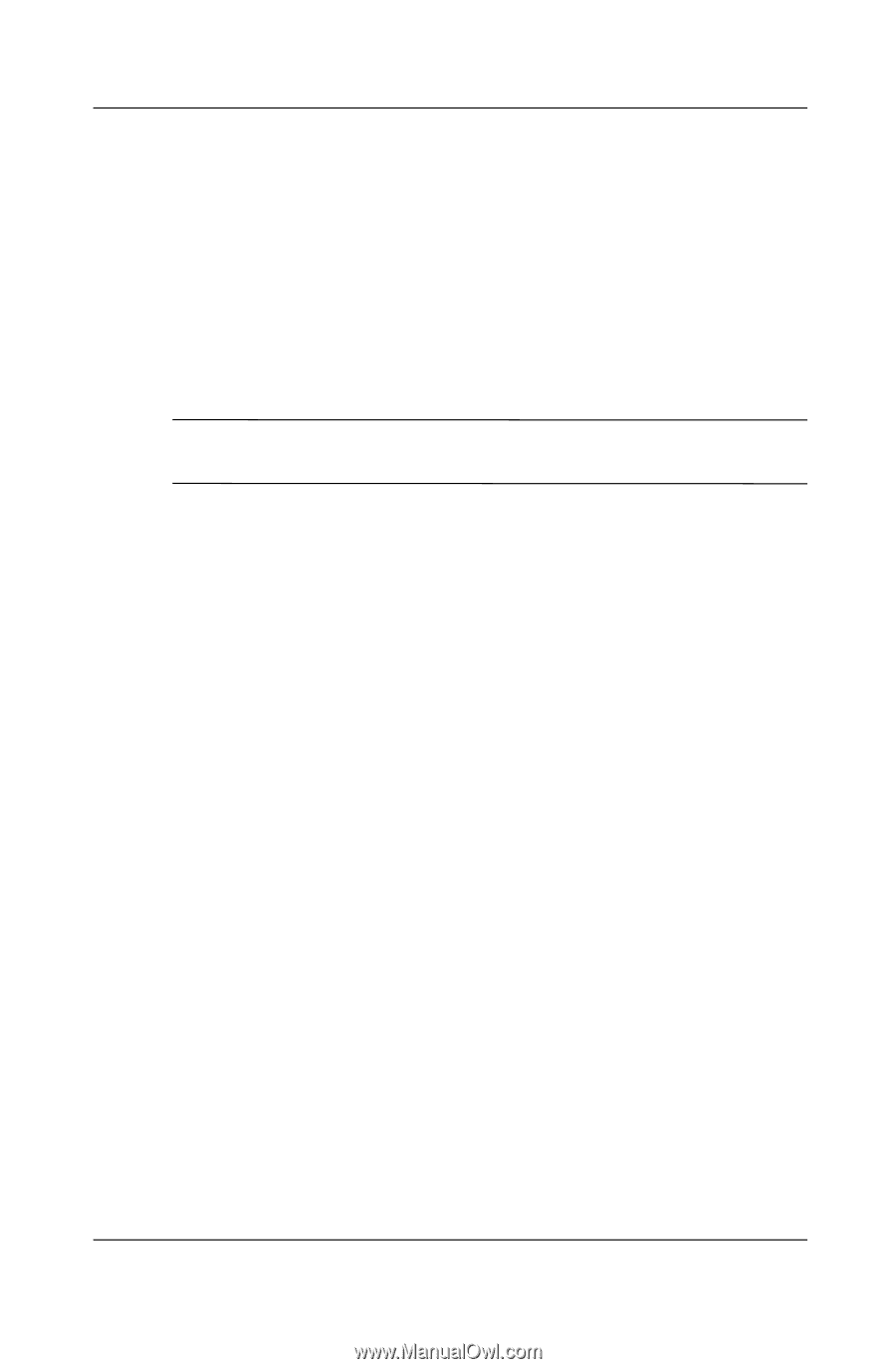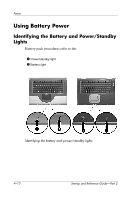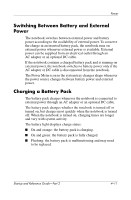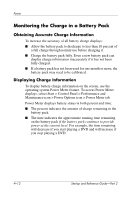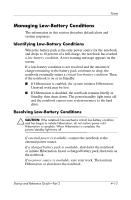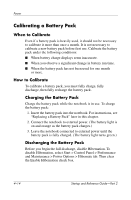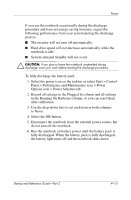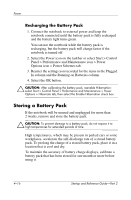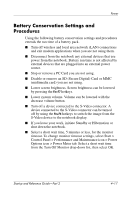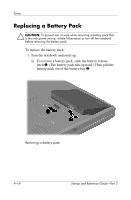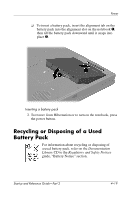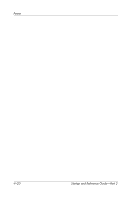HP Pavilion zt3100 HP Notebook Series - Startup and Reference Guide - Page 63
Select the OK button.
 |
View all HP Pavilion zt3100 manuals
Add to My Manuals
Save this manual to your list of manuals |
Page 63 highlights
Power If you use the notebook occasionally during the discharge procedure and have set energy-saving timeouts, expect the following performance from your system during the discharge process: ■ The monitor will not turn off automatically. ■ Hard drive speed will not decrease automatically while the notebook is idle. ■ System-initiated Standby will not occur. Ä CAUTION: If you plan to leave the notebook unattended during discharge, save your work before starting the discharge procedure. To fully discharge the battery pack: 1. Select the power icon on the taskbar or select Start > Control Panel > Performance and Maintenance icon > Power Options icon > Power Schemes tab. 2. Record all settings in the Plugged In column and all settings in the Running On Batteries column, so you can reset them after calibration. 3. Use the drop-down lists to set each item in both columns to Never. 4. Select the OK button. 5. Disconnect the notebook from the external power source, but do not turn off the notebook. 6. Run the notebook on battery power until the battery pack is fully discharged. When the battery pack is fully discharged, the battery light turns off and the notebook shuts down. Startup and Reference Guide-Part 2 4-15