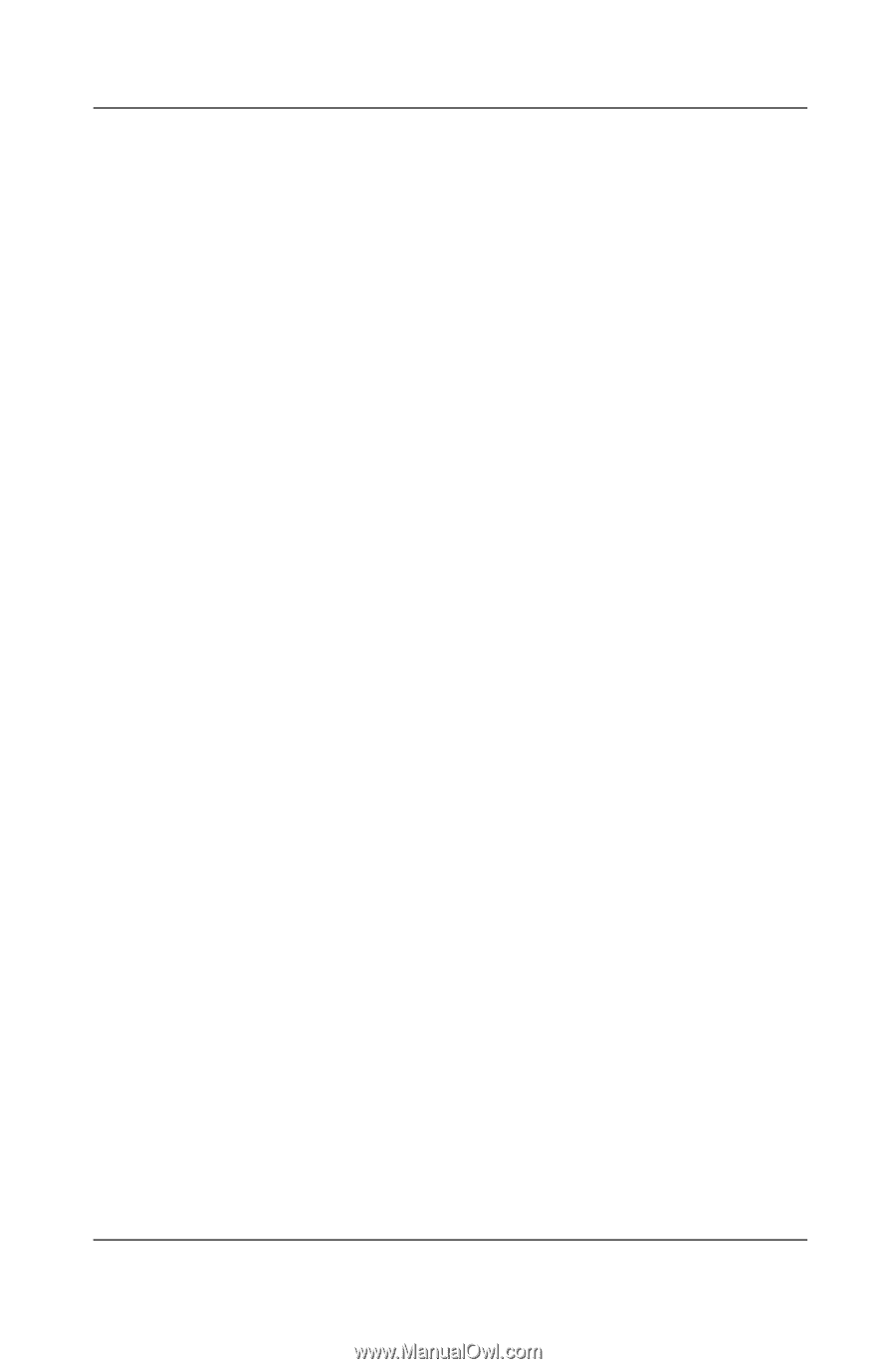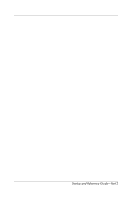HP Pavilion zt3100 HP Notebook Series - Startup and Reference Guide - Page 15
Select Start > Control Panel > Network and Internet
 |
View all HP Pavilion zt3100 manuals
Add to My Manuals
Save this manual to your list of manuals |
Page 15 highlights
Startup The HP setup and configuration utility supports legacy operating systems and Cisco Compatible Extension program features. The Cisco Compatible Extensions program for WLAN devices assures compatibility between Cisco Aironet WLAN products and certain notebook models through extensive independent testing. Because a Cisco Compatible wireless device is IEEE 802.11 compliant and WiFi certified, it is fully compatible with other WiFi certified products. For optimal wireless device functionality, HP recommends that you set up the device using the HP setup and configuration utility. ■ To set up a wireless LAN device using the default Windows XP wireless network connection utility: 1. Press the wireless device button. (The wireless device light turns on.) 2. Follow the instructions available through Start > Windows Help and Support. ■ To set up a wireless LAN device using the HP setup and configuration utility, you must first disable the Windows XP wireless network connection utility, then install the HP setup and configuration utility. 1. To disable the Windows XP wireless network connection utility: a. Select Start > Control Panel > Network and Internet Connections > Network Connections. b. Right-click Wireless Network Connection, then select Properties. c. On the Wireless Networks tab, clear the Use Windows to configure my wireless network settings check box. d. Select OK. The Windows XP wireless network connection utility remains disabled until you enable it again. Startup and Reference Guide-Part 1 1-13