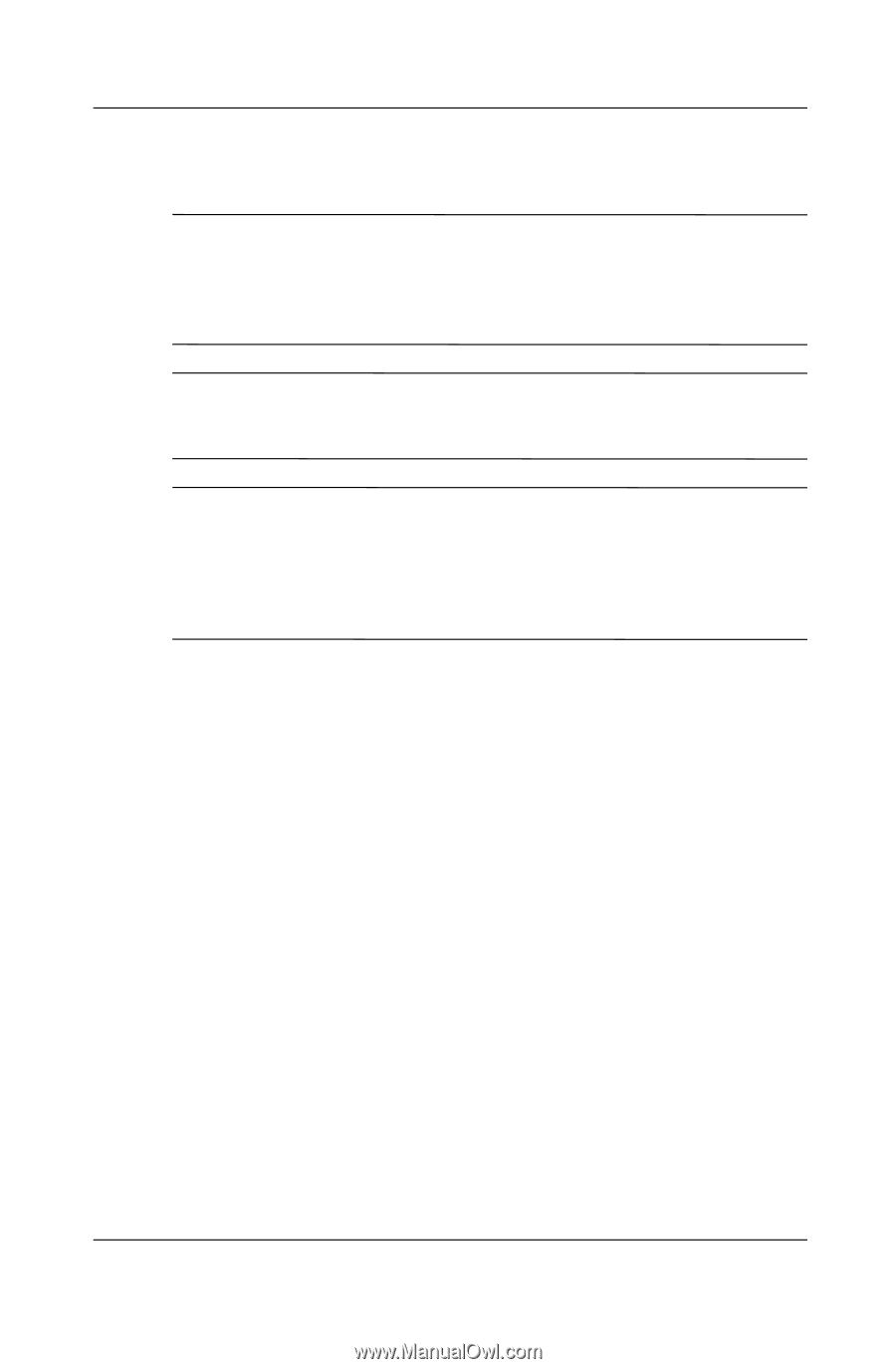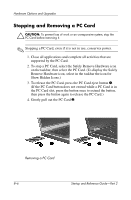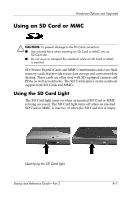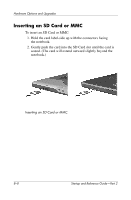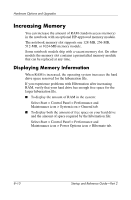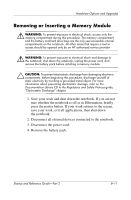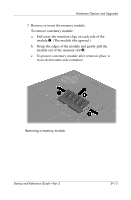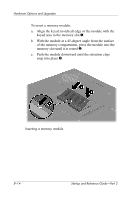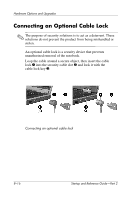HP Pavilion zt3100 HP Notebook Series - Startup and Reference Guide - Page 119
Removing or Inserting a Memory Module
 |
View all HP Pavilion zt3100 manuals
Add to My Manuals
Save this manual to your list of manuals |
Page 119 highlights
Hardware Options and Upgrades Removing or Inserting a Memory Module Å WARNING: To prevent exposure to electrical shock, access only the memory compartment during this procedure. The memory compartment and the battery and hard drive bays are the only user-accessible internal compartments on the notebook. All other areas that require a tool to access should be opened only by an HP authorized service provider. Å WARNING: To prevent exposure to electrical shock and damage to the notebook, shut down the notebook, unplug the power cord, and remove the battery pack before installing a memory module. Ä CAUTION: To prevent electrostatic discharge from damaging electronic components: before beginning this procedure, discharge yourself of static electricity by touching a grounded metal object. For more information about preventing electrostatic damage, refer on the Documentation Library CD to the Regulatory and Safety Notices guide, "Electrostatic Discharge" chapter. 1. Save your work and shut down the notebook. If you are not sure whether the notebook is off or in Hibernation, briefly press the power button. If your work returns to the screen, save your work, exit all applications, then shut down the notebook. 2. Disconnect all external devices connected to the notebook. 3. Disconnect the power cord. 4. Remove the battery pack. Startup and Reference Guide-Part 2 8-11