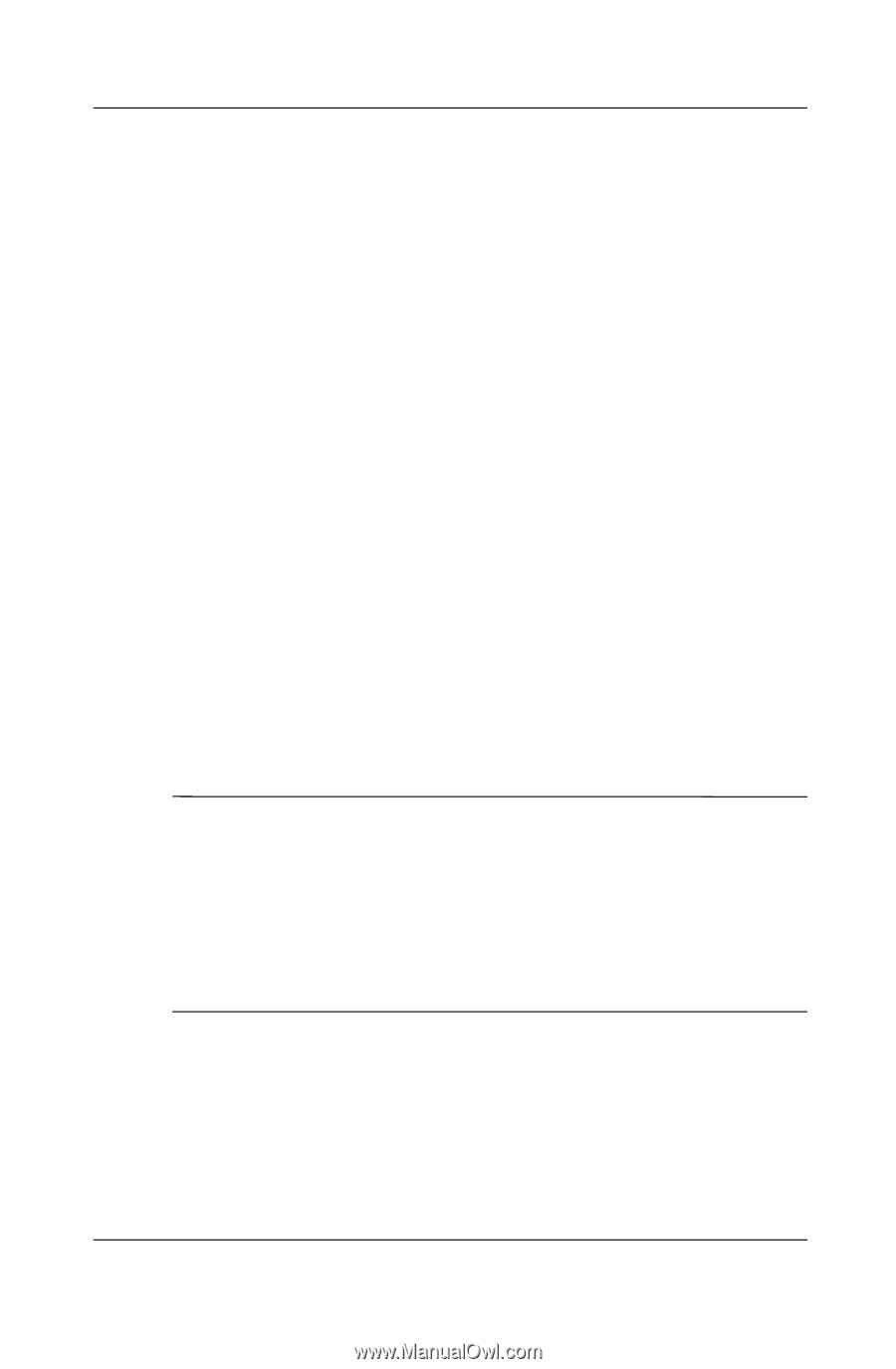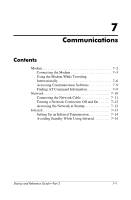HP Pavilion zt3100 HP Notebook Series - Startup and Reference Guide - Page 90
Managing DVD Region Settings
 |
View all HP Pavilion zt3100 manuals
Add to My Manuals
Save this manual to your list of manuals |
Page 90 highlights
Multimedia To play a DVD or video CD: 1. Insert the DVD or video CD into the optical drive. 2. Assign WinDVD to play the video: ❏ If the Microsoft Windows XP AppPicker window is displayed, select Play Video By Using WinDVD. ❏ If the Microsoft Windows XP AppPicker window is not displayed, select Start > All Programs > InterVideo WinDVD > InterVideo WinDVD. 3. Follow the instructions on the screen. Managing DVD Region Settings Most DVDs that contain copyrighted files also contain region codes. The region codes help protect copyrights internationally. You can play a DVD containing a region code only if the region code on the DVD matches the region setting on your DVD drive. If the region code on a DVD does not match the region setting on your drive, a Playback Of Content From This Region Is Not Permitted message is displayed when you insert the DVD. To play the DVD, you must change the region setting on your DVD drive. Ä CAUTION: The region setting on your DVD drive can be changed only 5 times. ■ The region setting you select the fifth time becomes the permanent region setting on the drive. ■ The number of allowable region changes remaining on the drive is displayed in the Remaining Times Until Permanent field in the WinDVD window. The number in the field includes the fifth and permanent change. To change the region setting on drive media: 1. Insert the DVD into the optical drive. 2. If WinDVD does not open after a short pause, select Start > All Programs > InterVideo WinDVD > InterVideo WinDVD. 6-8 Startup and Reference Guide-Part 2