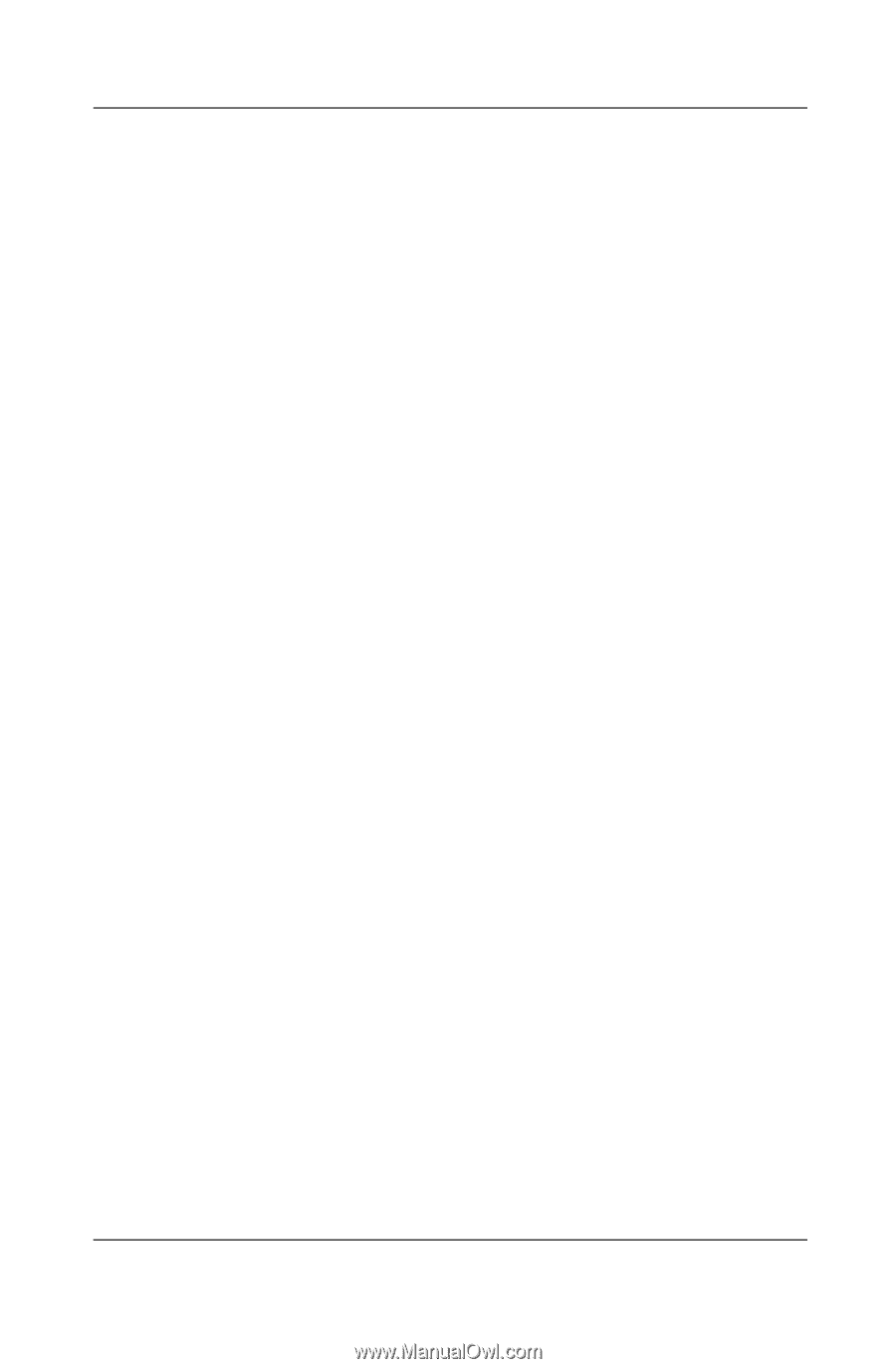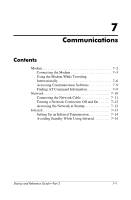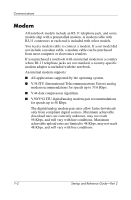HP Pavilion zt3100 HP Notebook Series - Startup and Reference Guide - Page 91
Using Easy CD Creator
 |
View all HP Pavilion zt3100 manuals
Add to My Manuals
Save this manual to your list of manuals |
Page 91 highlights
Multimedia 3. Select the Properties icon in the lower right corner of the window. 4. Select the General tab. 5. Select the button for the region. 6. Select the OK button. Using Easy CD Creator Easy CD Creator is a data transfer utility that enables you to create or duplicate optical drive media. The utility is installed on select models and can be used with any CD or DVD supported by any optical drive in the system. When Easy CD Creator is installed, a "Burn CD & DVDs with Roxio" icon is displayed at Start > All Programs > Start Menu. Understanding Easy CD Creator Features Easy CD Creator includes 2 applications: DirectCD and Easy CD Creator. The Easy CD Creator application includes CD Copier. ■ Use DirectCD with Windows Explorer to drag-and-drop data files between your hard drive and a CD or DVD or between your hard drive and a network drive. DirectCD is often used to back up data files or to share them with other people. Although DirectCD can be used with most application data files, including Microsoft Office data files, it cannot be used with audio files such as MP3 files. ■ Use Easy CD Creator, which includes CD Copier, to copy either data files such as Microsoft Office files, or audio files such as MP3 files, to a CD or DVD. ❏ Use Easy CD Creator to copy individual audio files to a CD or DVD, for example, to create a CD containing only your favorites. ❏ Use CD Copier to duplicate a CD or DVD. Startup and Reference Guide-Part 2 6-9