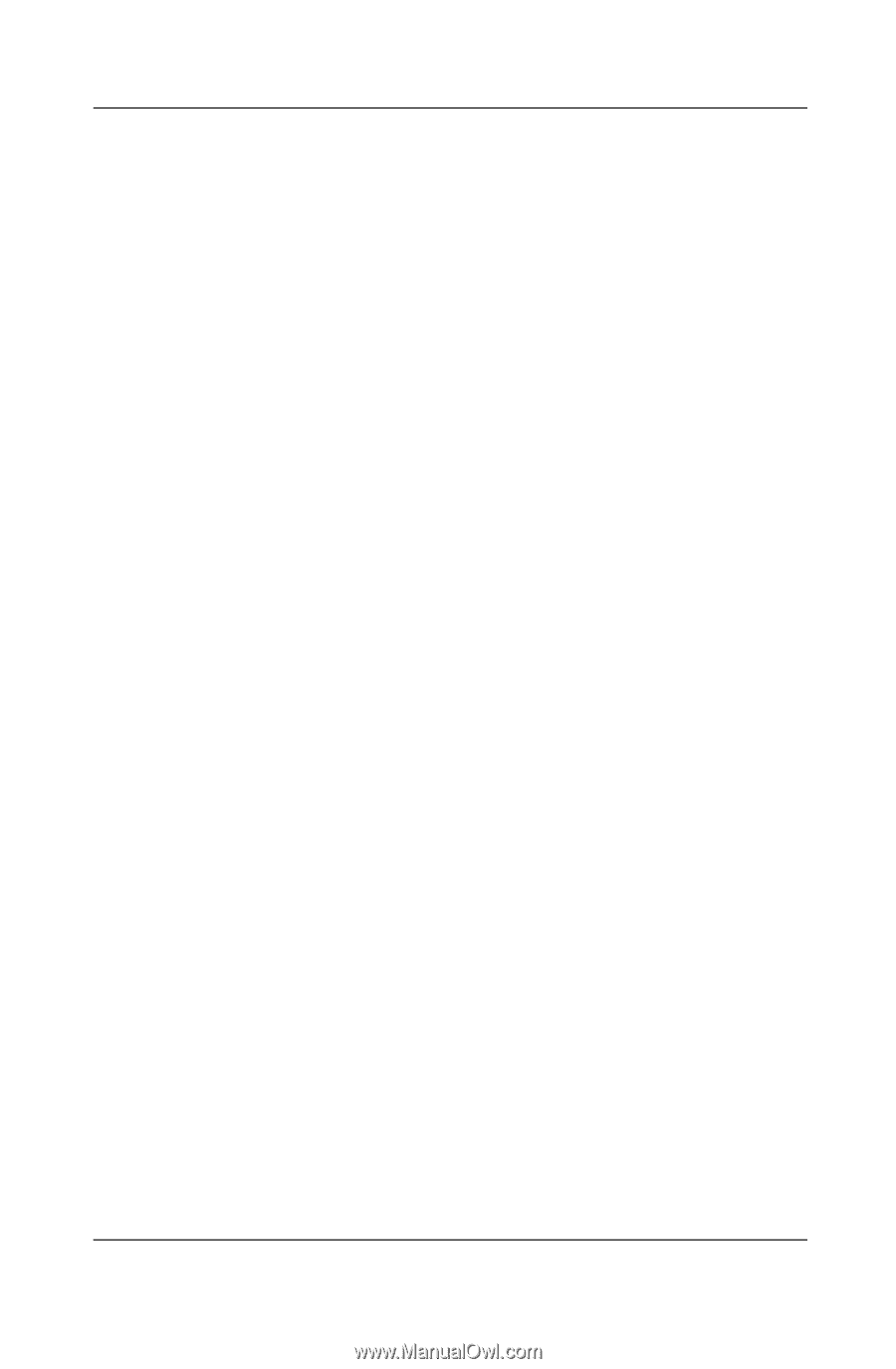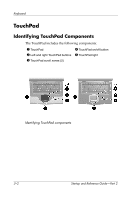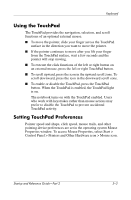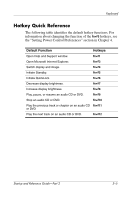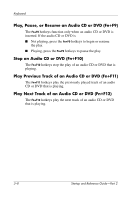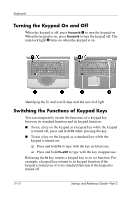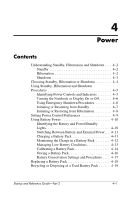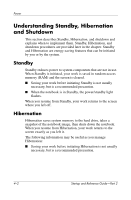HP Pavilion zt3100 HP Notebook Series - Startup and Reference Guide - Page 45
Initiate Standby Fn+F5, Initiate QuickLock Fn+F6, Decrease Brightness Fn+F7, Increase Brightness Fn+
 |
View all HP Pavilion zt3100 manuals
Add to My Manuals
Save this manual to your list of manuals |
Page 45 highlights
Keyboard Initiate Standby (Fn+F5) The Fn+F5 hotkeys are set by default to initiate Standby. Standby can be initiated only while the notebook is on. If the notebook is in Hibernation, you must restore from Hibernation before you can initiate Standby. To restore from Hibernation or resume from Standby, briefly press the power button. For more information about using Standby and Hibernation, refer to Chapter 4, "Power." For information about changing the function of the Fn+F5 hotkeys, refer in Chapter 4 to the "Setting Power Control Preferences" section. Initiate QuickLock (Fn+F6) The Fn+F6 hotkeys initiate the operating system QuickLock security feature. The QuickLock feature disables the keyboard and displays the log on screen. QuickLock does not disable the TouchPad. Before you can use the QuickLock feature, you must set a Windows system password. For instructions, refer to your operating system documentation. After you have set a Windows system password: ■ To initiate QuickLock, press Fn+F6. ■ To exit QuickLock, enter your Windows system password. Decrease Brightness (Fn+F7) The Fn+F7 hotkeys decrease notebook screen brightness. Increase Brightness (Fn+F8) The Fn+F8 hotkeys increase notebook screen brightness. Startup and Reference Guide-Part 2 3-7