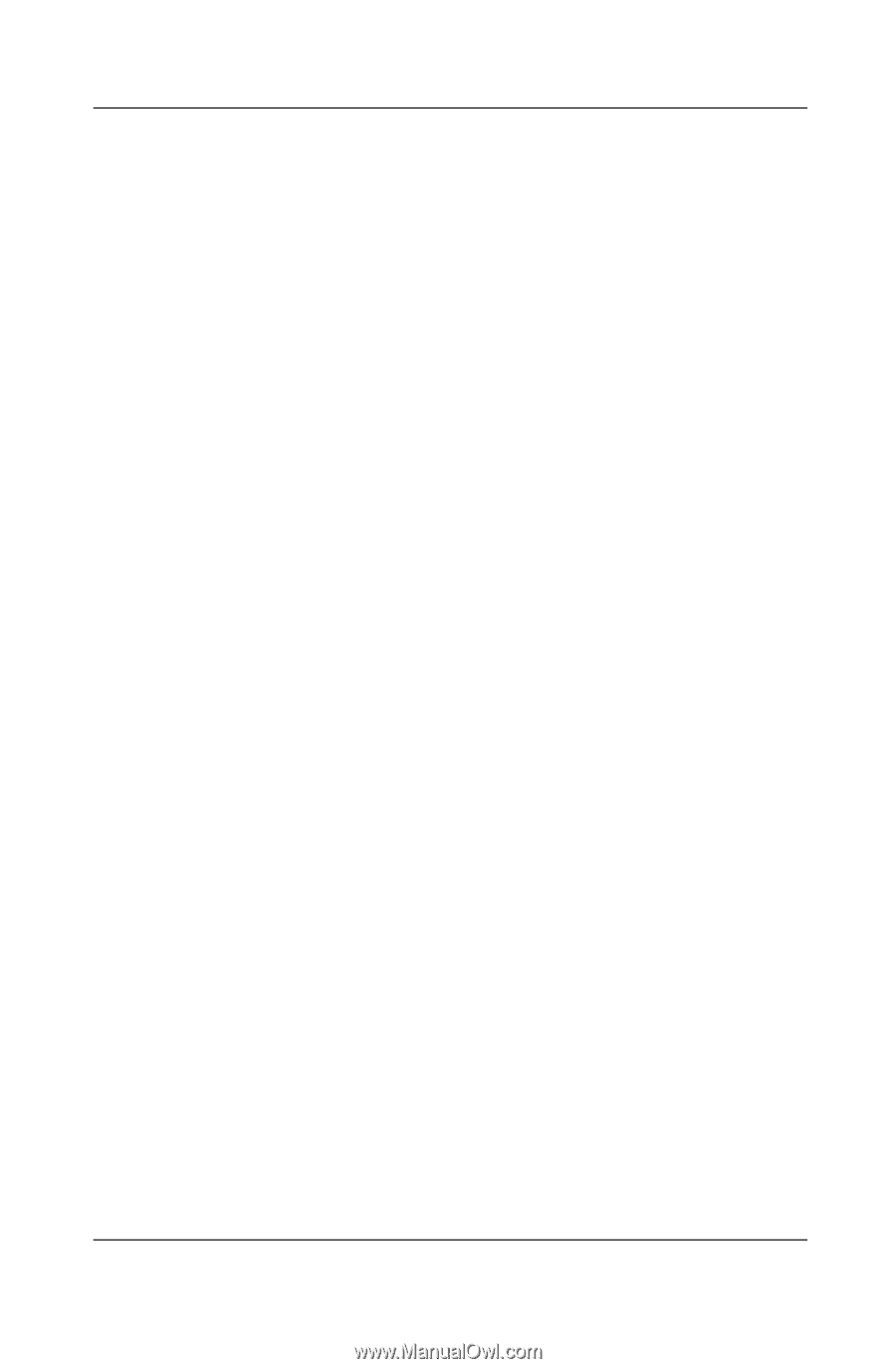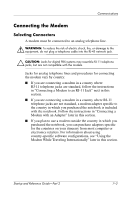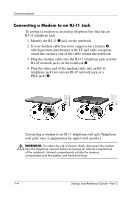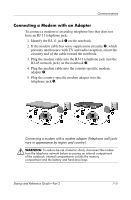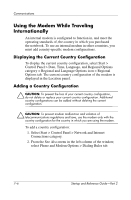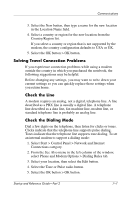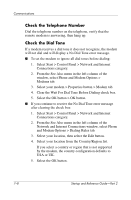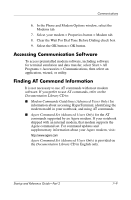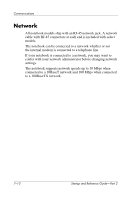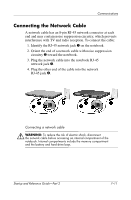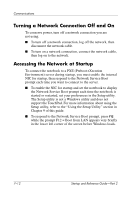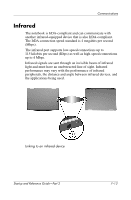HP Pavilion zt3100 HP Notebook Series - Startup and Reference Guide - Page 102
Check the Telephone Number, Check the Dial Tone
 |
View all HP Pavilion zt3100 manuals
Add to My Manuals
Save this manual to your list of manuals |
Page 102 highlights
Communications Check the Telephone Number Dial the telephone number on the telephone, verify that the remote modem is answering, then hang up. Check the Dial Tone If a modem receives a dial tone it does not recognize, the modem will not dial and will display a No Dial Tone error message. ■ To set the modem to ignore all dial tones before dialing: 1. Select Start > Control Panel > Network and Internet Connections category. 2. From the See Also menu in the left column of the window, select Phone and Modem Options > Modems tab. 3. Select your modem > Properties button > Modem tab. 4. Clear the Wait For Dial Tone Before Dialing check box. 5. Select the OK button > OK button. ■ If you continue to receive the No Dial Tone error message after clearing the check box: 1. Select Start > Control Panel > Network and Internet Connections category. 2. From the See Also menu in the left column of the Network and Internet Connections window, select Phone and Modem Options > Dialing Rules tab. 3. Select your location, then select the Edit button. 4. Select your location from the Country/Region list. If you select a country or region that is not supported by the modem, the country configuration defaults to USA or UK. 5. Select the OK button. 7-8 Startup and Reference Guide-Part 2