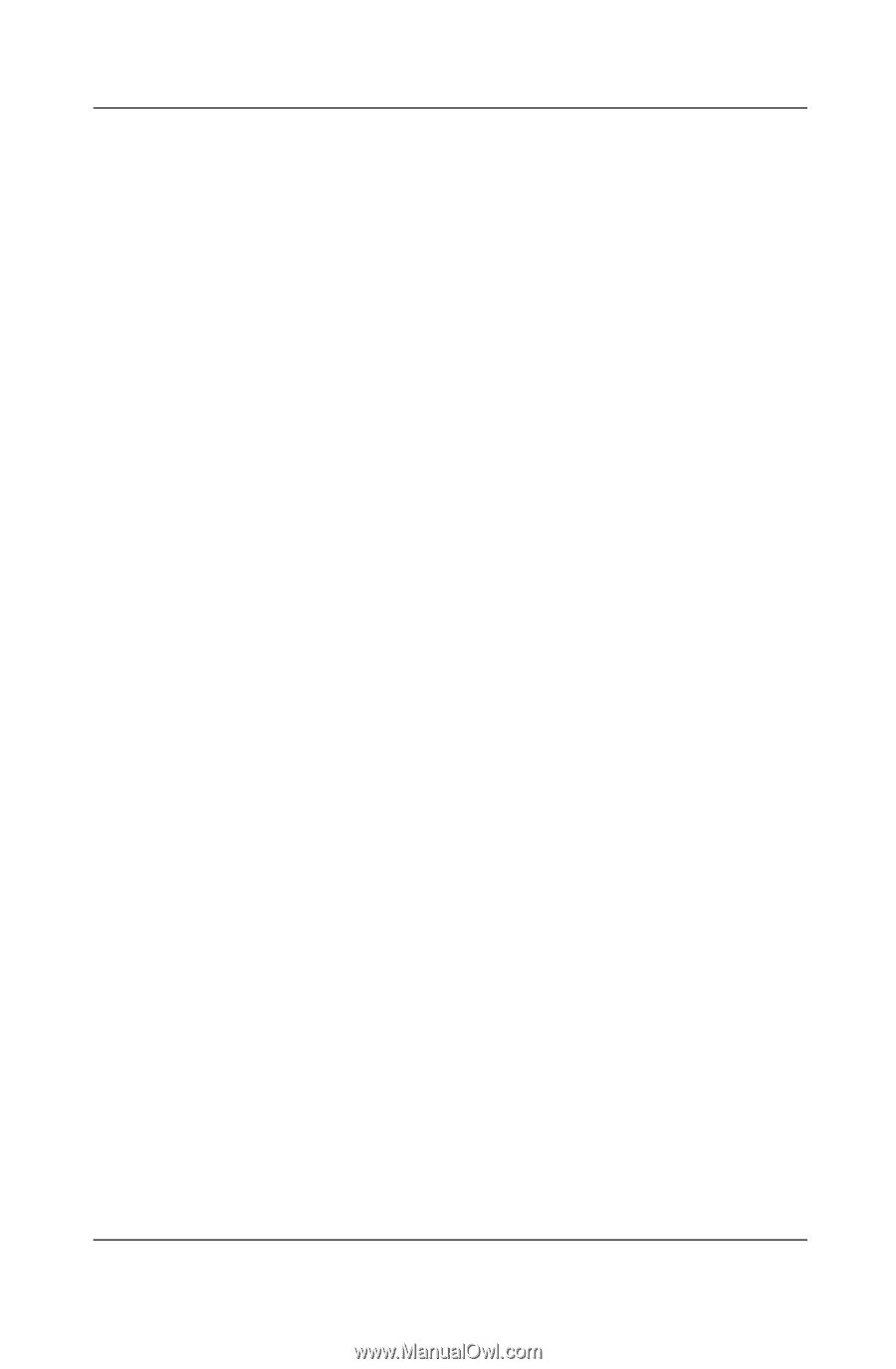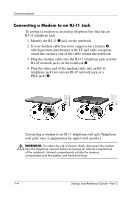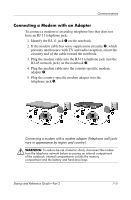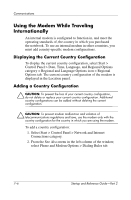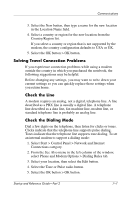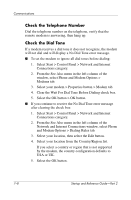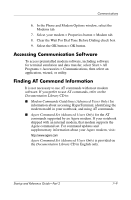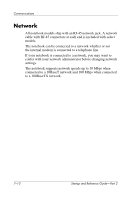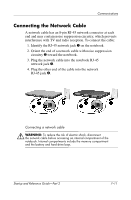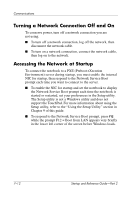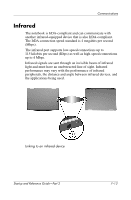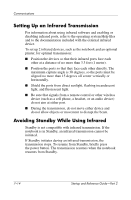HP Pavilion zt3100 HP Notebook Series - Startup and Reference Guide - Page 103
Accessing Communication Software, Finding AT Command Information
 |
View all HP Pavilion zt3100 manuals
Add to My Manuals
Save this manual to your list of manuals |
Page 103 highlights
Communications 6. In the Phone and Modem Options window, select the Modems tab. 7. Select your modem > Properties button > Modem tab. 8. Clear the Wait For Dial Tone Before Dialing check box. 9. Select the OK button > OK button. Accessing Communication Software To access preinstalled modem software, including software for terminal emulation and data transfer, select Start > All Programs > Accessories > Communications, then select an application, wizard, or utility. Finding AT Command Information It is not necessary to use AT commands with most modem software. If you prefer to use AT commands, refer on the Documentation Library CD to: ■ Modem Commands Guidelines (Advanced Users Only) for information about accessing HyperTerminal, identifying the modem model in your notebook, and using AT commands. ■ Agere Command Set (Advanced Users Only) for the AT commands supported by an Agere modem. If your notebook shipped with an internal modem, that modem supports the Agere command set. For command updates and supplementary information about your Agere modem, visit: http://www.agere.com Agere Command Set (Advanced Users Only) is provided on the Documentation Library CD in English only. Startup and Reference Guide-Part 2 7-9