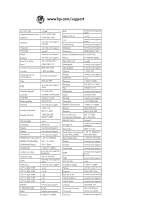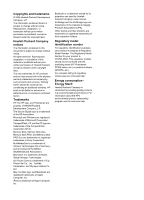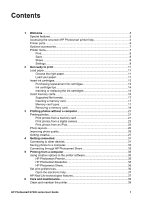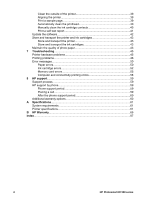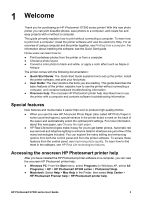HP Photosmart D7300 User Guide
HP Photosmart D7300 Manual
 |
View all HP Photosmart D7300 manuals
Add to My Manuals
Save this manual to your list of manuals |
HP Photosmart D7300 manual content summary:
- HP Photosmart D7300 | User Guide - Page 1
HP Photosmart D7300 series User Guide - HP Photosmart D7300 | User Guide - Page 2
800-6160 www.hp.com/support www.hp.com/support www.hp.com/support + 30 210 6073603 801 11 75400 800 9 2654 1-800-711-2884 www.hp.com/support/ hongkong 06 40 200 629 www.hp.com/support/ india www.hp.com/support www.hp.com/support www.hp.com/support 1-800-711-2884 www.hp.com/support/ Japan 0800 222 - HP Photosmart D7300 | User Guide - Page 3
warranty statements accompanying such products and services. Nothing herein should be construed as constituting an additional warranty. HP shall not be liable for technical or editorial errors or omissions contained herein. Trademarks HP, the HP logo, and Photosmart are property of Hewlett-Packard - HP Photosmart D7300 | User Guide - Page 4
the printer software 35 HP Photosmart Premier 35 HP Photosmart Essential 35 HP Photosmart Share 36 Set print preferences 36 Open the electronic help 37 HP Real Life technologies features 37 6 Care and maintenance 39 Clean and maintain the printer 39 HP Photosmart D7300 series User Guide 1 - HP Photosmart D7300 | User Guide - Page 5
quality of photo paper 43 7 Troubleshooting 45 Printer hardware problems 45 Printing problems 46 Error messages...50 Paper errors 50 Ink cartridge errors 52 Memory card errors 55 Computer and connectivity printing errors 58 8 HP support...59 Support process...59 HP support by phone 59 Phone - HP Photosmart D7300 | User Guide - Page 6
you have installed the HP Photosmart printer software on a computer, you can view the onscreen HP Photosmart printer help: ● Windows PC: From the Start menu, select Programs (in Windows XP, select All Programs) > HP > HP Photosmart D7300 series > Photosmart Help. ● Macintosh: Select Help > Mac Help - HP Photosmart D7300 | User Guide - Page 7
button to turn on the printer. 2 Top cover: Lift this cover to access the ink cartridges and to clear paper jams. To lift the cover, grasp the top cover below the HP logo and pull upward. 3 Touch Screen Display: Use this screen to view and print photos, menus, and messages. 4 Output tray: Use this - HP Photosmart D7300 | User Guide - Page 8
close to the end of the paper in the main tray. Photo tray 1 Paper-width guide: Adjust this guide to fit close to the edge of the paper in the photo tray. 2 Paper-length guide: Adjust this guide to fit close to the end of the paper in the photo tray. HP Photosmart D7300 series User - HP Photosmart D7300 | User Guide - Page 9
: Solid blue if a memory card is inserted, flashes if the printer is accessing a memory card, off if no memory card is inserted or if more than one card is inserted. Turns on when there is a problem that requires user action. See the printer screen for instructions. 6 HP Photosmart D7300 series - HP Photosmart D7300 | User Guide - Page 10
/go/ HP Bluetooth® wireless printer adapter bluetooth. 1 Insert the Bluetooth adapter into the front camera port Printer menu Touch the home icon in the upper left-hand corner to access the home screen. You can access all of the functions from the home screen as well as setup menus. HP Photosmart - HP Photosmart D7300 | User Guide - Page 11
button to select and share photos through HP Photosmart Share. Settings ● ● Tools: Use tools to display the ink gauge, adjust the print quality, print a sample page, print a test page, and to clean and align cartridges. - Display Ink Gauge: Use to enable an ink supply gauge on the home screen - HP Photosmart D7300 | User Guide - Page 12
Bluetooth wireless technology to enter the printer passkey. - Reset Bluetooth options: Select to reset all items in the Bluetooth menu to their default values. ● Help Menu: Use the help menu for instructions about using the printer. - Cartridges: Select to see an animation of how to install an ink - HP Photosmart D7300 | User Guide - Page 13
Chapter 1 10 HP Photosmart D7300 series - HP Photosmart D7300 | User Guide - Page 14
to load the most commonly used paper sizes into the printer. Paper type How to load Tray to load Any supported photo 1. or plain paper media 2. Extend the main tray. Slide the paper-width and paper-length guides to their outermost positions. Load the main tray HP Photosmart D7300 series User - HP Photosmart D7300 | User Guide - Page 15
up to 20 sheets of paper into the photo tray with the print side down. If you are using tabbed paper, insert the paper so the tab is closer to you. 4. Adjust the paper-width and paper-length guides inward until they stop at the edges of the paper. 12 HP Photosmart D7300 series - HP Photosmart D7300 | User Guide - Page 16
-width guide 2 Paper-length guide Insert ink cartridges The first time you set up and use your HP Photosmart printer printer, make sure to install the ink cartridges that were shipped with your printer. The ink in these ink cartridges is specially formulated to mix with the ink in the print head - HP Photosmart D7300 | User Guide - Page 17
and you have installed the HP Photosmart printer software, you can also find the cartridge numbers in the printer software. Windows users: Right-click the HP Digital Imaging Monitor icon in the Windows taskbar, and select Launch/Show HP Solution Center. Select Settings, then Print Settings, and then - HP Photosmart D7300 | User Guide - Page 18
, slide the ink cartridge into the empty slot. Make sure you insert the ink cartridge into the slot that has the same shaped icon and color as the new cartridge. The copper-colored contacts should be facing the printer as the ink cartridge is inserted. HP Photosmart D7300 series User Guide 15 - HP Photosmart D7300 | User Guide - Page 19
Chapter 2 Note The first time you set up and use the printer, make sure to install the ink cartridges that were shipped with your printer. The ink in these ink cartridges is specially formulated to mix with the ink in the print head assembly. 5. Press down on the gray latch until it clicks into - HP Photosmart D7300 | User Guide - Page 20
, save the files to your computer and print them using a software program. For more information, see the electronic printer. Caution 2 Do not pull out a memory card while the memory card light is flashing green. For more information, see Removing a memory card. HP Photosmart D7300 series User Guide - HP Photosmart D7300 | User Guide - Page 21
using a Memory Stick Duo or Memory Stick PRO Duo card, attach the adapter that came with the card before you insert the card into the printer Microdrive ● Front label faces up, and if the label has an arrow, gently pull the memory card to remove it from the printer. 18 HP Photosmart D7300 series - HP Photosmart D7300 | User Guide - Page 22
card while the Memory Card light is flashing. A flashing light means that the printer is accessing the memory card. Removing a memory card while it is being accessed may damage the printer and the memory card or corrupt the information on the memory card. HP Photosmart D7300 series User Guide 19 - HP Photosmart D7300 | User Guide - Page 23
Chapter 2 20 HP Photosmart D7300 series - HP Photosmart D7300 | User Guide - Page 24
digital camera to the camera port on the front of the printer ● Install the optional HP Bluetooth® wireless printer adapter and print from a digital camera with Bluetooth wireless technology Print photos from a memory card You can print photos from a memory card by inserting the card into the - HP Photosmart D7300 | User Guide - Page 25
card from the digital camera and insert it into the printer. When a message appears on the printer screen asking if you want to print the camera-selected photos, touch . The photos you selected with the camera begin printing. If the printer cannot find or read all of the cameraselected photos on - HP Photosmart D7300 | User Guide - Page 26
the HP Bluetooth® wireless printer adapter into the camera port on the front of the printer. The light on the adapter flashes when the adapter is ready to receive data. Follow the instructions in the documentation that came with the digital camera to send photos to the printer. HP Photosmart D7300 - HP Photosmart D7300 | User Guide - Page 27
iPod. The printer screen displays Reading Device for several minutes while the photos are read. Then the photos appear on the printer screen. 2. Select the photo(s) you want to print and press Print. For more information on selecting and printing photos, see Printing photos. 24 HP Photosmart D7300 - HP Photosmart D7300 | User Guide - Page 28
for the photos you want to print. Layout 1 per page borderless Paper size (photo size) 4 x 6 inch (4 x 6 inch) 10 x 15 cm (10 x 15 cm) 5 x 7 inch (5 x 7 inch) 8.5 x 11 inch (8.5 x 11 inch) 1 per page 2 per page 3 per page HP Photosmart D7300 series User Guide 3.5 x 5 inch (3.25 x 4.75 inch - HP Photosmart D7300 | User Guide - Page 29
1. Touch Print. 2. Touch 4×6 or Enlargement to select your desired photo size. 3. Touch the desired paper size. 4. Touch Edit, then touch Photo Brightness. 5. Touch the brightness slider to increase or decrease the photo brightness to the desired level, then touch OK. 26 HP Photosmart D7300 series - HP Photosmart D7300 | User Guide - Page 30
the desired paper size. Touch the desired photos to select one or more images. Touch Edit from a selected photo. Use the arrows to locate the Color Effect function. Touch Color Effect. Touch the desired color effect. HP Photosmart D7300 series User Guide 27 - HP Photosmart D7300 | User Guide - Page 31
, right, up, or down. 7. Touch Crop when the portion of the image you want to print is in the crop box. Cropping does not change the original photo. It only affects printing. Print panoramic photos 1. Touch Print. 2. Touch Other Projects, then touch Panorama Prints. 28 HP Photosmart D7300 series - HP Photosmart D7300 | User Guide - Page 32
3. Follow the prompt to load 10 x 30 cm (4 x 12 inch) media, then touch OK. 4. Touch a photo to select it. If desired, crop the photo before printing. See The crop box has a 3:1 aspect ratio. Note All photos printed in panoramic mode are printed borderless. HP Photosmart D7300 series User Guide 29 - HP Photosmart D7300 | User Guide - Page 33
Chapter 3 30 HP Photosmart D7300 series - HP Photosmart D7300 | User Guide - Page 34
in the HP Photosmart Premier or other software. For more information, see Saving photos to a computer and Print photos from a memory card. USB ● ● A Universal Serial Bus (USB) 2.0 fullspeed compliant cable 3 meters (10 ● feet) or less in length. For instructions about connecting the printer with - HP Photosmart D7300 | User Guide - Page 35
documentation and the onscreen Help for instructions. Print from any device with Bluetooth wireless technology-such as a digital camera, a camera phone, or a PDA-to the printer. If you connect the optional HP Bluetooth wireless printer adapter to the printer through the camera port, be sure - HP Photosmart D7300 | User Guide - Page 36
through HP Photosmart Share Use HP Photosmart Share to share photos with friends and relatives using e-mail, online albums, or an online photo finishing service. Your printer must be connected through a USB cable to a computer with Internet access and have all the HP software installed. If - HP Photosmart D7300 | User Guide - Page 37
Chapter 4 34 HP Photosmart D7300 series - HP Photosmart D7300 | User Guide - Page 38
from a computer To print from a computer, the printer software must be installed. During software installation, either HP Photosmart Premier (Mac users and Windows Full-install users) or HP Photosmart Essential (Windows Express-install users) is installed on your computer, allowing you to organize - HP Photosmart D7300 | User Guide - Page 39
HP Photosmart Share (Windows users) ➔ Click the HP Photosmart Share tab within HP Photosmart Premier or HP Photosmart Essential. Open HP Photosmart Share (Mac users) ➔ Click the Applications tab in HP Photosmart Premier, then double-click HP Photosmart Share. Set print preferences Print preferences - HP Photosmart D7300 | User Guide - Page 40
, and then select HP Photosmart printer help. HP Real Life technologies features Explore the many photo editing and enhancing options in the HP Real Life technologies software features. These features-such as automatic red eye removal and adaptive lighting-make it easy for you to print high-quality - HP Photosmart D7300 | User Guide - Page 41
Chapter 5 38 HP Photosmart D7300 series - HP Photosmart D7300 | User Guide - Page 42
through any of the blocks of color. If you still have print quality problems after aligning the printer, try cleaning the print head using the procedure described in Care and maintenance. If print quality problems persist after aligning and cleaning, contact HP Support. 1. Load letter or A4 unused - HP Photosmart D7300 | User Guide - Page 43
you clean the print head, try aligning the printer using the procedure described in Aligning the printer. If print quality problems persist after cleaning and aligning, contact HP support. Manually clean the ink cartridge contacts Clean the copper-colored ink cartridge contacts if a message appears - HP Photosmart D7300 | User Guide - Page 44
described in Aligning the printer. If the color blocks continue to show print quality problems after cleaning and aligning, contact HP support. ● History log: Contains information that may be used for diagnostic purposes if you need to call HP Support. HP Photosmart D7300 series User Guide 41 - HP Photosmart D7300 | User Guide - Page 45
and improvements. You can download printer software updates by going to www.hp.com/support or by using HP Software Update. Note The printer software update that you download from the HP Web site does not update the HP Photosmart Premier software. Downloading the software (Windows) Note Make sure you - HP Photosmart D7300 | User Guide - Page 46
-Packard > Photosmart > HP Photosmart Updater. 3. Follow the onscreen instructions to check for software updates. If you are behind a firewall, you need to enter the proxy server information in the updater. Store and transport the printer and ink cartridges Protect the printer and ink cartridges by - HP Photosmart D7300 | User Guide - Page 47
Chapter 6 To handle photo paper ● Always hold photo paper by the edges to avoid fingerprints. ● If the photo paper has curled edges, place it in its plastic storage bag and gently bend it in the opposite direction of the curl until the paper lies flat. 44 HP Photosmart D7300 series - HP Photosmart D7300 | User Guide - Page 48
hardware problems ● Printing problems ● Error messages For additional troubleshooting information, see: ● Software installation troubleshooting: The Quick Start guide that came with the printer. ● Printer software and printing from a computer troubleshooting: The onscreen HP Photosmart Printer Help - HP Photosmart D7300 | User Guide - Page 49
on the printer. If the lights are still flashing, please go to www.hp.com/support, or contact HP Support for help. Printing problems Before contacting HP support, read this section for troubleshooting tips or go to the online support services at www.hp.com/support. 46 HP Photosmart D7300 series - HP Photosmart D7300 | User Guide - Page 50
or curled Solution The project you are printing uses a larger amount of ink than normal. Print the project from a computer, and use the printer software to lower the ink saturation level. See the onscreen HP Photosmart Printer Help for more information. The document printed at an angle or is off - HP Photosmart D7300 | User Guide - Page 51
Insert ink cartridges. ● The printer may need to be aligned. For more information, see Aligning the printer. ● The print head may need to be cleaned. For more information, see Care and maintenance. No page came out of the printer or the paper jammed while printing Solution ● The printer may need - HP Photosmart D7300 | User Guide - Page 52
ink cartridge or with the print head. Try the following: - Remove and then reinsert each ink cartridge, one at a time, to make sure they are all properly seated. - Run the automatic print head cleaning procedure. For more information, see Care and maintenance. HP Photosmart D7300 series User Guide - HP Photosmart D7300 | User Guide - Page 53
● Ink cartridge errors ● Memory card errors ● Computer printing errors Paper errors Before contacting HP support, read this section for troubleshooting tips or go to the online support services at www.hp.com/support. Error message: Paper jam. Clear jam then press OK. Solution Turn off the printer - HP Photosmart D7300 | User Guide - Page 54
-loading instructions, see Load your paper. Error message: Unsupported media size. Solution The printer cannot use the size of paper loaded in the paper tray. Touch OK, then load a supported paper size instead. For a list of supported paper sizes, see Printer specifications. HP Photosmart D7300 - HP Photosmart D7300 | User Guide - Page 55
contact HP Support. Ink cartridge errors Before contacting HP support, read this section for troubleshooting tips or go to the online support services at www.hp.com/support. Error message: Wrong ink cartridge(s) installed Solution The first time you set up and use your HP Photosmart printer printer - HP Photosmart D7300 | User Guide - Page 56
ink cartridges. Error message: Ink cartridge problem Solution The indicated ink cartridge(s) are missing or damaged. Replace the indicated ink cartridge(s) immediately so that you can resume printing. If there are no ink cartridges missing from the HP Photosmart printer printer, the ink cartridge - HP Photosmart D7300 | User Guide - Page 57
. The HP Photosmart printer printer aligns the print head, calibrates the printer, and then prints a test page. Recycle or discard the test page. Error message: Calibration error Solution ● If you have color or photo paper loaded in the Main tray when you align the printer, the alignment might fail - HP Photosmart D7300 | User Guide - Page 58
off, then turn it on again. 4. Close the paper jam door and the top cover. Error message: Ink System Failure Solution The print head assembly or the ink delivery system has failed and the HP Photosmart printer printer can no longer print. Turn off the printer, then unplug its power cord. Wait about - HP Photosmart D7300 | User Guide - Page 59
may be damaged or unreadable. Before you contact HP Support, try another memory card to determine if it is the printer or the memory card that is failing. Error message: Cannot print photos. Solution More than 10 photos specified for a print job may be corrupted, missing, or are an unsupported - HP Photosmart D7300 | User Guide - Page 60
formats the printer does not support, or the files are corrupted. For a list of supported image formats, see Printer specifications. Access photos using the computer. For information about accessing photos through the computer, see Printing from a computer. HP Photosmart D7300 series User Guide 57 - HP Photosmart D7300 | User Guide - Page 61
on the back of the printer. If the cable is secure, verify that the printer software is installed. Error message: Camera disconnected during print job. Solution The print job will be cancelled. Reattach the USB cable to the camera and printer and resend the print job. 58 HP Photosmart D7300 series - HP Photosmart D7300 | User Guide - Page 62
features: - Fast access to qualified online support specialists - Software and driver updates for the HP Photosmart printer - Valuable HP Photosmart printer and troubleshooting information for common problems - Proactive device updates, support alerts, and HP newsgrams that are available when you - HP Photosmart D7300 | User Guide - Page 63
support options. Additional warranty options Extended service plans are available for the printer at additional costs. Go to www.hp.com/support, select your country/region and language, then explore the services and warranty area for information about the extended service plans. 60 HP Photosmart - HP Photosmart D7300 | User Guide - Page 64
HP Photosmart Printer Help, see Welcome. System requirements Component Operating system Processor RAM Free disk space Video display CD-ROM drive Connectivity Browser Windows PC minimum Macintosh minimum Microsoft® Windows 98, 2000 Professional, Me, XP Home, and XP Professional Mac® OS X 10 - HP Photosmart D7300 | User Guide - Page 65
Card Printing: See Image file formats earlier in this table. Saving: All file formats Main tray 8 x 13 cm to 22 x 61 cm (3 x 5 inch to 8.5 x 24 inch) Photo tray Up to 10 x 15 cm (4 x 6 inch), with or without tab Output tray All supported Main tray and Photo tray sizes 62 HP Photosmart D7300 - HP Photosmart D7300 | User Guide - Page 66
Ink Cartridge Note The cartridge numbers you can use with this printer appear on the back cover of this printed guide. If you have already used the printer several times, you can also find the cartridge numbers in the printer software. For more information, see Insert ink cartridges. HP Photosmart - HP Photosmart D7300 | User Guide - Page 67
) Category Print speed (maximum) USB support Specifications Black printouts: 32 pages per minute Color printouts: 31 pages per minute Photos: 14 seconds for each 10 x 15 cm (4 x 6 inch) photo Microsoft Windows 98, 2000 Professional, Me, XP Home, and XP Professional Mac OS X 10.3, 10.4, and later HP - HP Photosmart D7300 | User Guide - Page 68
B HP Warranty HP Photosmart D7300 series User Guide 65 - HP Photosmart D7300 | User Guide - Page 69
Appendix B 66 HP Photosmart D7300 series - HP Photosmart D7300 | User Guide - Page 70
7 wireless printer adapter 7 borderless prints 27 buttons 6 C calling HP support 59 cameras connecting to printer 21, 31 direct-printing 23 PictBridge 23 port 4 printing from 23 care and maintenance 39 cartridges. See ink cartridges cleaning copper-colored contacts 40 print head 40 printer 39 color - HP Photosmart D7300 | User Guide - Page 71
zooming 27 Photosmart Share. See HP Photosmart Share PictBridge cameras 23 placing a call 59 print head cleaning 40 failure 55 stalled 55 print quality changing 21 Printer Specifications 61 printer accessories 7 care and maintenance 39 cleaning 39 connecting 21, 31 documentation 3 error messages 50

HP Photosmart D7300 series
User Guide