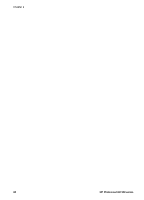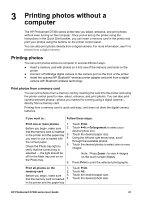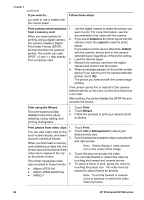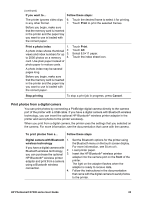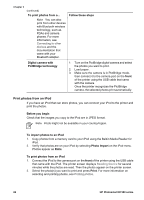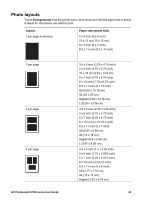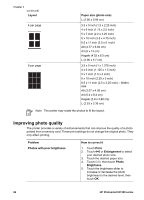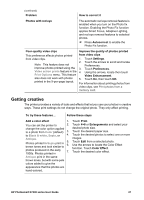HP Photosmart D7300 User Guide - Page 25
Follow these steps, Print using the Wizard
 |
View all HP Photosmart D7300 manuals
Add to My Manuals
Save this manual to your list of manuals |
Page 25 highlights
Chapter 3 (continued) If you want to... you want to use is loaded with the correct paper. Follow these steps: Print camera-selected photos 1. from a memory card When you select photos for printing using a digital camera, 2. the camera creates a Digital Print Order Format (DPOF) file that identifies the selected photos. The printer can read DPOF 1.0 and 1.1 files directly from a memory card. 3. 4. 5. Use the digital camera to select the photos you want to print. For more information, see the documentation that came with the camera. If you select default as the photo layout with the camera, touch the Layout to select a photo layout. If you select a photo layout other than default with the camera, photos print in the cameraselected layout regardless of the printer setting. Load the desired paper. Remove the memory card from the digital camera and insert it into the printer. When a message appears on the printer screen asking if you want to print the camera-selected photos, touch . The photos you selected with the camera begin printing. If the printer cannot find or read all of the cameraselected photos on the card, it prints the photos that it can read. After printing, the printer deletes the DPOF file and unmarks the photos. Print using the Wizard The print wizard provides detailed instructions about selecting, sizing, editing, and printing photographs. 1. Touch Print. 2. Touch Wizard. 3. Follow the prompts to print your desired photo or photos. Print photos from video clips 1. You can view video clips on the 2. touch screen display, and select and print individual frames. 3. When you first insert a memory card containing a video clip, the printer uses the first frame of the video clip to represent the clip 4. on the printer screen. The printer recognizes video clips recorded in these formats: 5. ● Motion-JPEG AVI ● Motion-JPEG QuickTime ● MPEG-1 Touch Print. Touch 4×6 or Enlargement to select your desired photo size. Scroll to select the available videos using the left and right arrows. Note Videos display a video camera icon in the center of the image. Touch the play icon to play the video. You can fast-forward or rewind the video by touching the forward and reverse arrows. To select a frame to print, pause the video by touching the pause icon. The video must be paused to select frames for printing. Note Touch the forward or reverse icons to advance or rewind the video frame-by-frame. 22 HP Photosmart D7300 series