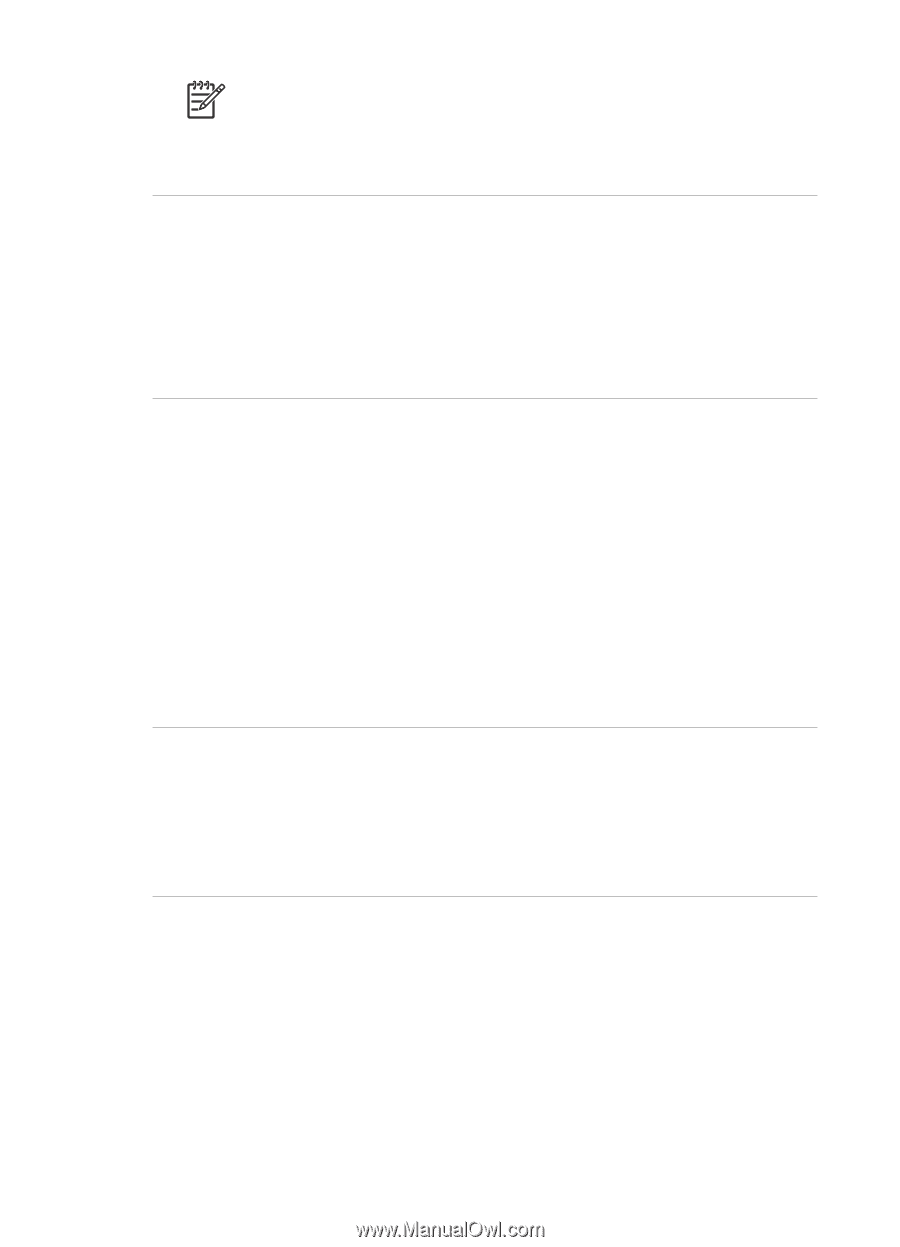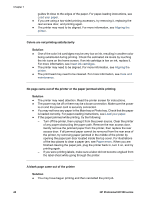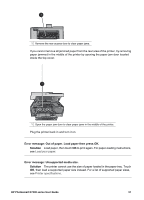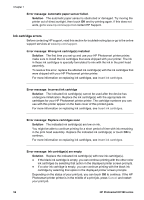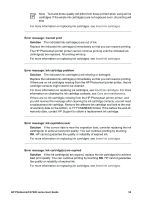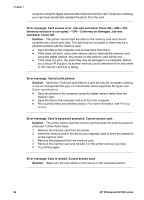HP Photosmart D7300 User Guide - Page 56
Error message: Cannot print, Solution, Error message: Ink cartridge problem
 |
View all HP Photosmart D7300 manuals
Add to My Manuals
Save this manual to your list of manuals |
Page 56 highlights
Note Text and photo quality will differ from those printed when using all ink cartridges. If the empty ink cartridge(s) are not replaced soon, all printing will stop. For more information on replacing ink cartridges, see Insert ink cartridges. Error message: Cannot print Solution The indicated ink cartridge(s) are out of ink. Replace the indicated ink cartridge(s) immediately so that you can resume printing. The HP Photosmart printer printer cannot continue printing until the indicated ink cartridge(s) are replaced. All printing will stop. For more information on replacing ink cartridges, see Insert ink cartridges. Error message: Ink cartridge problem Solution The indicated ink cartridge(s) are missing or damaged. Replace the indicated ink cartridge(s) immediately so that you can resume printing. If there are no ink cartridges missing from the HP Photosmart printer printer, the ink cartridge contacts might need to be cleaned. For more information on replacing ink cartridges, see Insert ink cartridges. For more information on cleaning the ink cartridge contacts, see Care and maintenance. If there are no ink cartridges missing from the HP Photosmart printer printer, and you still receive this message after cleaning the ink cartridge contacts, you will need a replacement ink cartridge. Remove the affected ink cartridge and look at the endof-warranty date on the bottom, in YYYY/MMM/DD format. If it is before the end-ofwarranty date, contact HP Support to obtain a replacement ink cartridge. Error message: Ink expiration near Solution If the current date is near the expiration date, consider replacing the ink cartridge(s) to achieve best print quality. You can continue printing by touching OK. HP cannot guarantee the quality or reliability of expired ink. For more information on replacing ink cartridges, see Insert ink cartridges. Error message: Ink cartridge(s) are expired Solution If the ink cartridge(s) are expired, replace the ink cartridge(s) to achieve best print quality. You can continue printing by touching OK. HP cannot guarantee the quality or reliability of expired ink. For more information on replacing ink cartridges, see Insert ink cartridges. HP Photosmart D7300 series User Guide 53