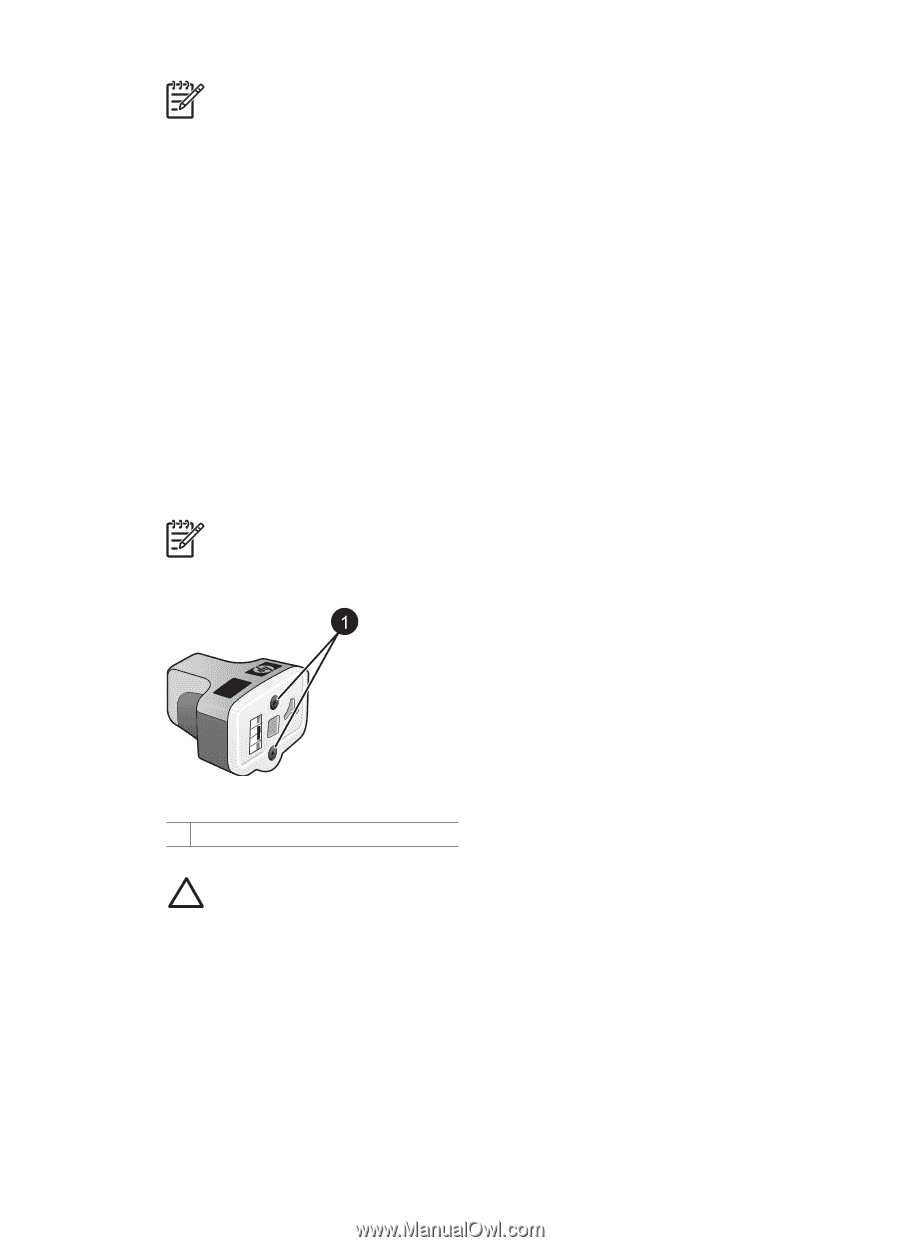HP Photosmart D7300 User Guide - Page 17
Ink cartridge tips, Inserting or replacing the ink cartridges, Launch/Show HP Solution Center - software
 |
View all HP Photosmart D7300 manuals
Add to My Manuals
Save this manual to your list of manuals |
Page 17 highlights
Chapter 2 Note If you have already used the printer several times and you have installed the HP Photosmart printer software, you can also find the cartridge numbers in the printer software. Windows users: Right-click the HP Digital Imaging Monitor icon in the Windows taskbar, and select Launch/Show HP Solution Center. Select Settings, then Print Settings, and then Printer Toolbox. Click the Estimated Ink Levels tab, and then click Ink Cartridge Information. To order ink cartridges, click Shop Online. Mac users: Click HP Photosmart Premier in the Dock. Choose Maintain Printer from the Settings pop-up menu. Click Launch Utility, and then choose Supplies Status from the pop-up menu. Ink cartridge tips HP Vivera Inks deliver true-to-life photo quality and exceptional fade resistance resulting in vivid colors that last for generations! HP Vivera Inks are specially-formulated and scientifically tested for quality, purity and fade resistance. For best print quality, HP recommends that you install all retail ink cartridges before the install-by date stamped on the box. For optimum printing results, HP recommends using only genuine HP ink cartridges. Genuine HP ink cartridges are designed and tested with HP printers to help you easily produce great results, time after time. Note HP cannot guarantee the quality or reliability of non-HP ink. Printer service or repairs required as a result of printer failure or damage attributable to the use of non-HP ink will not be covered under warranty. Ink cartridge 1 Do not insert objects into these holes Caution To prevent ink loss or spillage: leave the ink cartridges installed while transporting the printer, and avoid leaving used ink cartridge(s) out of the printer for extended lengths of time. Inserting or replacing the ink cartridges 1. Make sure the power is on, then lift the top cover. Make sure all packing material has been removed from inside the printer. 14 HP Photosmart D7300 series