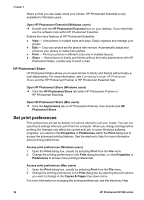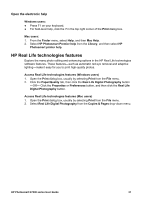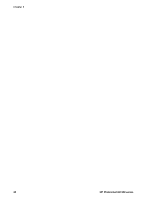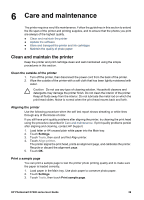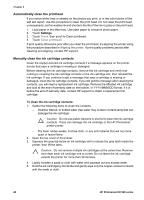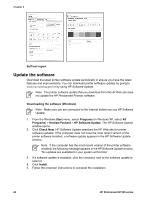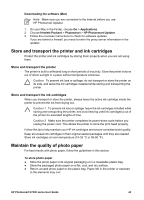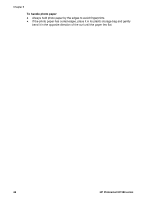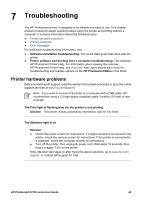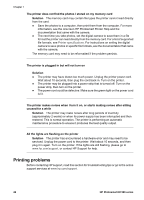HP Photosmart D7300 User Guide - Page 44
Print a self test report, Ink delivery system information
 |
View all HP Photosmart D7300 manuals
Add to My Manuals
Save this manual to your list of manuals |
Page 44 highlights
1 Gently wipe only the copper-colored contacts 6. Place the ink cartridge back into the empty slot and press down on the gray latch until it clicks into place. 7. Repeat if necessary for the other ink cartridges. 8. Close the top cover. Caution The ink supply may become pressurized. Inserting a foreign object into the ink supply could result in ink being expelled and coming in contact with persons or property. Print a self test report If you are experiencing problems with printing, print a self test report. This two-page report -labelled the Extended Self Test Diagnostic Page-can help you diagnose printing problems and can provide valuable information if you need to call HP Support. You can also use this report to check on the approximate percentage of ink remaining in the ink cartridges. 1. Touch Settings. 2. Touch Tools, then scroll to Print test page. 3. Touch Print test page. The HP Photosmart printer prints a two-page self test report that contains the following information: ● Product information: Includes the model number, serial number, and other product information. ● Revision information: Includes the firmware version number and indicates whether or not you have an HP two-sided printing accessory (duplexer) installed. ● Ink delivery system information: Displays the approximate ink level of each installed ink cartridge, the status of each ink cartridge, the date each cartridge was installed, and the expiration date for each cartridge. ● Print head assembly information: Contains information that may be used for diagnostic purposes if you need to call HP Support. ● Print head parameters: Contains information that may be used for diagnostic purposes if you need to call HP Support. ● Print quality pattern: Displays six color blocks, representing each of the six installed cartridges. When streaks appear through the color blocks, or there are missing color blocks, clean the print head using the procedure described in Care and maintenance. If the color blocks still show print quality problems after cleaning the print head, align the printer using the procedure described in Aligning the printer. If the color blocks continue to show print quality problems after cleaning and aligning, contact HP support. ● History log: Contains information that may be used for diagnostic purposes if you need to call HP Support. HP Photosmart D7300 series User Guide 41