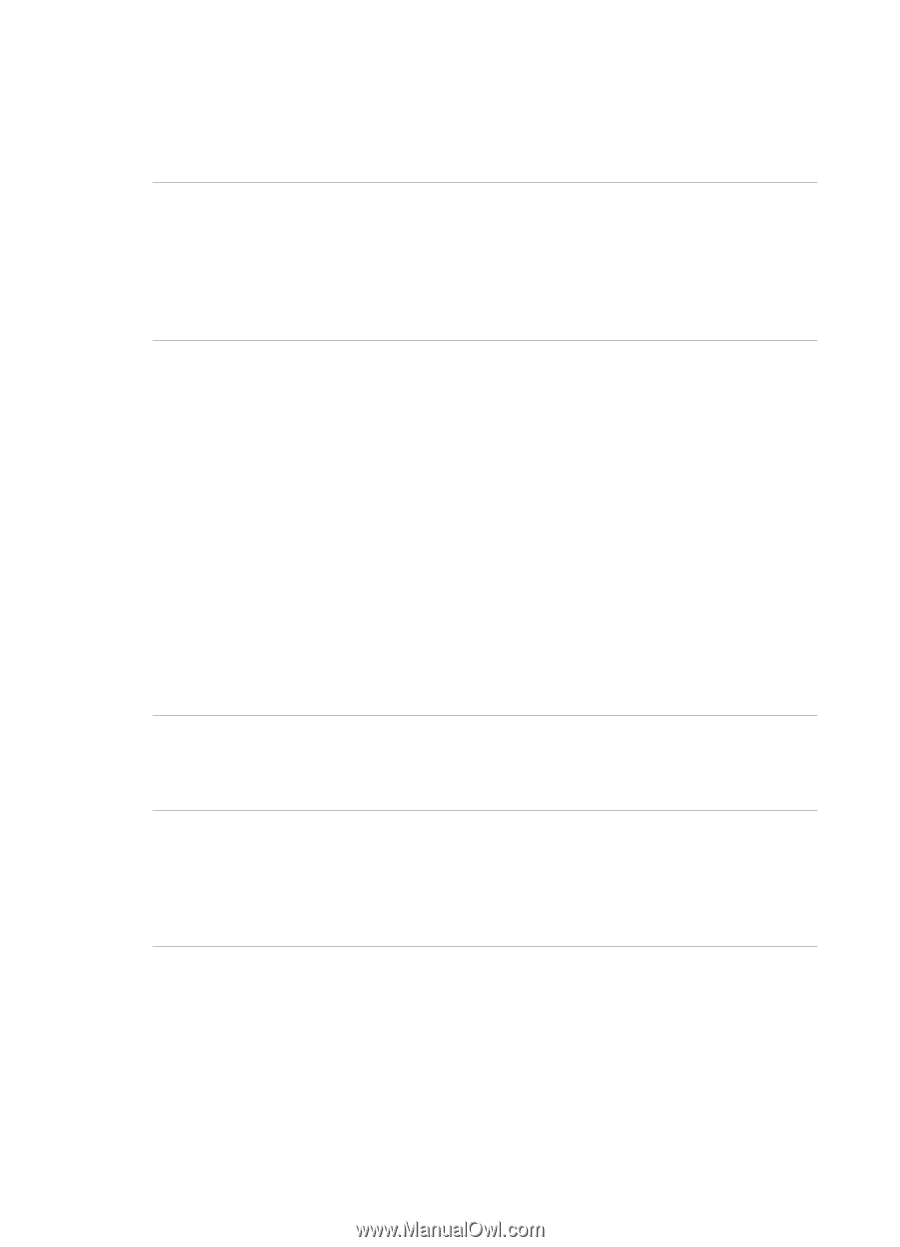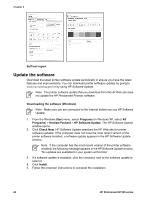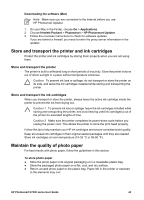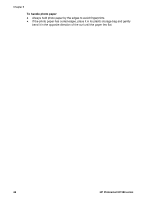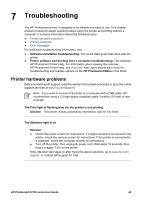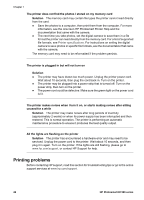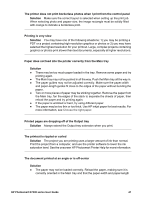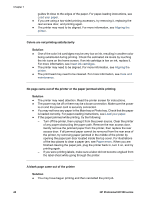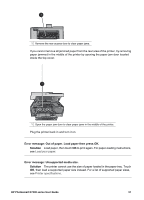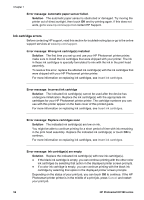HP Photosmart D7300 User Guide - Page 50
The document printed at an angle or is off-center
 |
View all HP Photosmart D7300 manuals
Add to My Manuals
Save this manual to your list of manuals |
Page 50 highlights
The printer does not print borderless photos when I print from the control panel Solution Make sure the correct layout is selected when setting up the print job. When selecting photo and papaer size, the image rectangle must be solidly filled with orange to indicate a borderless print. Printing is very slow Solution You may have one of the following situations: 1) you may be printing a PDF or a project containing high-resolution graphics or photos or 2) you may have selected the highest resolution for your printout. Large, complex projects containing graphics or photos print slower than text documents, especially at higher resolutions. Paper does not feed into the printer correctly from the Main tray Solution ● There may be too much paper loaded in the tray. Remove some paper and try printing again. ● The Main tray may not be pushed in all the way. Push the Main tray all the way in. ● The paper guides may not be adjusted correctly. Make sure the paper-width and paper-length guides fit close to the edges of the paper without bending the paper. ● Two or more pieces of paper may be sticking together. Remove the paper from the Main tray, fan the edges of the stack to separate the sheets of paper, then reload the paper and try printing again. ● If the paper is wrinkled or bent, try using different paper. ● The paper may be too thin or too thick. Use HP inkjet paper for best results. For more information, see Choose the right paper. Printed pages are dropping off of the Output tray Solution Always extend the Output tray extension when you print. The printout is rippled or curled Solution The project you are printing uses a larger amount of ink than normal. Print the project from a computer, and use the printer software to lower the ink saturation level. See the onscreen HP Photosmart Printer Help for more information. The document printed at an angle or is off-center Solution ● The paper may not be loaded correctly. Reload the paper, making sure it is correctly oriented in the Main tray and that the paper-width and paper-length HP Photosmart D7300 series User Guide 47