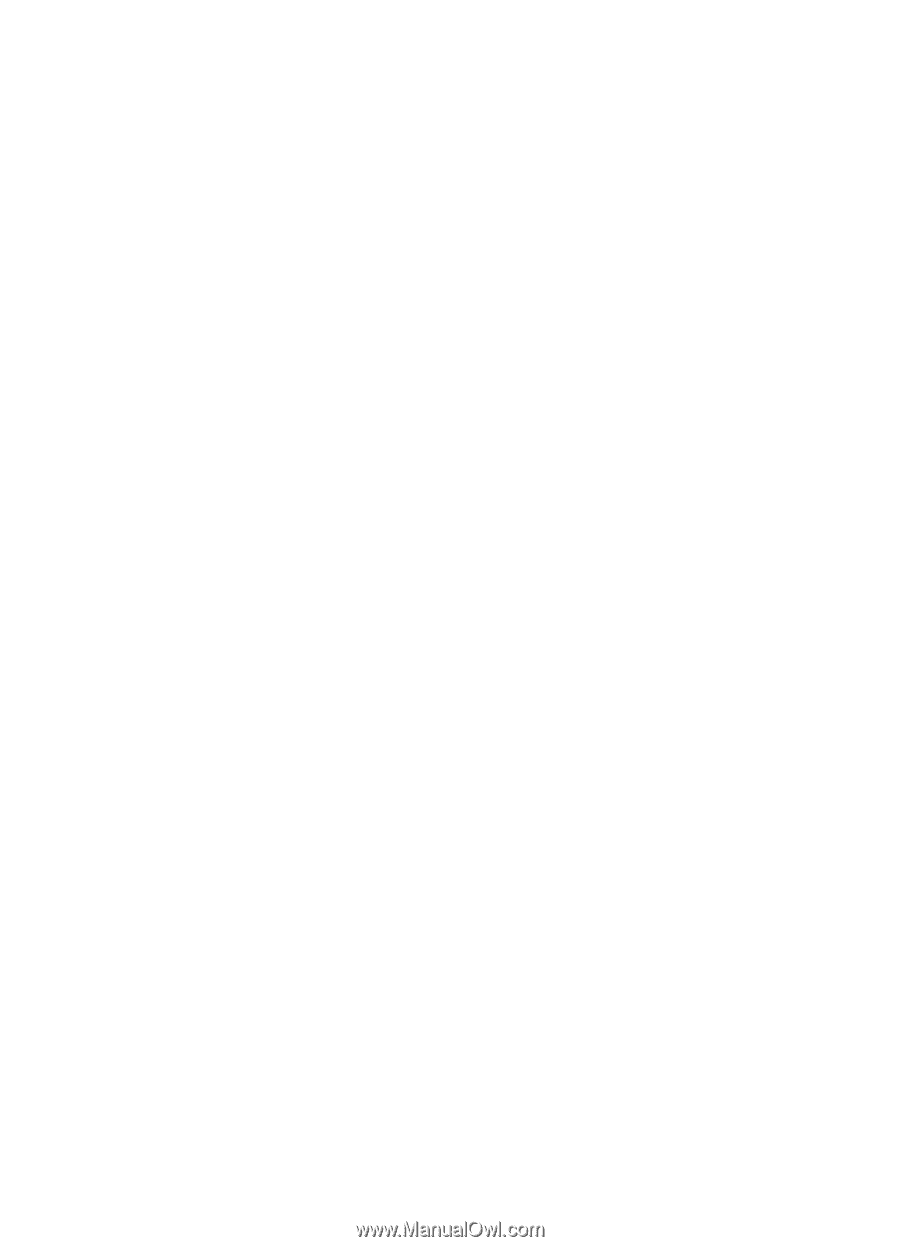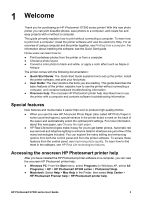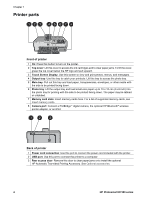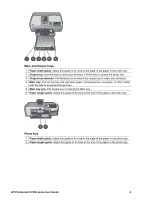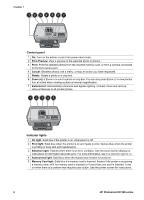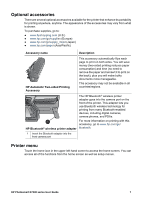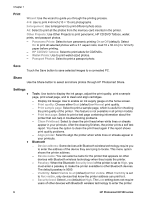HP Photosmart D7300 User Guide - Page 11
Print, Save, Share, Settings, HP CD/DVD Tattoos - help
 |
View all HP Photosmart D7300 manuals
Add to My Manuals
Save this manual to your list of manuals |
Page 11 highlights
Chapter 1 Print Wizard: Use the wizard to guide you through the printing process. 4×6: Use to print 4×6 inch (10 × 15 cm) photographs. Enlargement: Use Enlargement to print different photo sizes. All: Select to print all the photos from the memory card inserted in the printer. Other Projects: Use Other Projects to print panoramic, HP CD/DVD Tattoos, wallet prints, and passport photos. - Panorama Prints: Select to turn panoramic printing On or Off (default). Select On to print all selected photos with a 3:1 aspect ratio; load 10 x 30 cm (4 x 12 inch) paper before printing. - HP CD/DVD Tattoos: Select to print labels for CD/DVDs. - Wallet Prints: Use to print wallet-sized photos. - Passport Photos: Select to print a passport photo. Save Touch the Save button to save selected images to a connected PC. Share Use the Share button to select and share photos through HP Photosmart Share. Settings ● ● Tools: Use tools to display the ink gauge, adjust the print quality, print a sample page, print a test page, and to clean and align cartridges. - Display Ink Gauge: Use to enable an ink supply gauge on the home screen. - Print quality: Choose either Best (default) or Normal print quality. - Print sample page: Select to print a sample page, which is useful for checking the print quality of the printer. This feature is not available in all printer models. - Print test page: Select to print a test page containing information about the printer that can help in troubleshooting problems. - Clean Printhead: Select to clean the print head when white lines or streaks appear in your printouts. After the cleaning finishes, the printer prints a self test report. You have the option to clean the print head again if the report shows print quality problems. - Align printer: Select to align the printer when white lines or streaks appear in your printouts. Bluetooth - Device address: Some devices with Bluetooth wireless technology require you to enter the address of the device they are trying to locate. This menu option shows the printer address. - Device name: You can select a name for the printer that appears on other devices with Bluetooth wireless technology when they locate the printer. - Passkey: When the Bluetooth Security level of the printer is set to High, you must enter a passkey to make the printer available to other Bluetooth devices. The default passkey is 0000. - Visibility: Select Visible to all (default) or Not visible. When Visibility is set to Not visible, only devices that know the printer address can print to it. - Security level: Select Low (default) or High. The Low setting does not require users of other devices with Bluetooth wireless technology to enter the printer 8 HP Photosmart D7300 series