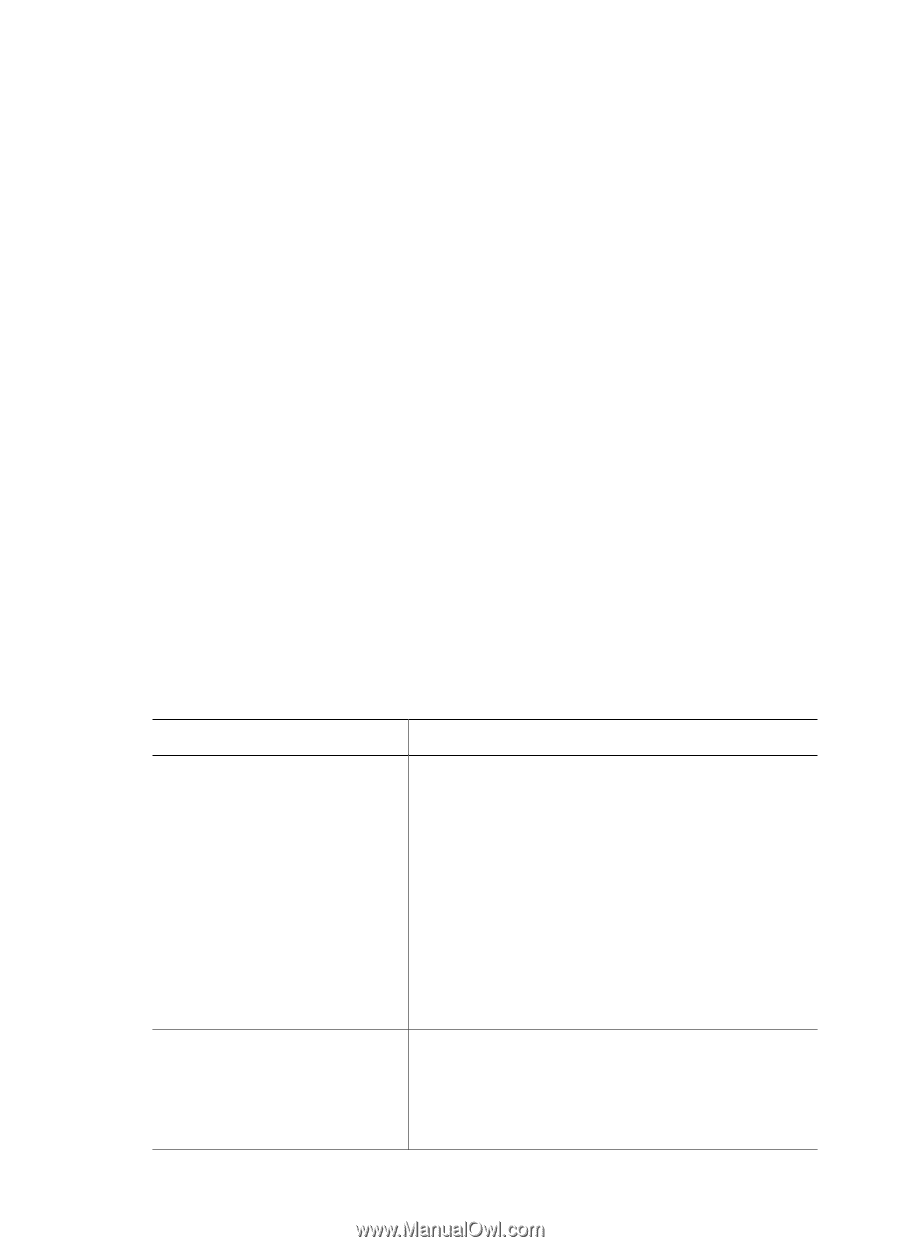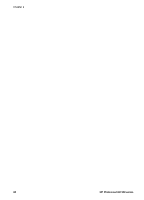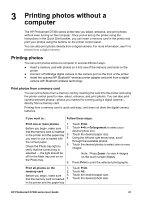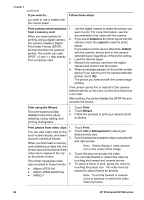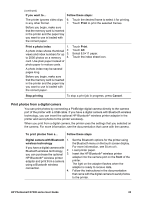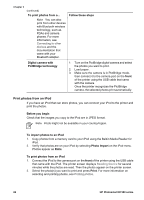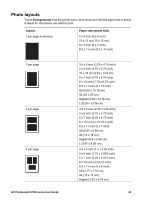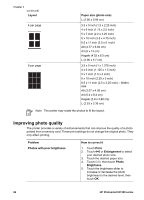HP Photosmart D7300 User Guide - Page 24
Printing photos without a computer, Printing photos, Print photos from a memory card - bluetooth
 |
View all HP Photosmart D7300 manuals
Add to My Manuals
Save this manual to your list of manuals |
Page 24 highlights
3 Printing photos without a computer The HP Photosmart D7300 series printer lets you select, enhance, and print photos without even turning on the computer. Once you've set up the printer using the instructions in the Quick Start booklet, you can insert a memory card in the printer and print your photos using the buttons on the printer control panel. You can also print photos directly from a digital camera. For more information, see Print photos from a digital camera. Printing photos You can print photos without a computer in several different ways: ● Insert a memory card with photos on it into one of the memory card slots on the printer ● Connect a PictBridge digital camera to the camera port on the front of the printer ● Install the optional HP Bluetooth® wireless printer adapter and print from a digital camera with Bluetooth wireless technology Print photos from a memory card You can print photos from a memory card by inserting the card into the printer and using the printer control panel to view, select, enhance, and print photos. You can also print camera-selected photos-photos you marked for printing using a digital camera- directly from a memory card. Printing from a memory card is quick and easy, and does not drain the digital camera batteries. If you want to... Follow these steps: Print one or more photos 1. Before you begin, make sure 2. that the memory card is inserted in the printer and the paper tray 3. you want to use is loaded with 4. the correct paper. Check the Photo tray light to 5. verify that the correct tray is selected - the light should be off for the Main tray and on for the Photo tray. 6. Touch Print. Touch 4×6 or Enlargement to select your desired photo size. Touch the desired paper size. Using the left and right arrow keys, scroll through the available photos. Touch the desired photos to select one or more images. Note Press Zoom - to view 4 images on the touch screen display. Press Print to print the selected photographs. Print all photos on the 1. memory card 2. Before you begin, make sure 3. that the memory card is inserted 4. in the printer and the paper tray Touch Print. Touch All. Touch the desired paper size. Touch the desired photo size. HP Photosmart D7300 series User Guide 21