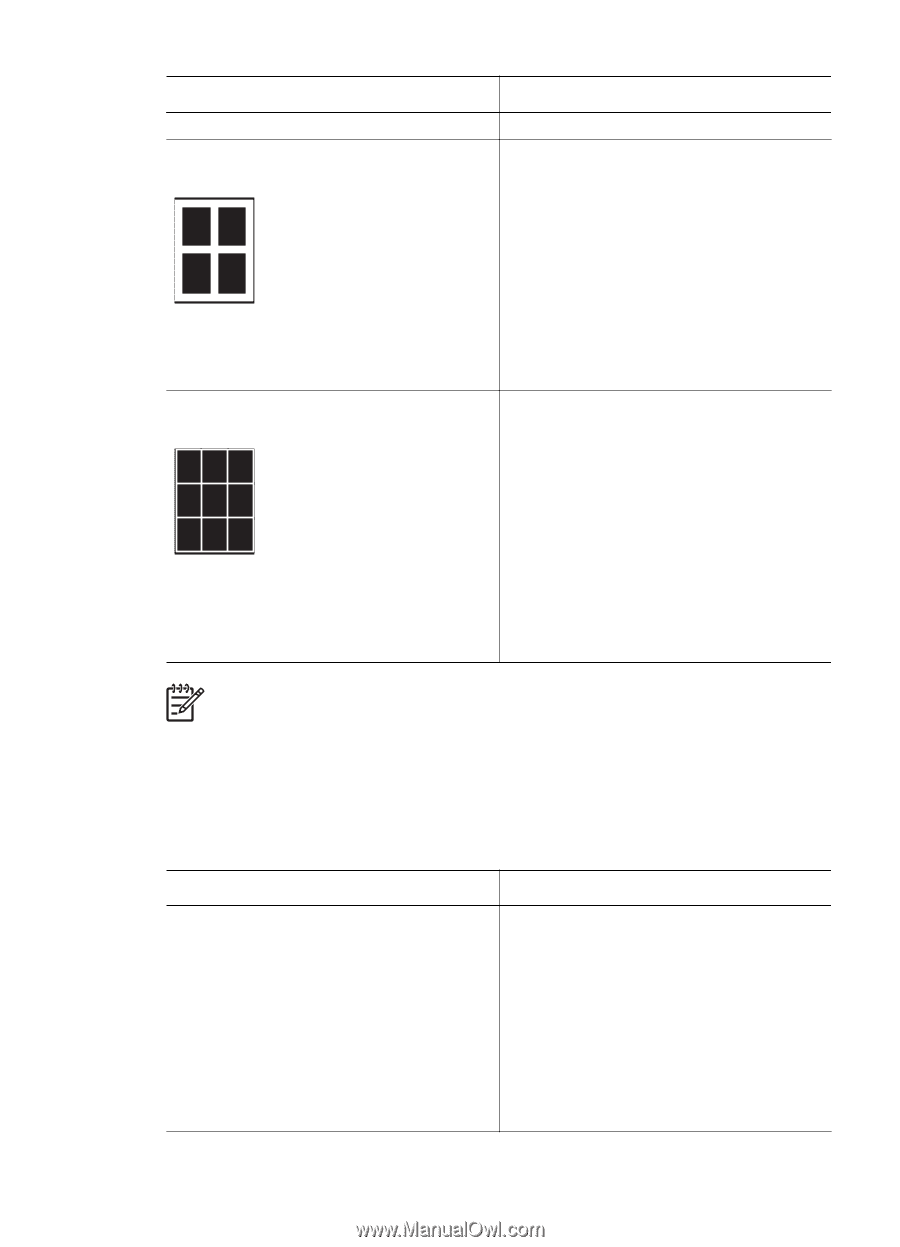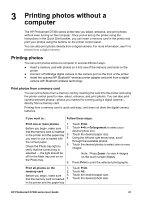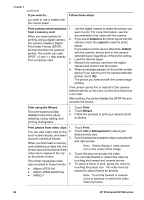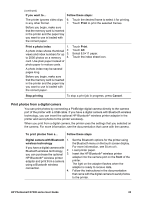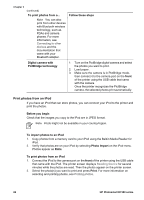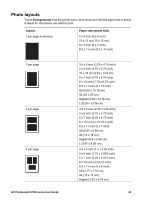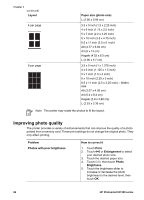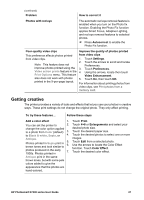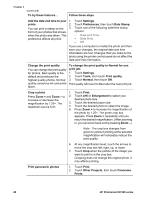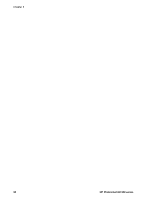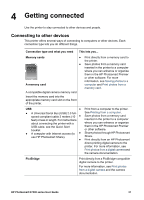HP Photosmart D7300 User Guide - Page 29
Improving photo quality, Layout, Paper size photo size, Problem, How to correct
 |
View all HP Photosmart D7300 manuals
Add to My Manuals
Save this manual to your list of manuals |
Page 29 highlights
Chapter 3 (continued) Layout 4 per page 9 per page Paper size (photo size) L (3.96 x 5.94 cm) 3.5 x 5 inch (1.5 x 2.25 inch) 4 x 6 inch (1.75 x 2.5 inch) 5 x 7 inch (2.2 x 3.25 inch) 8 x 10 inch (3.5 x 4.75 inch) 8.5 x 11 inch (3.5 x 5 inch) A6 (4.77 x 6.92 cm) A4 (9 x 13 cm) Hagaki (4.52 x 6.5 cm) L (3.96 x 5.7 cm) 3.5 x 5 inch (1 x 1.375 inch) 4 x 6 inch (1.125 x 1.5 inch) 5 x 7 inch (1.5 x 2 inch) 8 x 10 inch (2.25 x 3 inch) 8.5 x 11 inch (2.5 x 3.25 inch) - Wallet size A6 (3.07 x 4.05 cm) A4 (6.4 x 8.4 cm) Hagaki (2.9 x 3.86 cm) L (2.53 x 3.36 cm) Note The printer may rotate the photos to fit the layout. Improving photo quality The printer provides a variety of enhancements that can improve the quality of a photo printed from a memory card. These print settings do not change the original photo. They only affect printing. Problem Photos with poor brightness How to correct it 1. Touch Print. 2. Touch 4×6 or Enlargement to select your desired photo size. 3. Touch the desired paper size. 4. Touch Edit, then touch Photo Brightness. 5. Touch the brightness slider to increase or decrease the photo brightness to the desired level, then touch OK. 26 HP Photosmart D7300 series