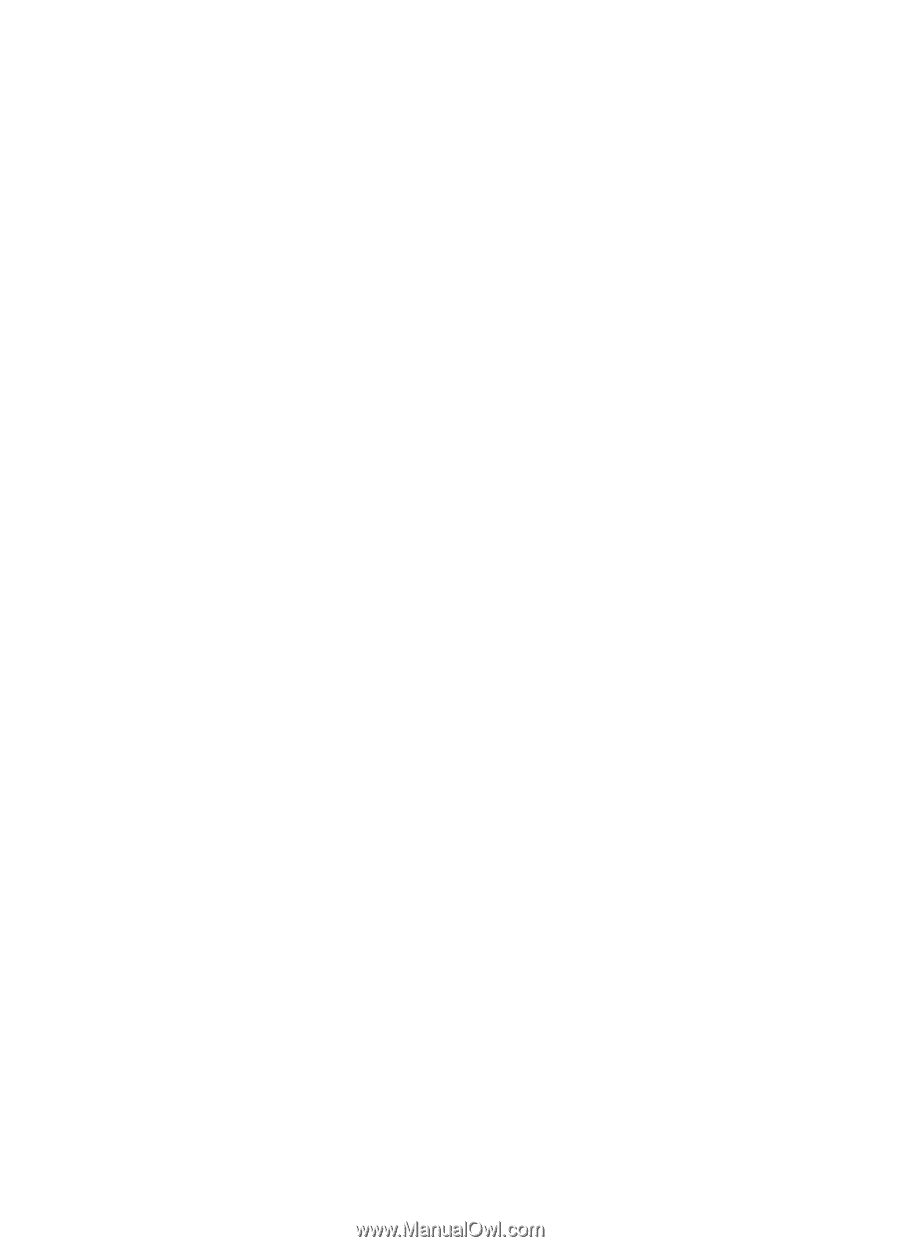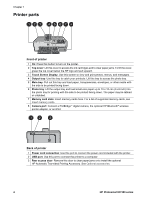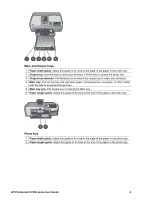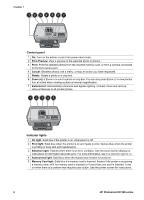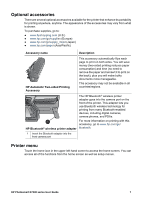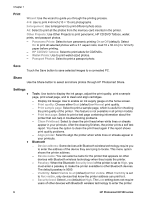HP Photosmart D7300 User Guide - Page 12
Photo Tray Loading, Reset Bluetooth options - install
 |
View all HP Photosmart D7300 manuals
Add to My Manuals
Save this manual to your list of manuals |
Page 12 highlights
passkey. High requires users of other devices with Bluetooth wireless technology to enter the printer passkey. - Reset Bluetooth options: Select to reset all items in the Bluetooth menu to their default values. ● Help Menu: Use the help menu for instructions about using the printer. - Cartridges: Select to see an animation of how to install an ink cartridge. - Main Tray Loading: Select to read main tray paper loading instructions. - Photo Tray Loading: Select to read photo tray paper loading instructions. - Paper jams: Select to see an animation of how to clear a paper jam. - Camera connect: Select to read instructions on how to connect a PictBridge camera to the printer. ● Preferences - Print paper size: Touch Ask before print to select the paper type and size each time you print (default). - Paper Type: Touch Automatic (default) and the printer will automatically detect the paper type and size when you print. - Date Stamp: Use this option to include the date and/or time on your printed photos. - Colorspace: Choose a colorspace. The Auto-select default tells the printer to use the Adobe RGB colorspace, if available. The printer defaults to sRGB if Adobe RGB is not available. - PictBridge Tray Select: Use to select the default paper tray for printing through the PictBridge connection. - Audio Feedback: Use to enable an audible tone when a button is touched or pressed. - Video enhancement: Select On (default) or Off. When you select On, the quality of photos printed from video clips will be improved. - Restore Factory Defaults: Restores factory settings for all menu items except Select language and Select country/region (under Language in Preference menu) and Bluetooth settings (under Bluetooth in the main printer menu). This setting does not affect HP Instant Share or Network defaults. HP Photosmart D7300 series User Guide 9