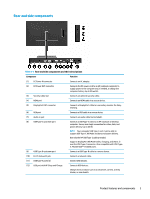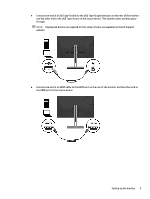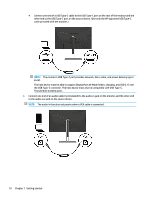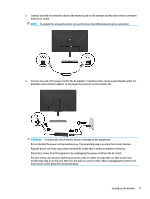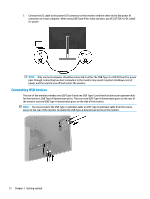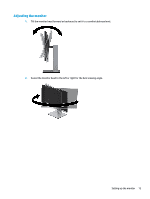HP Scanjet 1000 User Guide - Page 14
Connecting the cables, Input Control
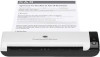 |
View all HP Scanjet 1000 manuals
Add to My Manuals
Save this manual to your list of manuals |
Page 14 highlights
Connecting the cables NOTE: The monitor ships with select cables. Not all cables shown in this section are included with the monitor. 1. Place the monitor in a convenient, well-ventilated location near the computer. 2. Before connecting the cables, route the cables through the cable routing hole in the center of the stand. 3. Connect a video cable. NOTE: The monitor automatically determines which inputs have valid video signals. The inputs can be selected by pressing the Menu button to access the on-screen display (OSD) menu and then selecting Input Control. ● Connect one end of a VGA cable to the VGA port on the rear of the monitor and the other end to the VGA port on the source device. 8 Chapter 1 Getting started

Connecting the cables
NOTE:
The monitor ships with select cables. Not all cables shown in this section are included with the
monitor.
1.
Place the monitor in a convenient, well-ventilated location near the computer.
2.
Before connecting the cables, route the cables through the cable routing hole in the center of the stand.
3.
Connect a video cable.
NOTE:
The monitor automatically determines which inputs have valid video signals. The inputs can be
selected by pressing the
Menu
button to access the on-screen display (OSD) menu and then selecting
Input Control
.
●
Connect one end of a VGA cable to the VGA port on the rear of the monitor and the other end to the
VGA port on the source device.
8
Chapter 1
Getting started