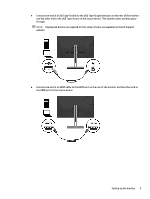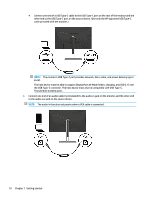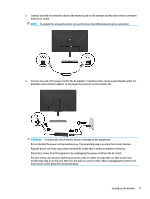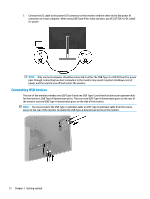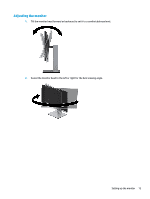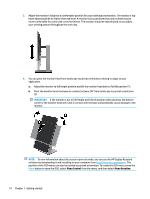HP Scanjet 1000 User Guide - Page 15
the HDMI port on the source device.
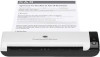 |
View all HP Scanjet 1000 manuals
Add to My Manuals
Save this manual to your list of manuals |
Page 15 highlights
● Connect one end of a USB Type-B cable to the USB Type-B upstream port on the rear of the monitor and the other end to the USB Type-A port on the source device. This enables video and data passthrough. NOTE: DisplayLink drivers are required for this setup. Drivers are available on the HP Support website. ● Connect one end of an HDMI cable to the HDMI port on the rear of the monitor and the other end to the HDMI port on the source device. Setting up the monitor 9

●
Connect one end of a USB Type-B cable to the USB Type-B upstream port on the rear of the monitor
and the other end to the USB Type-A port on the source device. This enables video and data pass-
through.
NOTE:
DisplayLink drivers are required for this setup. Drivers are available on the HP Support
website.
●
Connect one end of an HDMI cable to the HDMI port on the rear of the monitor and the other end to
the HDMI port on the source device.
Setting up the monitor
9