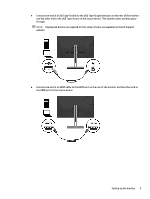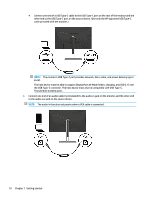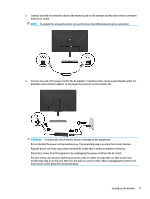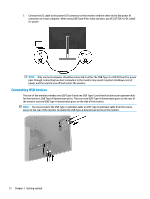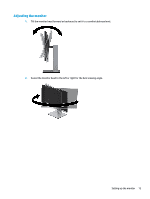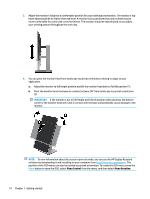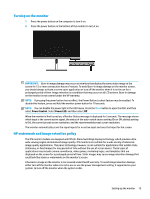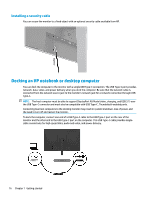HP Scanjet 1000 User Guide - Page 18
Connecting USB devices, the monitor and two USB Type-A downstream ports on the side of the monitor.
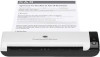 |
View all HP Scanjet 1000 manuals
Add to My Manuals
Save this manual to your list of manuals |
Page 18 highlights
7. Connect the DC cable to the power OUT connector on the monitor and the other end to the power IN connector on a host computer. When using USB Type-B for video and data, use DC OUT (DC-to-DC cable) for power. NOTE: Only one host computer should be connected to either the USB Type-C or DC OUT port for power pass through. Connecting two host computers to the monitor may result in system shutdown, loss of power, and the need to turn off and restart the monitor. Connecting USB devices The rear of the monitor provides one USB Type-B and one USB Type-C port that function as an upstream hub for the monitor's USB Type-A downstream ports. There are two USB Type-A downstream ports on the rear of the monitor and two USB Type-A downstream ports on the side of the monitor. NOTE: You must connect the USB Type-C upstream cable or USB Type-B upstream cable from the source device to the rear of the monitor to enable the USB Type-A downstream ports on the monitor. 12 Chapter 1 Getting started