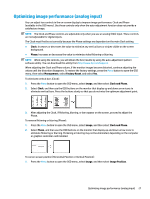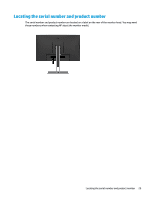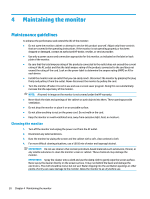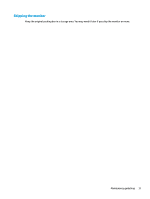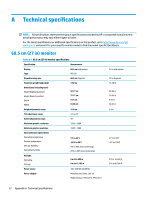HP Scanjet 1000 User Guide - Page 36
Maintaining the monitor, Maintenance guidelines
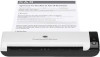 |
View all HP Scanjet 1000 manuals
Add to My Manuals
Save this manual to your list of manuals |
Page 36 highlights
4 Maintaining the monitor Maintenance guidelines To enhance the performance and extend the life of the monitor: ● Do not open the monitor cabinet or attempt to service this product yourself. Adjust only those controls that are covered in the operating instructions. If the monitor is not operating properly or has been dropped or damaged, contact an authorized HP dealer, reseller, or service provider. ● Use only a power source and connection appropriate for this monitor, as indicated on the label or back plate of the monitor. ● Be sure that the total ampere rating of the products connected to the outlet does not exceed the current rating of the AC outlet and that the total ampere rating of the products connected to the cord does not exceed the rating of the cord. Look on the power label to determine the ampere rating (AMPS or A) for each device. ● Install the monitor near an outlet that you can easily reach. Disconnect the monitor by grasping the plug firmly and pulling it from the outlet. Never disconnect the monitor by pulling the cord. ● Turn the monitor off when it is not in use and use a screen saver program. Doing this can substantially increase the life expectancy of the monitor. NOTE: A burned-in image on the monitor is not covered under the HP warranty. ● Never block the slots and openings of the cabinet or push objects into them. These openings provide ventilation. ● Do not drop the monitor or place it on an unstable surface. ● Do not allow anything to rest on the power cord. Do not walk on the cord. ● Keep the monitor in a well-ventilated area, away from excessive light, heat, or moisture. Cleaning the monitor 1. Turn off the monitor and unplug the power cord from the AC outlet. 2. Disconnect any external devices. 3. Dust the monitor by wiping the screen and the cabinet with a soft, clean antistatic cloth. 4. For more difficult cleaning situations, use a 50/50 mix of water and isopropyl alcohol. IMPORTANT: Do not use cleaners that contain petroleum-based materials such as benzene, thinner, or any volatile substance to clean the monitor screen or cabinet. These chemicals may damage the monitor. IMPORTANT: Spray the cleaner onto a cloth and use the damp cloth to gently wipe the screen surface. Never spray the cleaner directly on the screen surface. It may run behind the bezel and damage the electronics. The cloth should be moist, but not wet. Water dripping into the ventilation openings or other points of entry can cause damage to the monitor. Allow the monitor to air-dry before use. 30 Chapter 4 Maintaining the monitor