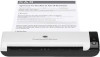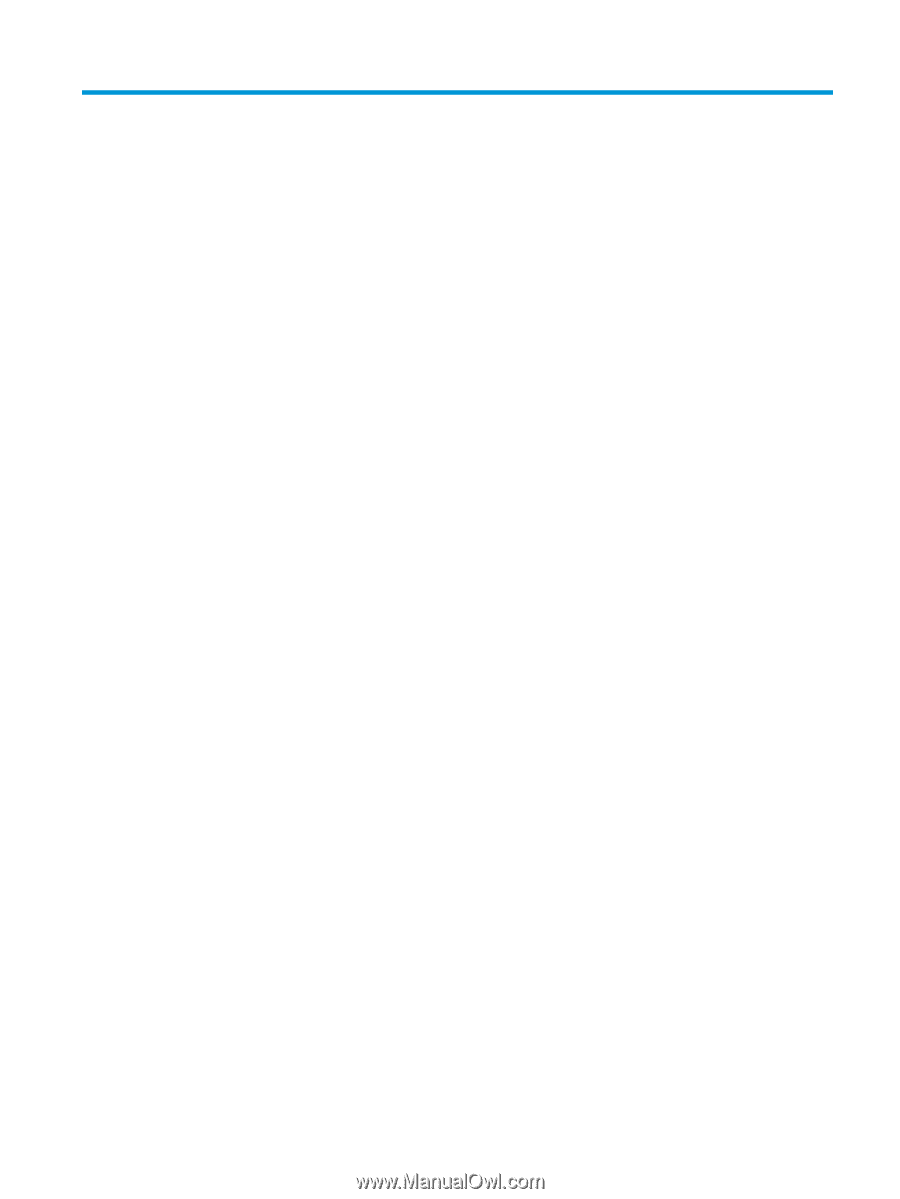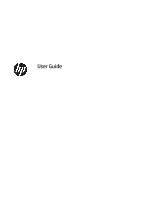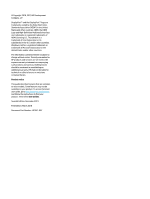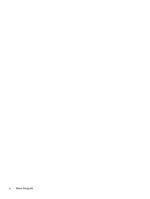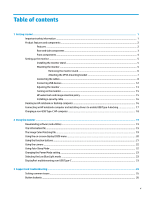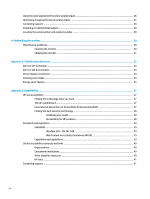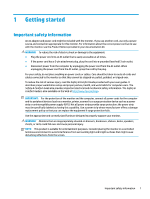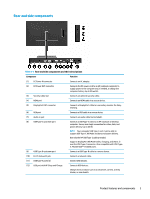Table of contents
1
Getting started
.............................................................................................................................................
1
Important safety information
...............................................................................................................................
1
Product features and components
........................................................................................................................
2
Features
...............................................................................................................................................
2
Rear and side components
..................................................................................................................
3
Front components
...............................................................................................................................
4
Setting up the monitor
..........................................................................................................................................
5
Installing the monitor stand
................................................................................................................
5
Mounting the monitor
.........................................................................................................................
5
Removing the monitor stand
............................................................................................
6
Attaching the VESA mounting bracket
..............................................................................
7
Connecting the cables
.........................................................................................................................
8
Connecting USB devices
....................................................................................................................
12
Adjusting the monitor
.......................................................................................................................
13
Turning on the monitor
.....................................................................................................................
15
HP watermark and image retention policy
.......................................................................................
15
Installing a security cable
.................................................................................................................
16
Docking an HP notebook or desktop computer
..................................................................................................
16
Connecting an HP notebook computer and installing drivers to enable USB Type-A docking
..........................
17
Charging a non-USB Type-C HP computer
..........................................................................................................
18
2
Using the monitor
........................................................................................................................................
19
Downloading software and utilities
....................................................................................................................
19
The Information file
.............................................................................................................................................
19
The Image Color Matching file
.............................................................................................................................
19
Using the on-screen display (OSD) menu
............................................................................................................
20
Using the function buttons
..................................................................................................................................
21
Using the camera
.................................................................................................................................................
22
Using Auto-Sleep Mode
.......................................................................................................................................
22
Changing the Power Mode setting
......................................................................................................................
23
Selecting the Low Blue Light mode
.....................................................................................................................
23
DisplayPort multistreaming over USB Type-C
....................................................................................................
23
3
Support and troubleshooting
........................................................................................................................
25
Solving common issues
.......................................................................................................................................
25
Button lockouts
...................................................................................................................................................
26
v