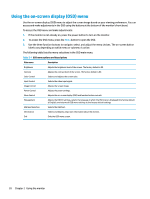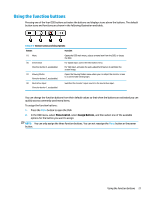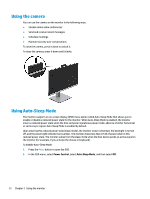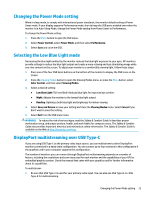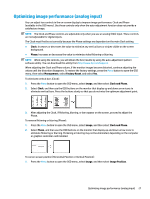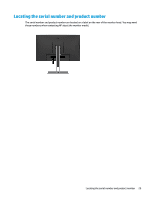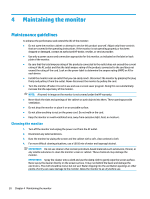HP Scanjet 1000 User Guide - Page 31
Support and troubleshooting, Solving common issues
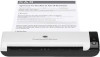 |
View all HP Scanjet 1000 manuals
Add to My Manuals
Save this manual to your list of manuals |
Page 31 highlights
3 Support and troubleshooting Solving common issues The following table lists possible issues, the possible cause of each issue, and the recommended solutions. Table 3-1 Common issues and solutions Issue Possible cause Solution Screen is blank or video is flashing. Power cord is disconnected. Connect the monitor power cord. Monitor is turned off. Press the monitor power button. NOTE: If pressing the power button has no effect, press and hold the power button for 10 seconds to disable the Power Button Lockout feature. Video cable is not connected. Connect a video cable between the source device and monitor. Be sure the computer power is off when connecting the video cable. See Connecting the cables on page 8 for more information. System is in sleep mode. Press any key on the keyboard or move the mouse to exit sleep mode. Video card is incompatible. Replace the video card or connect the video cable to one of the computer's onboard video sources. Image appears too dark. Brightness setting is too low. Open the OSD menu and select Brightness to adjust the brightness scale as needed. "Input Signal Not Found" is displayed on the screen. Monitor video cable is disconnected. Connect the appropriate video signal cable between the computer and monitor. Be sure that the computer power is off when connecting the video cable. "Input Signal Out of Range" is Video resolution and/or refresh rate displayed on the screen. are set higher than the monitor supports. Change the settings to a supported setting. See Preset display resolutions on page 34 for more information. The monitor is off but it did not seem to enter a lowpower sleep mode. The monitor's sleep mode is disabled. Open the OSD menu and select Power Control, select AutoSleep Mode, and then set Auto-Sleep Mode to On. "OSD Lockout" is displayed. The monitor's OSD Lockout function is enabled. Press and hold the Menu button for 10 seconds to disable the OSD Lockout function. "Power Button Lockout" is displayed. The monitor's Power Button Lockout Press and hold the power button for 10 seconds to disable the function is enabled. Power Button Lockout function. USB hub has no charging function in sleep mode. The Power Mode is set to Power Saver in the OSD. Change the Power Mode to Performance in the OSD. Solving common issues 25