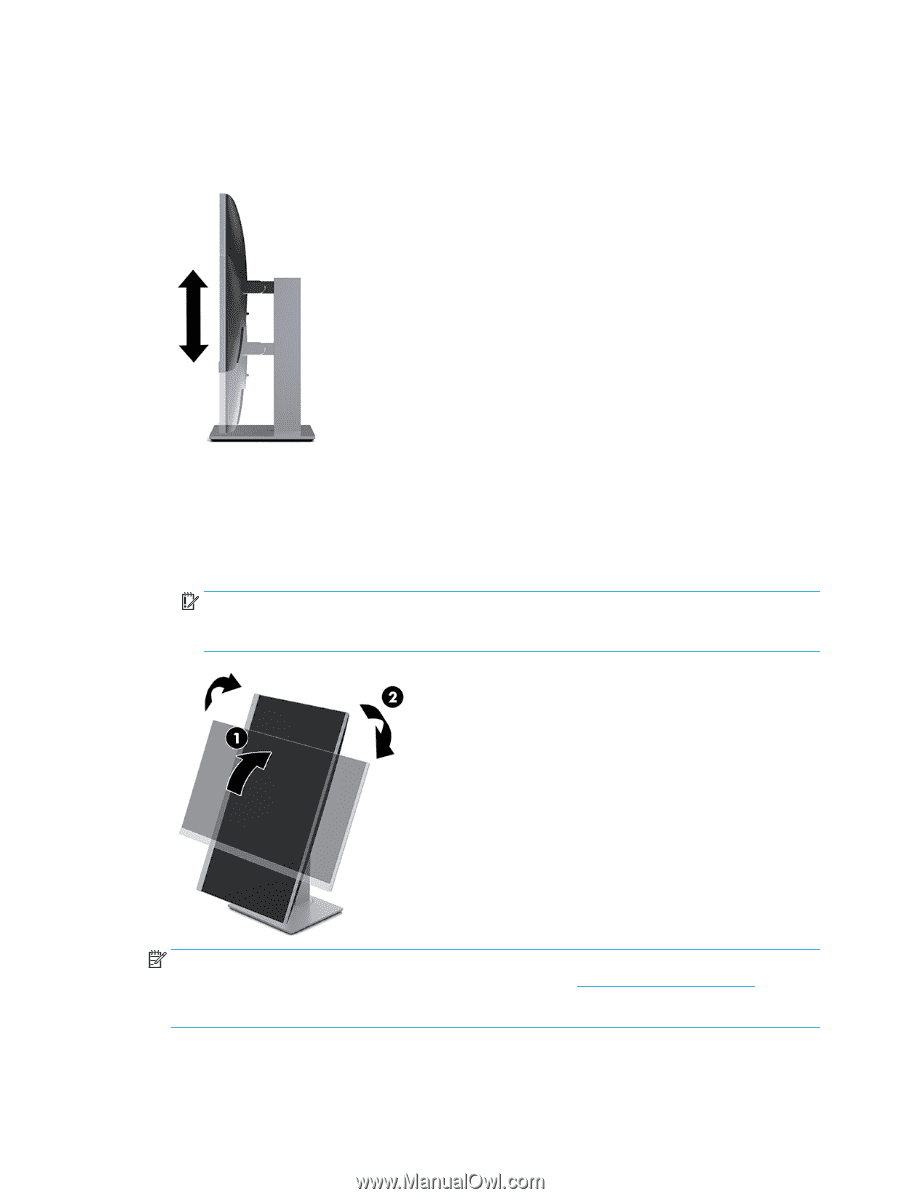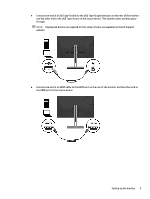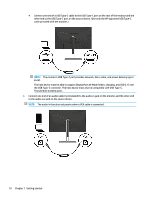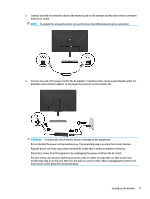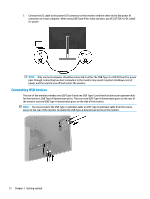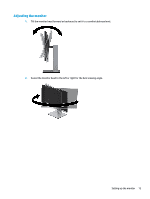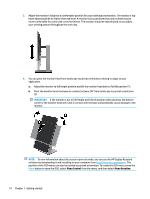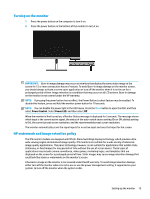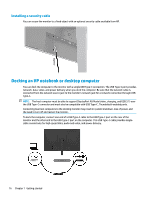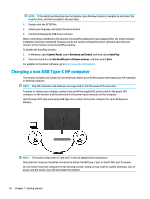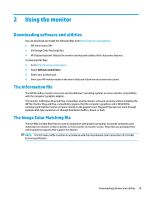HP Scanjet 1000 User Guide - Page 20
Menu Control, Menu Rotation
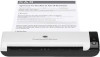 |
View all HP Scanjet 1000 manuals
Add to My Manuals
Save this manual to your list of manuals |
Page 20 highlights
3. Adjust the monitor's height to a comfortable position for your individual workstation. The monitor's top bezel edge should be no higher than eye level. A monitor that is positioned low and reclined may be more comfortable for users with corrective lenses. The monitor should be repositioned as you adjust your working posture throughout the work day. 4. You can pivot the monitor head from landscape to portrait orientation viewing to adapt to your application. a. Adjust the monitor to full height position and tilt the monitor head back to full tilt position (1). b. Pivot the monitor head clockwise or counterclockwise 90° from landscape to portrait orientation (2). IMPORTANT: If the monitor is not in full-height and full-tilt position when pivoting, the bottom corner of the monitor head will come in contact with the base and potentially cause damage to the monitor. NOTE: To view information about the screen in portrait mode, you can use the HP Display Assistant software by downloading it and installing on your computer from http://www.hp.com/support. The position of the OSD menu can also be rotated to portrait orientation. To rotate the OSD menu, press the Menu button to open the OSD, select Menu Control from the menu, and then select Menu Rotation. 14 Chapter 1 Getting started