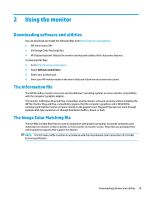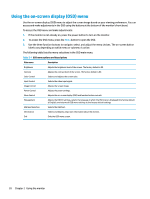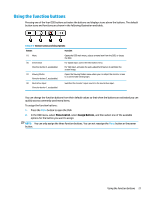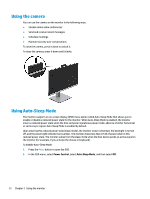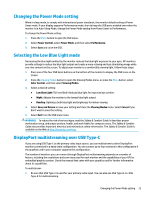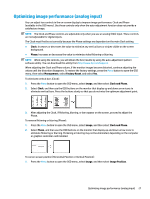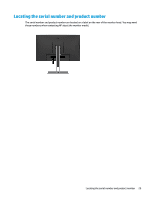HP Scanjet 1000 User Guide - Page 30
USB-C Video+USB2.0
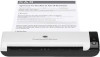 |
View all HP Scanjet 1000 manuals
Add to My Manuals
Save this manual to your list of manuals |
Page 30 highlights
2. Add a second monitor by connecting a DisplayPort cable between the DisplayPort OUT port on the primary monitor and the DisplayPort IN port on a secondary monitor. NOTE: The secondary monitor should not be the same model as the primary monitor. 3. Set a connected monitor to display the same image as the primary monitor or a different image. DisplayPort 1.1 is the default setting, but the setting automatically changes to DisplayPort 1.2 when DisplayPort OUT is connected to the secondary monitor. 4. To connect additional monitors downstream (up to four maximum), press the Menu button to open the OSD menu. Navigate to the USB Type-C configuration and select USB-C Video+USB2.0. NOTE: All but the final monitor in the chain must support DisplayPort multistreaming. 5. Connect the DisplayPort cable from the DisplayPort OUT port of one monitor to the DisplayPort IN port of the next monitor. 6. If you want different information on each screen, be sure that all upstream monitors are configured to DisplayPort 1.2 mode, as described previously. 24 Chapter 2 Using the monitor