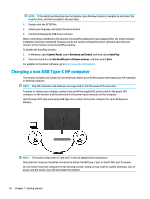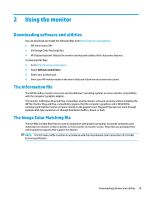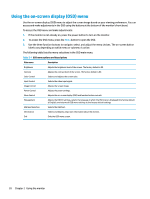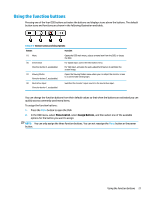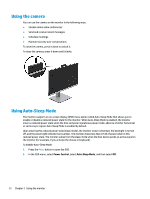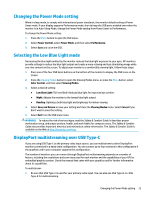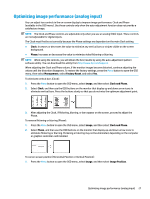HP Scanjet 1000 User Guide - Page 28
Using the camera, Using Auto-Sleep Mode
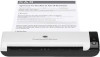 |
View all HP Scanjet 1000 manuals
Add to My Manuals
Save this manual to your list of manuals |
Page 28 highlights
Using the camera You can use the camera on the monitor in the following ways: ● Stream online video conferences ● Send and receive instant messages ● Schedule meetings ● Maintain security over conversations To raise the camera, press it down to unlock it. To close the camera, press it down until it locks. Using Auto-Sleep Mode The monitor supports an on-screen display (OSD) menu option called Auto-Sleep Mode that allows you to enable or disable a reduced power state for the monitor. When Auto-Sleep Mode is enabled, the monitor enters a reduced power state when the host computer signals low power mode, absence of either horizontal or vertical sync signal. Auto-Sleep Mode is enabled by default. Upon entering this reduced power state (sleep mode), the monitor screen is blanked, the backlight is turned off, and the power light indicator turns amber. The monitor draws less than 0.5 W of power when in this reduced power state. The monitor wakes from the sleep mode when the host device sends an active signal to the monitor (for example, if you activate the mouse or keyboard). To disable Auto-Sleep Mode: 1. Press the Menu button to open the OSD. 2. In the OSD menu, select Power Control, select Auto-Sleep Mode, and then select Off. 22 Chapter 2 Using the monitor