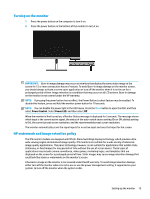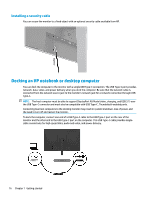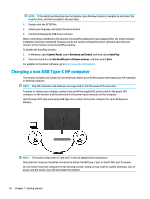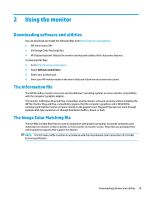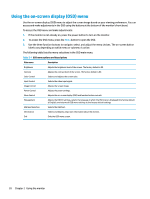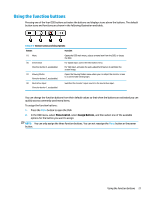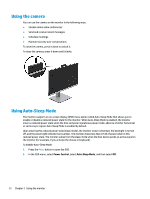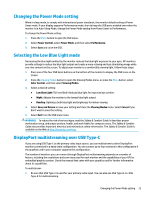HP Scanjet 1000 User Guide - Page 26
Using the on-screen display (OSD) menu
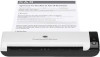 |
View all HP Scanjet 1000 manuals
Add to My Manuals
Save this manual to your list of manuals |
Page 26 highlights
Using the on-screen display (OSD) menu Use the on-screen display (OSD) menu to adjust the screen image based on your viewing preferences. You can access and make adjustments in the OSD using the buttons at the bottom of the monitor's front bezel. To access the OSD menu and make adjustments: 1. If the monitor is not already on, press the power button to turn on the monitor. 2. To access the OSD menu, press the Menu button to open the OSD. 3. Use the three function buttons to navigate, select, and adjust the menu choices. The on-screen button labels vary depending on which menu or submenu is active. The following table lists the menu selections in the OSD main menu. Table 2-1 OSD menu options and descriptions Main menu Description Brightness Contrast Color Control Input Control Image Control Power Control Menu Control Management USB Host Selection Information Exit Adjusts the brightness level of the screen. The factory default is 90. Adjusts the contrast level of the screen. The factory default is 80. Selects and adjusts the screen color. Selects the video input signal. Adjusts the screen image. Adjusts the power settings. Adjusts the on-screen display (OSD) and function button controls. Adjusts the DDC/CI settings, selects the language in which the OSD menu is displayed (the factory default is English), and returns all OSD menu settings to the factory default settings. Selects the USB host. Selects and displays important information about the monitor. Exits the OSD menu screen. 20 Chapter 2 Using the monitor