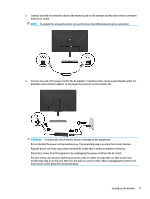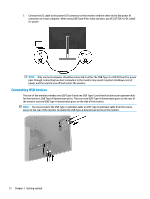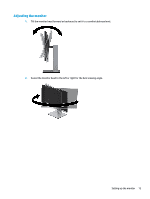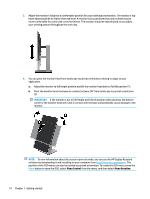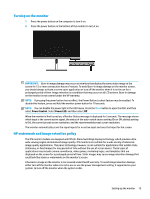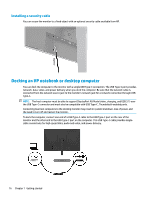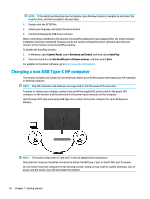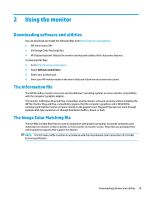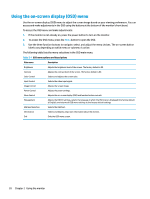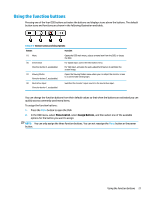HP Scanjet 1000 User Guide - Page 22
Installing a security cable, Docking an HP notebook or desktop computer
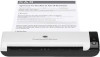 |
View all HP Scanjet 1000 manuals
Add to My Manuals
Save this manual to your list of manuals |
Page 22 highlights
Installing a security cable You can secure the monitor to a fixed object with an optional security cable available from HP. Docking an HP notebook or desktop computer You can dock the computer to the monitor with a single USB Type-C connection. The USB Type-C port provides network, data, video, and power delivery when you dock the computer. Be sure that the network cable is connected from the network source jack to the monitor's network jack for a network connection through USB Type-C. NOTE: The host computer must be able to support DisplayPort Alt Mode (video, charging, and USB 3.1) over the USB Type-C connector and must also be compatible with USB Type-C, Thunderbolt-enabled ports. Connecting two host computers to the docking monitor may result in system shutdown, loss of power, and the need to turn off and restart the monitor. To dock the computer, connect one end of a USB Type-C cable to the USB Type-C port on the rear of the monitor and the other end to the USB Type-C port on the computer. This USB Type-C cable provides singlecable connectivity for high-speed data, audio and video, and power delivery. 16 Chapter 1 Getting started